-
×InformationNeed Windows 11 help?Check documents on compatibility, FAQs, upgrade information and available fixes.
Windows 11 Support Center. -
-
×InformationNeed Windows 11 help?Check documents on compatibility, FAQs, upgrade information and available fixes.
Windows 11 Support Center. -
- HP Community
- Archived Topics
- Printers Archive
- How to turn off ink notifications

Create an account on the HP Community to personalize your profile and ask a question
03-31-2014 01:50 AM
Solved! Go to Solution.
Accepted Solutions
04-01-2014 11:46 AM
Hi mantismamita,
I understand you have a Photosmart 6510 that you'd like to disable to ink alerts on. I will certainly do my best to assist you with this!!
What you will want to do is open your HP Utility (in your Applications under Hewlett Packard) and once it opens select your Photosmart and you should have a Message Center icon to open and then get a screen similar to the one below. Where you see the red square on my screen shot you should see a Settings button, and once you click that your screen should look like the shot below.
What I would recommend is to click Display HP Alerts, then choose Show only errors, and in the lower half select Auto dismiss alerts in 2 or 3 seconds and then select the middle option so that you will definitely see any errors that come up.
Let me know if this resolves your issue!!
Click the “Kudos Thumbs Up" on the right to thank me for responding! 🙂
Please click “Accept as Solution ” if you feel my post resolved your issue, as it will help others find the solution faster!
**MissTeriLynn**
I work on behalf of HP
04-01-2014 11:46 AM
Hi mantismamita,
I understand you have a Photosmart 6510 that you'd like to disable to ink alerts on. I will certainly do my best to assist you with this!!
What you will want to do is open your HP Utility (in your Applications under Hewlett Packard) and once it opens select your Photosmart and you should have a Message Center icon to open and then get a screen similar to the one below. Where you see the red square on my screen shot you should see a Settings button, and once you click that your screen should look like the shot below.
What I would recommend is to click Display HP Alerts, then choose Show only errors, and in the lower half select Auto dismiss alerts in 2 or 3 seconds and then select the middle option so that you will definitely see any errors that come up.
Let me know if this resolves your issue!!
Click the “Kudos Thumbs Up" on the right to thank me for responding! 🙂
Please click “Accept as Solution ” if you feel my post resolved your issue, as it will help others find the solution faster!
**MissTeriLynn**
I work on behalf of HP
04-02-2014 06:05 AM
Hi mantismamita,
You'd want to start with selecting Message Center (under Information) and then you should see Settings, followed by the screen shot I supplied above 🙂
Click the “Kudos Thumbs Up" on the right to thank me for responding! 🙂
Please click “Accept as Solution ” if you feel my post resolved your issue, as it will help others find the solution faster!
**MissTeriLynn**
I work on behalf of HP
04-03-2014
06:29 AM
- last edited on
03-06-2017
11:45 AM
by
![]() OscarFuentes
OscarFuentes
Hi mantismamita,
You're right, that shouldn't be happening so lets try resetting your printing system (don't add the printer back just yet) and then do a verify/repair of your disk permissions. Once those are complete please reboot your Mac and add the printer back to the queue before trying to open the HP Utility once more. If it still doesn't work, please follow this Uninstalling the Printer Software document to get the software removed, and then proceed to download and install the software from HP's website.
Let me know how this goes ![]()
Click the “Kudos Thumbs Up" on the right to thank me for responding! 🙂
Please click “Accept as Solution ” if you feel my post resolved your issue, as it will help others find the solution faster!
**MissTeriLynn**
I work on behalf of HP
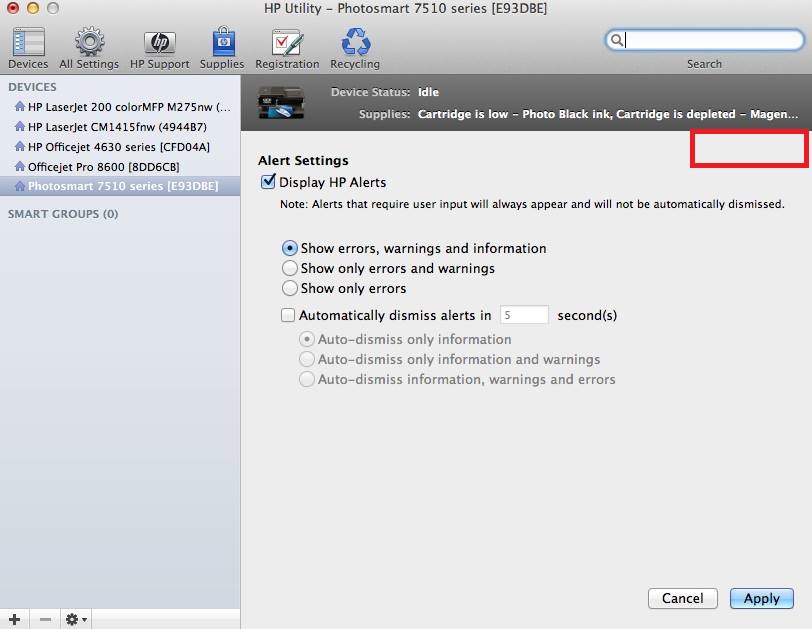
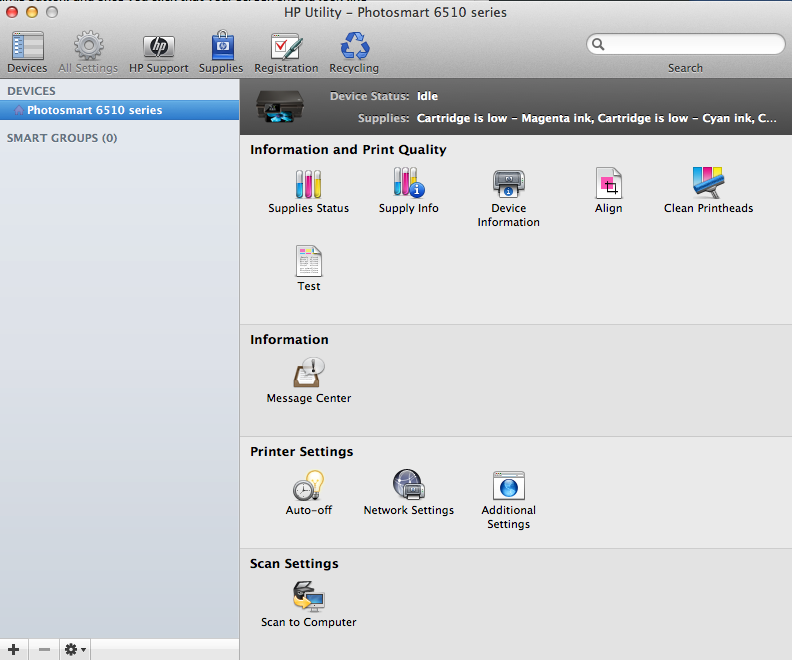
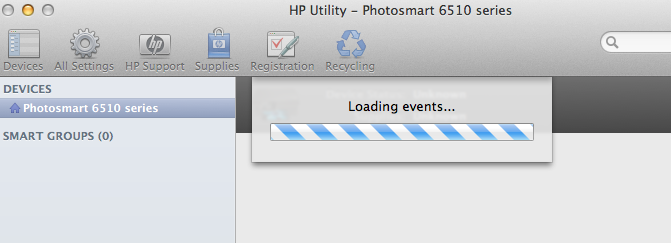 (Loading Events). I suppose this is a problem. Is there any way to repair this?
(Loading Events). I suppose this is a problem. Is there any way to repair this?