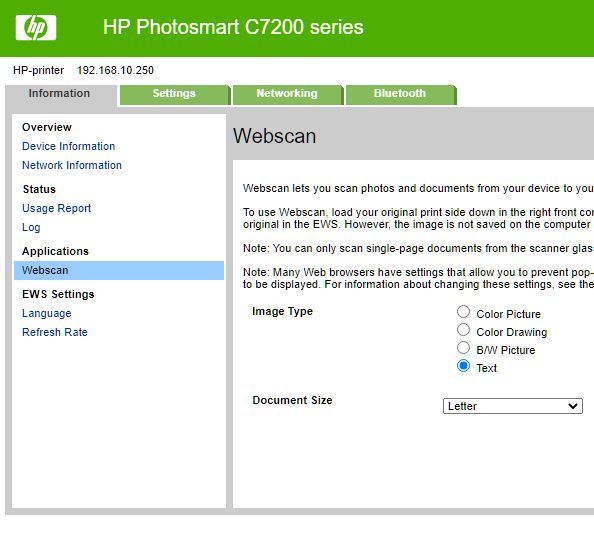-
×InformationNeed Windows 11 help?Check documents on compatibility, FAQs, upgrade information and available fixes.
Windows 11 Support Center.
-
×InformationNeed Windows 11 help?Check documents on compatibility, FAQs, upgrade information and available fixes.
Windows 11 Support Center.
- HP Community
- HP Support Community Knowledge Base
- Printers Knowledge Base
- Printers Knowledge Base
- HP Solution Center not working : Adobe Flash Player Error an...
HP Solution Center not working : Adobe Flash Player Error and Unable to scan
Adobe has permanently disabled the Flash Player as of 12-Jan-2021, and as the HP Solution center software is based on Flash, it may not work as expected.
Here are two other compatible scanning apps, which can be used to scan your photo or document:
- HP Scan Extended: You can Download-Save-Install > HP Scan Extended
- If the link above does not work, copy and paste the ftp address below into your browser: https://ftp.hp.com/pub/scanners/HPScanExt/HPScanExt.msi
Or--
- HP Smart: You can download and Install HP Smart app from Microsoft store. Here is the link: https://apps.microsoft.com/detail/9wzdncrfhwlh?hl=en-us&gl=BR
For more information on how to use this app, refer: https://www.hpsmart.com/us/en
NOTE: You must have the HP printer driver software installed on the computer to use these apps. If you did not uninstall HP Printer driver software, then you should have it already.
OPTIONAL: Add HP Scan Extended shortcut to Taskbar / Send to Desktop / Pin to Start
- Open File Explorer > Navigate to C:\Program Files (x86)\HP\HP Scan Extended\bin
- Right-Click exe > Select Pin to Taskbar / Send to Desktop / Pin to Start
HP Scan Extended features include (and are not limited to): Single, Multiple scans, Image and PDF scans, Email as PDF / JPEG, Source selection, Page Size choices include Auto-Detect (extracts image / document boundary). May include OCR (Save as Editable Text).
![]() We would like to encourage you to post a new topic in the community so our member will be able to help you as well, here is the link to post.
We would like to encourage you to post a new topic in the community so our member will be able to help you as well, here is the link to post.
JessikaV
HP Support Community Administrator
- Mark as Read
- Mark as New
- Bookmark
- Permalink
- Report Inappropriate Content
I discovered when trying to figure out what had gone wrong, that HP's own Scan Doctor software can run a Scan for you as a Test. It's just a bit of a pain, but you don't need to download other Apps.
- Mark as Read
- Mark as New
- Bookmark
- Permalink
- Report Inappropriate Content
@LeysaUK,
The only way to see the ink levels is with the original Solution Center. Read entire thread on the ways to "get over" on the end date of Flash player. And all the pro's and cons of each method.
- Mark as Read
- Mark as New
- Bookmark
- Permalink
- Report Inappropriate Content
Perhaps HP thought that everyone would buy new HP printer/scanners. But instead. HP has lost the trust of a heretofore satisfied customer base. I'm sure that HP knew that thousands of its customers' printer/scanners would be rendered virtually useless with the aggressive discontinuance of Adobe Flash. HP's failure to make any provisions to take care of its customers was a big mistake
- Mark as Read
- Mark as New
- Bookmark
- Permalink
- Report Inappropriate Content
HI, Its Christmas Girl
I have windows 7....... maybe that is the problem. Thank you for your help. I have the link and will be following up to see if I can make it work. Thank you again.
- Mark as Read
- Mark as New
- Bookmark
- Permalink
- Report Inappropriate Content
I have tried all of the solutions - nothing. My Laserjet 400 color M475 printer works fine - the scanner will not connect. I received a no communication error. I have tried everything. This happened when Flash went away. While I have had the printer a number of years, it is still a perfectly good printer. But if I have to dump it to buy a new MFP, it won't be a HP. HP should have provided a fix to this. this was an expensive printer.
- Mark as Read
- Mark as New
- Bookmark
- Permalink
- Report Inappropriate Content
If it previously worked when Flash went away, you kept the same drivers and just patched Flash to remove the timebomb, I don't see a reason why it shouldn't work as nothing should have changed on your system then.
- Mark as Read
- Mark as New
- Bookmark
- Permalink
- Report Inappropriate Content
I can use the scanner thru the Scan Doctor, but nothing comes up when I use the Solution center on my hp 7310 all in one. So somewhere on my computer it is still usable if it still works thru the scan doctor. I just click on the test scan, and it works fine. What do I need to do. I need the scanner. Is there something I can install to be able to sue the scanner?
- Mark as Read
- Mark as New
- Bookmark
- Permalink
- Report Inappropriate Content
I learned and confirmed today that if your printer is connected to your Wi-Fi/ethernet network, you can type in the IP address of your printer (http://######) and it will pull up status screen showing ink levels. I don’t know if it works with just a USB connection.
- Mark as Read
- Mark as New
- Bookmark
- Permalink
- Report Inappropriate Content
To those new to the thread, scroll back through both pages.
- Mark as Read
- Mark as New
- Bookmark
- Permalink
- Report Inappropriate Content
@G8idea and @Jan1379 have you tried opening the windows app called fax and scan to operate your scanner. Some Adobe apps such as Acrobat can also work with your scanner
- Mark as Read
- Mark as New
- Bookmark
- Permalink
- Report Inappropriate Content
No problem printing or scanning but cannot get the printer toolbox program to work so cannot check ink levels etc.
- Mark as Read
- Mark as New
- Bookmark
- Permalink
- Report Inappropriate Content
HP Solution Centre no longer accessible?
- Mark as Read
- Mark as New
- Bookmark
- Permalink
- Report Inappropriate Content
Thanks for all of the tips. Unfortunately, the scanner will not communicate, so none of the options work. I cannot access the scanner from any program. when I re-load the software, the scanner does not even load. The printer is on the network and works fine. I can use the scanner to scan to usb, but that's it. HP Scan doctor doesn't do anything to correct the communication error. Windows fax and scan doesn't help either. In device manager it says the scanner is working fine, until I check "details". There it says "Device ROOT\IMAGE\0000 requires further installation." I have not been able to find a fix for this. Everything worked fine until Flash went away.
- Mark as Read
- Mark as New
- Bookmark
- Permalink
- Report Inappropriate Content
nice guys these hp
i've posted the solution to startup the apps and they deleted the post
use process explorer from sysinternals to see how it launches every app and create a shortcut for it, should be something like this but for your particular model
for docs:
"C:\Program Files (x86)\HP\Digital Imaging\bin\hpqkygrp.exe" -n"#Hewlett-Packard#HP Photosmart D110 series#1597330500" -a"SCAN" -f"SCAN_DOCUMENT"
for imgs:
"C:\Program Files (x86)\HP\Digital Imaging\bin\hpqkygrp.exe" -n"#Hewlett-Packard#HP Photosmart D110 series#1597330500" -a"SCAN" -f"SCAN_PICTURE"
- Mark as Read
- Mark as New
- Bookmark
- Permalink
- Report Inappropriate Content
Thank you JessikaV. I've been trying for hours to get the printer to scan. It was all about Adobe and getting a new scanning app. Someone should tell HP
- Mark as Read
- Mark as New
- Bookmark
- Permalink
- Report Inappropriate Content
Right. So, if I turn off my wifi and alter the computer date then I can still scan. However, if poss I would like a better solution. I have a Officejet 5610, if I try and use the Scan app in Windows 10 is says it cannot find a scanner. I've downloaded HP Scan and Capture - this recognises the device but when I go to scan I get an error message of 'General Failure'. So I then downloaded and installed the HP Support Support Assistant which then made me download and install HP Print and Scan Doctor and that now gives me a Windows (WIA) Scan Error which it says it cannot fix and tells me to contact HP Customer Care with a link that doesn't work. Blimey, I've been messing around with this for hours now, what a load of rubbish. I suppose my last attempt could be to try this HP Scan Extended thing. Nope, just tried that and it says HP Imaging Device was not found
So, am I to understand that the scan function of my device will no longer work unless I do the date change thing?
I've got Windows XP that runs on a VPC and doesn't connect to the internet, and I've still got my Solution Centre .exe from 2015 so I might try installing it there and see what happens.
- Mark as Read
- Mark as New
- Bookmark
- Permalink
- Report Inappropriate Content
No idea why my solution with a link was removed, maybe it's not allowed to post links, so just google:
leecher1337 flashpatch
and remove the flash timebomb and it should work without needing you to change tha date.
- Mark as Read
- Mark as New
- Bookmark
- Permalink
- Report Inappropriate Content
Solution Centre won't install on XP. However, XP scan app works and will save a picture, and then I can 'print to pdf' in Windows 10, so I suppose that's a work around without changing any dates.
- Mark as Read
- Mark as New
- Bookmark
- Permalink
- Report Inappropriate Content
Thanks Leecher, I'll give it a try.
- Mark as Read
- Mark as New
- Bookmark
- Permalink
- Report Inappropriate Content
Cannot get printer from OFFLINE
- Mark as Read
- Mark as New
- Bookmark
- Permalink
- Report Inappropriate Content
If you click on your HP printer in file explorer/network /your printer, all the relevant details, including ink levels and scan appear in your browser.
- Mark as Read
- Mark as New
- Bookmark
- Permalink
- Report Inappropriate Content
I just reinstalled the HP software from disc and all of the "Solution Center" works again.
- Mark as Read
- Mark as New
- Bookmark
- Permalink
- Report Inappropriate Content
I have a 1 year old HP Scanjet G3110 connected to an (9-year old ?) HP Slimline Desktop PC working Windows 10 Home in the Office 365 / Microsoft 365 software and that worked fine until January this year. Then apparently the Flash program was removed from the internet and the above combination stop working with no possible scanning results. I asked and got heaps of suggestions and advise from Microsoft community and the HP community members and tried them all during the week with lots of work put into it. But nothings worked and I did not know if it was the scanner, the PC or the software which was the problem. Then by sheer coincidence I connected my 2-year old Lenovo Laptop to the HP Scanjet G3110 and of course then tried to scan both 4 slides and then 4 paper photos and it all worked perfectly as long as I remembered to switch on the scanner on the top button. before I clicked on the previous loaded HP scanning software. Absolutely perfect and I realised that the problem was the HP Slimline Desktop PC simply was too old for that process for whatever reason. I had in between my work bought the Vuescan 9.7.45 program online which I guess is suppose to connect any computer with any scanner. It was installed but I never tried that software since I also now decided to buy a brand new HP desktop computer. When that new PC got connected to the HP Scanjet G3110, within minutes it all worked perfectly again and I am very pleased with the outcome.
So my advice is, don't used too much on an old computer when you try to run much newer appliances. Jorgen
- Mark as Read
- Mark as New
- Bookmark
- Permalink
- Report Inappropriate Content
Hi Jorgen. I'm inclined to agree that if the age of your PC or operating system matches the age of your printer they are more likely to work with each other. I have a Deskjet 5610 which is probably from about 2005 - none of the alternatives to Solution Centre in Windows 10 can see my printer as a scanner - Scan (Windows 10 app), Windows Fax and Scan, HP Scan Extended, HP Scan and Capture. This would imply it's some sort of driver thing, but then I don't understand why Solution Centre could scan if it's a driver thing. However, I have XP running inside a virtual PC and the Scanner and Camera Wizard built in to XP can interact with the scanner just fine (can only scan in a picture format though as I don't think pdf stuff was baked in XP).
- Mark as Read
- Mark as New
- Bookmark
- Permalink
- Report Inappropriate Content
I finally give up on the HP Print and Scan Doctor, in which the scanner works, but not after leaving it , and come to this Knowledge database and learn why I'm having problems- because HP has not updated the OfficeJet J5780 software in over half a decade, so it is still tied to Adobe Flash Player WHICH HAS JUST BEEN FORCIBLY TERMINATED BY ADOBE to protect my computer system, concurrently making my printer stop working ! After hours of uninstall and reinstall and buying new printer cartridges for the typical HP pretty penny price, I get a message from the HP Solution Center that "Solution Center has detected that you do not have the correct version of Adobe Flash Player," providing me the link to get it, and the link informs me that it is discontinued, unsupported and DISABLED on my computer. HP's LACK OF A SOFTWARE UPDATE FOR OVER FIVE YEARS is threatening to make my OfficeJet J5780 All-in-One NOTHING MORE THAN A VERY EXPENSIVE TO RECYCLE ELECTRONIC PAPERWEIGHT. I sure hope one of the solutions offered here works!
- Mark as Read
- Mark as New
- Bookmark
- Permalink
- Report Inappropriate Content
INSTALL the latest window updates; it will get rid of adobe flash player. The printer center will give a message not working. Then reinstall your printer center software and it will work as before 🙂
- Mark as Read
- Mark as New
- Bookmark
- Permalink
- Report Inappropriate Content
Esteemed Community members, I found a solution to the problem associated with this thread. It is similar to what Guydel posted two days ago.
1. I did a W10 reset. This involved a complete backup. The reset will delete most applications, so at the end, you end with a brand new W10 environment with all the latest upgrades and updates. So be prepared to reinstall your apps after the reset. In my case, I use the Opera browser where I can sync all my important websites. You can do the same with other browsers. If you are using automatic backup services on the cloud, you could save a lot of time.
2. After the W10 reset is over, I downloaded, installed, and ran the printer drivers. This includes the HP Solution Center. For my specific printer, HP Deskjet F4580, the long URL is the following: https://support.hp.com/us-en/drivers/selfservice/hp-deskjet-f4500-all-in-one-printer-series/3944755/...
3. I checked the HP Solution Center functionality. Everything worked as before from scanning to printer maintenance tools like alignment, cartridge cleaning, feeder cleaning, and so on.
I would suggest you try Guydel's solution first. If it does not work, you may want to try resetting W10 and start with a new system environment, but be prepared to reinstall most applications, including wireless connectivity to your local WIFI network of your PC and wireless printer.
- Mark as Read
- Mark as New
- Bookmark
- Permalink
- Report Inappropriate Content
@MarquitosC In one of the posts it says there is a way to keep using Solution Centre. However, despite reading through the thread I cannot see the message in which the steps are located to do so.
Can you reprint them, because I am helping a user of Solution Centre who currently cannot Scan, and I can only hope that - in her case - HP Scan Extend or Scan and Capture works, which is worrying as some people are reporting issues with 1 or both.
Thanks in advance.
Julia.
- Mark as Read
- Mark as New
- Bookmark
- Permalink
- Report Inappropriate Content
@JuliaatHP,
Re-read page one of this thread. Any mention of the full details of the fixes in one post are deleted because of opening customers up to Flash vulnerabilities. You should find all of your answers there. These "fixes" are only to enable Solution Center. Please minimize the risks if you choose that path.. For me, still running Win7ULT, that is what I have to do.
- Mark as Read
- Mark as New
- Bookmark
- Permalink
- Report Inappropriate Content
I have an HP C3100 printer + scanner. The removal of Flash stopped Solution Center from working but I could still print & scan. The loss of Solution Center was annoying as it acts as the front end for all the different functions.
I overcame the problem by downloading the full installation software for the printer and ran it. Once the installation finished everything worked fine as it installed Flash in the HP folders. None of the browsers will recognise it and it doesn't appear in Control Panel etc.
- Mark as Read
- Mark as New
- Bookmark
- Permalink
- Report Inappropriate Content
I downloaded both of these and they both will only work with my Brother printer even though the HP is the default printer. They still do not recognize my HP printer, it's as if it doesn't exist for scanning, though wifi printing works fine.
- Mark as Read
- Mark as New
- Bookmark
- Permalink
- Report Inappropriate Content
У меня старенький сканер HP 2400 . Установил программу HP Scan Extended, как советуют выше, но не могу с ней работать: в левой части, в окне не отображается сканированный документ (изображение). После завершения сканирования мигнет и сразу пропадает. Соответственно кнопка сохранить не активна. Может быть что-то поискать в настройках? (где эти настройки?). Может кто нибудь подсказать?
- Mark as Read
- Mark as New
- Bookmark
- Permalink
- Report Inappropriate Content
Guess I'll give up on HP and go use my wife's Brother all in one. Awful software that looks like a 10 year old wrote it in computer class but at least it works without flash.
I'd be interested finding out what happened in the EU where lawmkers actually seem to care about consumers and forced obsolescence.
Never buy HP again and that's for sure.
- Mark as Read
- Mark as New
- Bookmark
- Permalink
- Report Inappropriate Content
Absolutely beyond PISSED! My printer wont SCAN or COPY!!! Spent unaccounted HOURS on this - All of a SUDDEN!!! All drivers are installed everything is hooked up correctly - I am not buying a new printer - WHERE are the scanner drivers - I have tried everything you have menyioned - What is the Adobe issue!!!!!
- Mark as Read
- Mark as New
- Bookmark
- Permalink
- Report Inappropriate Content
will allow me to align printhead,
- Mark as Read
- Mark as New
- Bookmark
- Permalink
- Report Inappropriate Content
HP Scan and Capture works, after a fashion, but it is very rudimentary, and won't make OCR'd .pdf files.
HP Scan Extended doesn't work at all, for my OfficeJet 6500. It just says, "The HP Imaging Device was not found." (As you say, "Note that this may not work for every printer.")
However, it turns out that HP Solution Center doesn’t actually run the scanner. Instead, it just front-ends the “HP Scanning” program which runs the scanner, and HP Scanning does not need Flash Player. It’s only Solution Center which needs Flash Player.
Fortunately, it is possible to run “HP Scanning” without Solution Center. A guy calling himself “Wstack” figured out how, and I wrote a little program to make it easy, which you can download here:
https://geeksalive.com/no_solution_center.zip
(Note: the current version only works with HP all-in-one printers, not with ScanJet scanners. But if you have a ScanJet, I can probably make it work, with a little bit of help from you; see the 00ReadMe.txt file in the archive, for details.)
For the other functionality which Solution Center used to provide, like checking ink levels and aligning printheads, you can use either the printer's network interface (just browse to the printer's IP address in any web browser, assuming you don't use USB), or else use the printer's front panel controls.
It is also still possible to coax HP Solution Center into running, either by jimmying the Windows date, or else by installing a version of Flash Player which lacks the "time bomb." If you do that, you should also make sure that Flash Player is disabled in any older web browsers which might still use it, because it apparently has known security bugs. But it should be safe to just use just for HP Solution Center. One place you can learn more about these solutions is in the comments on this blog article:
https://borncity.com/win/2021/01/29/hp-solution-center-broken-due-to-missing-flash-jan-2021/
- Mark as Read
- Mark as New
- Bookmark
- Permalink
- Report Inappropriate Content
Dave_Burton - that's brilliant, thanks. The little 'no solution centre' program that gives access to HP Scanning is just what was needed. What a shame HP themselves didn't provide something like this.
- Mark as Read
- Mark as New
- Bookmark
- Permalink
- Report Inappropriate Content
Well done Dave, but I thought I posted that a month ago. You can do the lot from your browser but no one took any notice.
All the best.
- Mark as Read
- Mark as New
- Bookmark
- Permalink
- Report Inappropriate Content
TechImp, your previous comment(s) might have been deleted. This seems to be your only comment here, now.
For my OfficeJet 6500, the web interface is pretty good, except that the "webscan" feature is rudimentary.
- Mark as Read
- Mark as New
- Bookmark
- Permalink
- Report Inappropriate Content
@Dave_Burton,
First, THANKS! Just an FYI, just tried your fix with my WIN7ULT and a DeskJet F2200, and it actually works perfectly AFTER you first turn on printer and get the usual F/I error which pops up on printer power up, and you just close the Flash error. (I still have kept a Flash installed.) Of course the printer has to be "on" for the scanner program to find it. When originally running the BAT file, it will attempt to run the cmd file. Idiot me had the printer off so it errored on me profusely. Turning printer on got me the F/I error, and things started popping up as they should. Like the familiar scanning screen.
So if I wasn't clear above, the sequence needed to run the cmd file is this: Power on Printer/Scanner, get the error, close the error, run cmd file previously made.
It may take a couple of tries to make it happen correctly with the error popping up.
Happy SCANNING. Remember, it is just scanning. No Flash, and no Solution Center.
- Mark as Read
- Mark as New
- Bookmark
- Permalink
- Report Inappropriate Content
Thank you for the good info, NYgnat! Per your advice, I've added the instruction to turn on the printer, to my 00ReadMe.txt file.
What, exactly, is "the usual F/I error which pops up on printer power up" for you?
- Mark as Read
- Mark as New
- Bookmark
- Permalink
- Report Inappropriate Content
Caution with with window update KB4580325 relative to adobe flash dated 03/29/2021; this will nullify previous solution updating to latest window and reinstalling printer software; uninstall or inhibit installation of this update. Uninstalling this update, HP CENTER will resume working
- Mark as Read
- Mark as New
- Bookmark
- Permalink
- Report Inappropriate Content
Hi Guydell,
Thank you for the alert. I'm a little bit concerned about the update bypassing. If this update is for bug fixing or security-hole patching, among others, then bypassing it seems to me that it won't fix the issues it is intended to address.
- Mark as Read
- Mark as New
- Bookmark
- Permalink
- Report Inappropriate Content
Dave_Burton,
(What, exactly, is "the usual F/I error which pops up on printer power up" for you?)
The error screen that you get when you have an outdated/deceased Flash. The original f slash I (f/i) error screen when you opened Solution Center when this escapade originally started after 1/12/21 when flash actually EOL'd. I don't have a capture of it, but It is the same pop up either when you turn on printer, or open Solution Center. You have to pass that error screen first, then your bat runs fine and makes the CMD. Running the CMD after that still does fine, but you will get the "f/i" error on printer turn on every time, but unsure if it is only if you still have flash installed. I seem to have to keep my flash as to still change-date on Solution Center to check ink levels on Win7.
Played with it a little more. Seeing that I have the dead Flash still installed, it will show the "f/i" screen every time the printer is turned on. You just have to close it that first time. On my square monitor, it is exactly behind the HP scan opening screen. (Don't be quick to judge, I'm an amateur radio operator and my radio station sits on top of that 22" monitor F'now. Flat screens just wont support that size and weight, LOL,) Once the printer is on, and that error screen is closed, you can open the CMD file without it ever showing up again. Again, as long as the printer stays on.
- Mark as Read
- Mark as New
- Bookmark
- Permalink
- Report Inappropriate Content
NYgnat, do you mean the ƒ🅘 window?
https://sealevel.info/flash_player_f-i_error.png
If your printer is networked, you can check ink levels via the web interface. (Give the printer a static IP, so that it doesn't change.)
Funny about your monitor / space heater / table. Coincidentally, I was just talking about iptables, a few minutes ago. 😉
- Mark as Read
- Mark as New
- Bookmark
- Permalink
- Report Inappropriate Content
Dave_Burton,
Exactly, That is the pop up, and in my case a plain USB connected DeskJet F2200 All-in-one. Networked via this computer. There are other Printers/scanners/faxes on the LAN too. Matter of fact, an HP3300 which I have not scannned with yet. Used basically as a stand-alone Fax-copier which has been USB'd to this computer too.
- Mark as Read
- Mark as New
- Bookmark
- Permalink
- Report Inappropriate Content
You can still make Hp Solution Centre Work as follows:
1) Find and download this flash player installer: flashplayer32_0r0_371_winax.exe
2) Right-click flashplayer32_0r0_371_winax.exe and choose Troubleshoot Compatibility
3) Choose Windows 7
This will install the last version of Flash that did not have a kill switch.
Just make sure Flash is not enabled in your browsers.
I tried all the "solutions" I could find and none worked with my old but reliable Hp ScanJet 4370
- Mark as Read
- Mark as New
- Bookmark
- Permalink
- Report Inappropriate Content
Khan0007, the problem afflicts all HP printers and scanners which came with HP Solution Center.
Maroc, flashplayer32_0r0_371_winax.exe can be found here:
https://archive.org/download/flashplayerarchive/pub/flashplayer/installers/archive/fp_32.0.0.371_arc...
For convenience, I've also added a copy of it to the "Alternative_approach" folder within:
https://geeksalive.com/no_solution_center.zip
(There are instructions there, in the notes.txt file, as well.)
- Mark as Read
- Mark as New
- Bookmark
- Permalink
- Report Inappropriate Content
To compile all the the entire thread in one post/opinion:
My thinking is that the two LEAST-WORST (best term applicable given our circumstances here,) options are to 1:) use Dave_Burton's stand alone scanner CMD file which leaves FLASH completely out of the equation. Or, if you do NEED Solution Center to work for ink levels etc., 2:) Use the run-as-date option (with the "15 second return" option checked,) on the older flash-player installs (existing latest revision with EoL/Date Issue, or use 32.0.0.371 or older AX version,) and again, only use Solution Center when you NEED TO check the ink levels . Most if not all browsers at this point have DISABLED flash operations by default. Just double check.
- Mark as Read
- Mark as New
- Bookmark
- Permalink
- Report Inappropriate Content
Single page scan software built into some all in one printers
I found that if I log into the my C7200 from a browser, in addition to being able to see the ink monitor and do printhead maintenance, there is a menu item under Information called WEBSCAN.
Webscan allows you to preview then scan a single page text or image from the flatbed scanner. It does not support multi page.
For me at least this worked for my C7200 and the Chrome browser. It allows you to save the image to the PC as a pdf file.
This will only work over a network connection so for simplicity set a fixed IP in the printer.
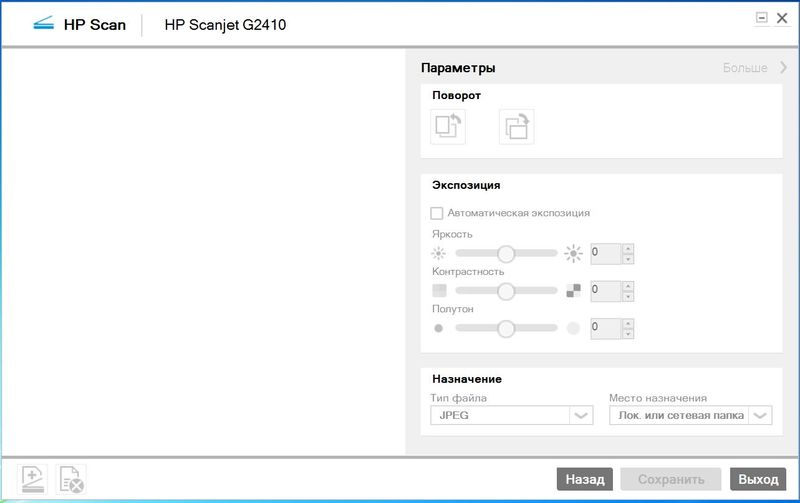
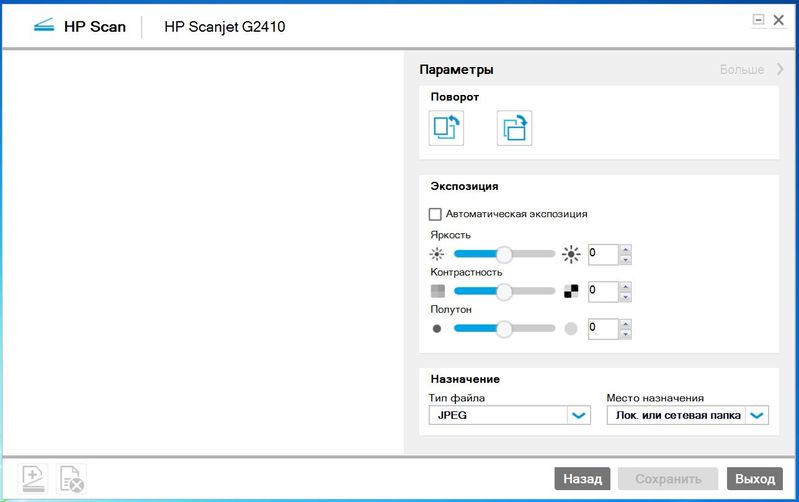
![flash_player_f-i_error[1].png flash_player_f-i_error[1].png](https://h30434.www3.hp.com/t5/image/serverpage/image-id/279195iA07C0D15A8DE0469/image-dimensions/259x189?v=v2)