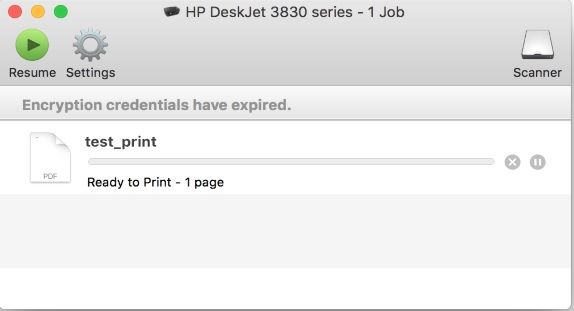-
×InformationNeed Windows 11 help?Check documents on compatibility, FAQs, upgrade information and available fixes.
Windows 11 Support Center.
-
×InformationNeed Windows 11 help?Check documents on compatibility, FAQs, upgrade information and available fixes.
Windows 11 Support Center.
- HP Community
- HP Support Community Knowledge Base
- Printers Knowledge Base
- Printers Knowledge Base
- "Encryption Credentials have expired." when attempting to pr...
The print dialog in the screenshot below will show the error "Encryption credentials have expired." If you find a similar issue, the solution can be found below.
On Mac OS devices, you will be unable to print or scan. The above dialog will appear every time you try either action.
This error typically occurs when the Embedded Web Server (EWS) has an expired certificate:
-
Open HP App:
- Search for and open the HP App. If you don’t have the application, download it for free from 123.hp.com or your app store.
-
Select Your Printer:
- From the homepage of HP App, choose your printer’s name or image, then go to
Printer Settings.
- From the homepage of HP App, choose your printer’s name or image, then go to
-
Access Advanced Settings:
- Click on
Advanced SettingsorEmbedded Web Service (EWS).
- Click on
-
Complete Login Information:
- If prompted, fill in the necessary login or certificate information to access EWS.
-
Navigate to Security:
- Select
Network Summary. From theGeneral Network Summarypage, scroll down and selectSecurity, then click onCertificates.
- Select
-
Generate a New Certificate:
- Choose
Configure, thenCreate a New Self-Signed Certificate, and clickNext.
- Choose
-
Finalize the Update:
- Click the
Finishbutton and exit from EWS. The printer will generate a new certificate, defaulting to a validity of 10 years from the current date.
- Click the
HP Instructional Video
For visual guidance, HP provides support videos, which may be helpful: Watch HP Support Videos
These steps should help you resolve the "Encryption Credentials Expired" error and restore normal printing functionality.
Refer to this document: Encryption Credentials Expired' Error Displays (macOS, iOS)
Use the HP printer Embedded Web Server (EWS)
Workaround
Resetting the certificate is the preferred method of resolving this issue. If resetting the certificate does not work, please try adding the "AirPrint" driver following the directions from the below post. Note do not select the "Secure AirPrint" option as this will cause the expired credentials error to appear.
You will be selecting the "AirPrint" option sending your print data unencrypted. This has to be done on all affected Mac devices to enable print or scan to work.
For details on how to re-add the Mac Print queue: Click here
If you have any questions regarding this or any other topic related to your device, please click here to create a new post.
- Mark as Read
- Mark as New
- Bookmark
- Permalink
- Report Inappropriate Content
thanks for the post
- Mark as Read
- Mark as New
- Bookmark
- Permalink
- Report Inappropriate Content
Thanks! I had to try all three methods before I got the right one, and pages are not always so obviously what I wanted, but eventually I reestablished a viable Certificate! I can now print!