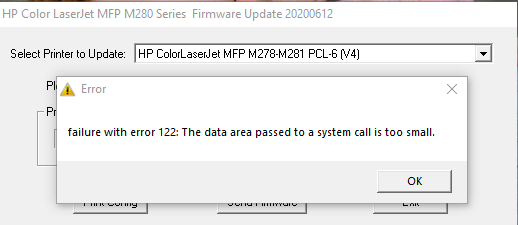-
×InformationNeed Windows 11 help?Check documents on compatibility, FAQs, upgrade information and available fixes.
Windows 11 Support Center. -
-
×InformationNeed Windows 11 help?Check documents on compatibility, FAQs, upgrade information and available fixes.
Windows 11 Support Center. -
- HP Community
- Printers
- Printing Errors or Lights & Stuck Print Jobs
- 79 Service Error

Create an account on the HP Community to personalize your profile and ask a question
11-22-2020 06:24 AM
I have shared a private message with the instructions.
Please check.
Hope this helps!
Keep me posted!
Please click “Accept as Solution” if you feel my post solved your issue, it will help others find the solution.
Click the “Kudos, Thumbs Up" on the bottom right to say “Thanks” for helping
11-22-2020 06:55 AM
Hello @mbalcs33
Disconnect the printer from the NETWORK
If on wired network : Unplug the Ethernet cable from back of the printer.
If on wireless network : Power of the Wireless router. Turn off the printer.
Wait for 30 seconds. Turn on the printer.
If the printer is in READY state, on the printer front panel, go to Setup -> Network Setup -> Network Services -> IPv6 -> Off. Turn off the printer. Wait for 30 seconds and then turn on. Try printing , it should work.
Jabzi

Give Kudos to say "thanks" by clicking on the "thumps Up icon" .
Click "Accept as Solution" if it solved your problem, so others can find it.
Although I am an HP employee, I am speaking for myself and not for HP.
11-25-2020 12:26 PM
Hello
Disconnect the printer from the NETWORK
If on wired network : Unplug the Ethernet cable from back of the printer.
If on wireless network : Power of the Wireless router. Turn off the printer.
Wait for 30 seconds. Turn on the printer.
If the printer is in READY state, on the printer front panel, go to Setup -> Network Setup -> Network Services -> IPv6 -> Off. Turn off the printer. Wait for 30 seconds and then turn on. Try printing , it should work.
Jabzi

Give Kudos to say "thanks" by clicking on the "thumps Up icon" .
Click "Accept as Solution" if it solved your problem, so others can find it.
Although I am an HP employee, I am speaking for myself and not for HP.
11-25-2020 01:14 PM
Hello @delta19761 @jmad225 @jabzi
Have you tried the below steps that should fix the issue.
Disconnect the printer from the NETWORK
If on wired network : Unplug the Ethernet cable from back of the printer.
If on wireless network : Power of the Wireless router. Turn off the printer.
Wait for 30 seconds. Turn on the printer.
If the printer is in READY state, on the printer front panel, go to Setup -> Network Setup -> Network Services -> IPv6 -> Off. Turn off the printer. Wait for 30 seconds and then turn on. Try printing , it should work.
Jabzi

Give Kudos to say "thanks" by clicking on the "thumps Up icon" .
Click "Accept as Solution" if it solved your problem, so others can find it.
Although I am an HP employee, I am speaking for myself and not for HP.