-
×InformationNeed Windows 11 help?Check documents on compatibility, FAQs, upgrade information and available fixes.
Windows 11 Support Center. -
-
×InformationNeed Windows 11 help?Check documents on compatibility, FAQs, upgrade information and available fixes.
Windows 11 Support Center. -
- HP Community
- Printers
- Printing Errors or Lights & Stuck Print Jobs
- A5 printing problems

Create an account on the HP Community to personalize your profile and ask a question
06-06-2017 12:40 PM
Although A4 printing is fine, both documents or photos, A5 persistently prints only part of original image from Microsoft Photos and nothing at all from Photoshop.
A5 paper is used. A5 settings are double checked in software and on printer.
The latest printer software was downloaded and installed. The driver was updated in Device Manager > Printers
I see this is a known problem in previous versions of Windows, but no solutions seen for Windows 10
Any ideas please
06-07-2017 05:46 PM
Welcome to the HP Forums. I would be happy to help you with your HP Deskjet Ink Advantage 4625 printer. I understand that you are unable to print photos on the A5 page and you have already done some preliminary troubleshooting.
Don't worry though as I have a few steps to determine the issue and find a solution as well,
Adjust the paper size setting:
-
In the program you want to print from, click File, and then click Print.
-
Make sure your printer is in the Name or Printers drop-down list box, and then click Properties, Printer Properties or Preferences.
-
Click the Paper/Quality tab.
-
Click Advanced, if necessary, and then click Paper Size.
Figure : Selecting the correct paper size
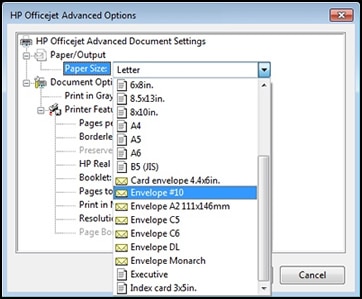
-
Select the paper size that matches the size and type of paper loaded in the printer tray, and then click OK. If there are no matching paper sizes, select the size from the list that is closest to the size of the paper loaded in the tray.
-
Click OK, and then try to print.
Check the paper source setting:
-
Remove all the paper from all the printer input trays.
-
Reload the paper, and then adjust the paper width guides so they gently rest against the edge of the paper stack.
-
In the program, you want to print from click File and then click Print.
-
Make sure your printer is in the Name or Printers drop-down list box, and then click Properties, Printer Properties or Preferences.
-
Click the Paper/Quality tab, and then click Paper Source to select the correct tray.
-
Click OK, and then try to print.
Click here and refer the document to perform the above steps.
Let me know if that helps.
Cheers.
Sandytechy20
I am an HP Employee
06-08-2017 09:51 AM
Hi, Thanks for trying to help. I used your suggestions for A5 printing.
I tried to print from Photoshop[. We are a half step forward. I have a print, but the right hand side and the bottom of the original image are missing, roughly 25%.
06-09-2017 03:47 PM
You're welcome. 🙂
As @sandytechy20 is out of the office today, I'm replying to you.
How does the print preview look in Photoshop before you print?
Does the printer print fine from other applications on an A5 paper sized paper?
Because if the printer is printing fine on A5 paper from other applications then the evidence indicates towards a photoshop issue.
Let me know. Good luck!
06-11-2017 11:34 AM
Thank you again for the replies suggesting answers. The solution has been to delete HP programs in Programs and Features, then delete the folder HP in Program Files and lastly to remove all references to HP in the registry. A completely clean installation returned everything to working order. I suppose there was some corruption of files. Thanks again!
06-11-2017 12:45 PM
@ gerano
Thanks for the reply.
Superb job on trying the different steps to isolate the issue.
Good to know that issue is resolved.
Feel free to contact us in feature if you need any assistance.
Cheers.
Sandytechy20
I am an HP Employee
