-
×InformationNeed Windows 11 help?Check documents on compatibility, FAQs, upgrade information and available fixes.
Windows 11 Support Center. -
-
×InformationNeed Windows 11 help?Check documents on compatibility, FAQs, upgrade information and available fixes.
Windows 11 Support Center. -
- HP Community
- Printers
- Printing Errors or Lights & Stuck Print Jobs
- Re: AirPrint loses connection

Create an account on the HP Community to personalize your profile and ask a question
03-17-2018 06:32 PM
After starting the printer, the printer is visible to AirPrint for a while on iOS, possibly for 30 minutes or longer. Thereafter, the printer is no longer visible to AirPrint nor is the printer’s embedded web server (EWS) accessible using the Bonjour domain name (https://HPxxxxxxxxx.local) on iOS. However, the printer’s embedded web server (EWS) is accessible using the Bonjour domain name on Windows 10 and using the printer’s IP address on iOS. In order to regain AirPrint accessibility from iOS, I have to shutdown and restart the printer. All devices have up-to-date software. This problem arose only after I replaced an older Netgear ASDL modem router with a new Netgear WiFi router. Please help. Thanks.
03-18-2018 02:37 PM
Thank you for joining HP Forums.
I'll be glad to help you 🙂
As I understand the AirPrint loses connection,
Don't worry as I'll be glad to help, however, to provide an accurate resolution, I need a few more details:
Have you attempted to disable IPv6 and set IPv4 instead?
While you respond to that, here's what you need to do:
Use the menu on your printer control panel to set IPv4.
-
From the home screen on the printer control panel, touch the Wireless icon
 .
. -
Touch the Settings icon
 , and then touch Advanced Settings.
, and then touch Advanced Settings.Figure : Advanced Settings menu

-
If IPv6 is set to Off, the printer is already using IPv4. Skip to the next step.
-
If IPv6 is set to On, touch to turn it off, and then touch Yes to confirm.
-
-
Try printing from AirPrint.
If the issue persists, continue to the next step.
Turn off Internet Printing Protocol over HTPPS (IPPS)
Change the Internet Printing Protocol over HTPPS (IPPS) setting.
CAUTION:
Turning off Internet Printing Protocol over HTPPS disables encryption of print jobs. This is not recommended for printers in public locations.
-
Print a Network Configuration Page, and then locate the URL(s) for Embedded Web Server.
Figure : Example of the EWS URL on the Network Configuration Page

-
From a computer connected to your network, type the entire URL into an Internet browser, and then press Enter. If the webpage remains blank, try a different Internet browser.
Figure : Example IP address in the browser

The EWS displays.
-
Click Network, and then click Internet Printing Protocol.
The Internet Printing Protocol screen displays.
-
Clear the Internet Printing Protocol over HTPPS (IPPS) box, and then click Save.
Figure : Internet Printing Protocol screen
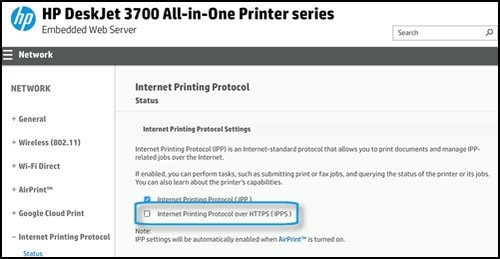
-
Try printing from AirPrint.
Do get back to me as I have a few more tricks up my sleeve,
That said, If I have helped you resolve the issue,
feel free to give me a virtual high-five by clicking the 'Thumbs Up' icon
followed by clicking on 'Accepted as Solution'
And Have a great day Ahead!
Riddle_Decipher
I am an HP Employee
Learning is a journey, not a destination.
Let's keep asking questions and growing together.
03-19-2018 11:34 PM
Thanks for your suggestions, @Riddle_Decipher. I tried your suggestions. They caused the printer to be visible to AirPrint temporarily only. It seems that any change to the settings via the EWS makes the printer visible to AirPrint but only temporarily. Please provide more suggestions. Also, I don’t understand why this problem surfaced only after I replaced my WiFi router. Would it help to restore the printer to factory defaults and to reinstall it as if it were fresh out of the box? If so, then please tell me how to reset to factory defaults. It seems that this problem is related to the Bonjour addressing mechanism in iOS because the EWS is inaccessible on iOS device browser via the printer’s Bonjour domain name even though the EWS is accessible on Windows 10 device browser via the printer’s Bonjour domain name. Thanks
03-20-2018 10:39 AM
Thank you for replying with this detailed response 😉
I appreciate your time and efforts,
I have a few more steps that should resolve this issue permanently,
that said, try the below steps before resetting the device:
Resetting the printing system removes all printers and scanners from the printers queue and clears all print jobs and print settings from the system, including printers and scanners that are not from HP. Resetting the printing system can be useful for troubleshooting printing problems, but you need to add all of your printers and scanners back to the list when you are finished. Resetting the printing system reset might resolve certain issues such as:
-
Print jobs that are stuck in the queue
-
An incomplete print driver installation
-
Communication issues between the printer and the Mac
FOR DETAILS & FURTHER INSTRUCTIONS, USE THIS LINK: http://hp.care/2FXPUJE
(By the end of this article all the issues should be resolved)
Keep me posted,
If the information I've provided was helpful,
give us some reinforcement by clicking the solution and kudos buttons,
that'll help us and others see that we've got the answers!
Good Luck.
Riddle_Decipher
I am an HP Employee
Learning is a journey, not a destination.
Let's keep asking questions and growing together.
03-23-2018 02:24 PM
Unfortunately, the printer is not visible to the MacBook Air over WiFi. Therefore I cannot Add the printer in the Printer dialog box in Preferences. Is there a way to do a complete factory reset on the printer and set it up from scratch as though it were fresh out of the box? Thanks
03-23-2018 02:45 PM
Thanks for the reply.
I appreciate your time and effort.
I understand that you want to reset the printer.
I am sending you a private message with the steps to reset the printer. Please check the mailbox icon at the top-right corner of this screen.
Please check your Private message icon on the upper right corner of your HP Forums profile,
Next, to your profile Name, you should see a little blue envelope, please click on it.
Please reply back on the public post as this Private message box is not monitored.
I hope this helps resolve this issue completely,
Regards.
Sandytechy20
I am an HP Employee
11-12-2018 01:38 PM
Renaming Bonjour name of the printer works temporarily/one time also. Did you get a fix?
@SunilS wrote:Unfortunately, the printer is not visible to the MacBook Air over WiFi. Therefore I cannot Add the printer in the Printer dialog box in Preferences. Is there a way to do a complete factory reset on the printer and set it up from scratch as though it were fresh out of the box? Thanks
