-
×InformationNeed Windows 11 help?Check documents on compatibility, FAQs, upgrade information and available fixes.
Windows 11 Support Center. -
-
×InformationNeed Windows 11 help?Check documents on compatibility, FAQs, upgrade information and available fixes.
Windows 11 Support Center. -
- HP Community
- Printers
- Printing Errors or Lights & Stuck Print Jobs
- Aligning printhead

Create an account on the HP Community to personalize your profile and ask a question
06-30-2022 04:00 PM
I tried resetting the printers, including a factory reset, taking out the cartridges out and in again. The color ink is low but the black ink levels are fine (I only print on black anyways so that shouldnt be an issue) . I made a copy from the printer and the copy is fine so it's not a hardware issue either,
Solved! Go to Solution.
Accepted Solutions
07-04-2022 12:21 PM
@alvin12341,
Thank you for your response. To answer your question: Yes! once you replace the color inks, the printer should be working fine.
You may change the printer quality setting on your PC. Click here to watch a reference video or follow the below steps:
- Open Control Panel
- Select Hardware and Sound
- Select View Devices and Printers, right-click a printer and select Printing Preferences
- Next, select Quality. Look for a Draft under the Print quality option and select it. Then select Apply or OK.
Note: Make sure you select Grayscale / Draft under print quality settings (The options may look different according to your printer. But you will be able to find the settings)
Reference Picture:
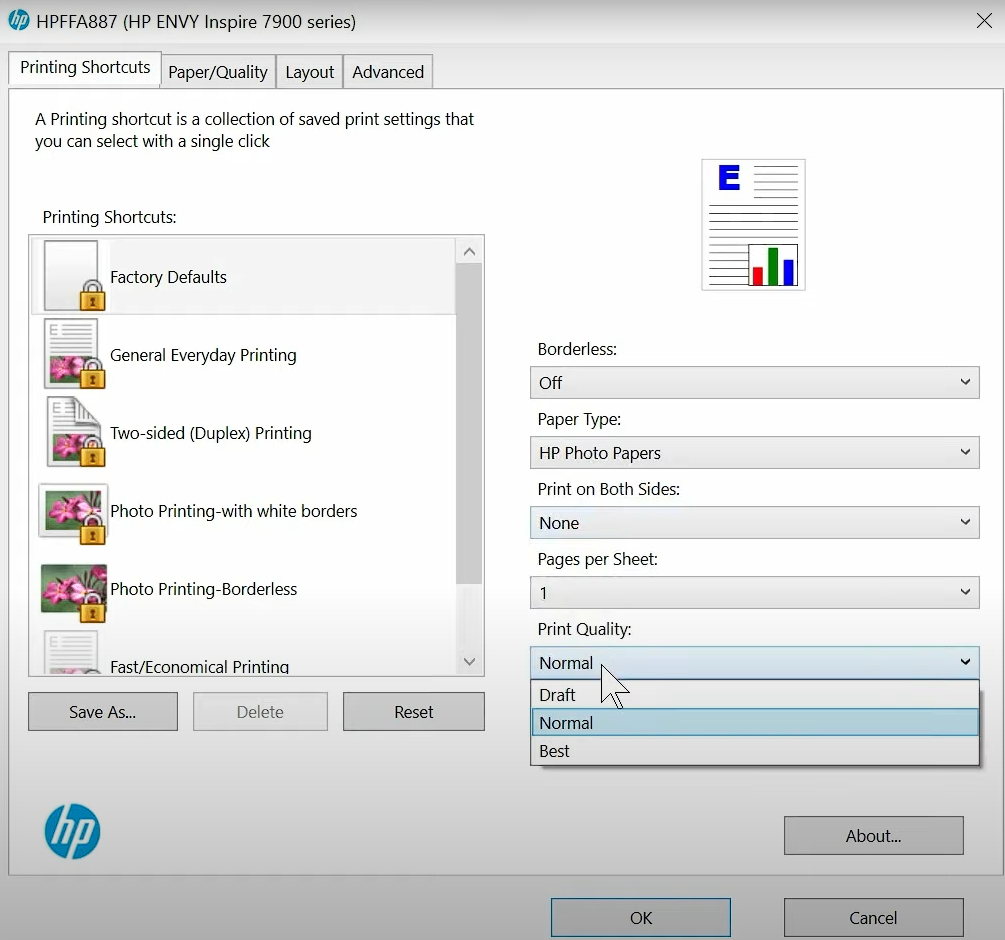
Hope this helps! Keep me posted.
Please click “Accepted Solution” if you feel my post solved your issue, it will help others find the solution. Click the “Kudos/Thumbs Up" on the bottom right to say “Thanks” for helping!
ANAND_ANDY
I am an HP Employee
07-03-2022 09:00 AM
Hi @alvin12341,
Welcome to the HP Support Community
I understand you are facing an issue with your HP OfficeJet 6958 All-In-One Printer. Not to worry I will help you to get a resolution to resolve the issue.
So to assist better:-
- I would like to know did you make a color copy?
- What are the exact color ink levels present inside the printer?
- Did you get any error messages when you try to print from the PC?
- If possible please share a picture of the ink levels from HP Smart.
While you answer that, please try to align the ink cartridge once.
Try to align the ink cartridges :
- Open the Tools or Printer Maintenance menu,
- Then select the option to Align cartridges, Align printhead, or Print an Alignment Page.
This printer has 4 ink cartridge system and Ink is required in all cartridges to print and to perform periodic servicing to prevent clogs and other print quality issues. There is no way to bypass this feature. If one of the following messages displays, replace the indicated cartridge to continue printing.
- The cartridges above must be replaced to resume printing
- Cartridges Depleted
- Depleted cartridges must be replaced to resume printing ( You may click here to open the document)
Hope this helps! Keep me posted.
Please click “Accepted Solution” if you feel my post solved your issue, it will help others find the solution. Click the “Kudos/Thumbs Up" on the bottom right to say “Thanks” for helping!
ANAND_ANDY
I am an HP Employee
07-04-2022 05:49 AM
@alvin12341,
Thank you for your response. I see the ink levels are low and the ink cartridges need to be replaced to continue printing. This printer has a 4 ink cartridge system and Ink is required in all cartridges to print and to perform periodic servicing to prevent clogs and other print quality issues. There is no way to bypass this feature. However, as you mentioned that you do not use color ink much. You can change the print quality mode to draft/greyscale mode where it does not use much color ink.
Hope this helps! Keep me posted.
Please click “Accepted Solution” if you feel my post solved your issue, it will help others find the solution. Click the “Kudos/Thumbs Up" on the bottom right to say “Thanks” for helping!
ANAND_ANDY
I am an HP Employee
07-04-2022 12:21 PM
@alvin12341,
Thank you for your response. To answer your question: Yes! once you replace the color inks, the printer should be working fine.
You may change the printer quality setting on your PC. Click here to watch a reference video or follow the below steps:
- Open Control Panel
- Select Hardware and Sound
- Select View Devices and Printers, right-click a printer and select Printing Preferences
- Next, select Quality. Look for a Draft under the Print quality option and select it. Then select Apply or OK.
Note: Make sure you select Grayscale / Draft under print quality settings (The options may look different according to your printer. But you will be able to find the settings)
Reference Picture:
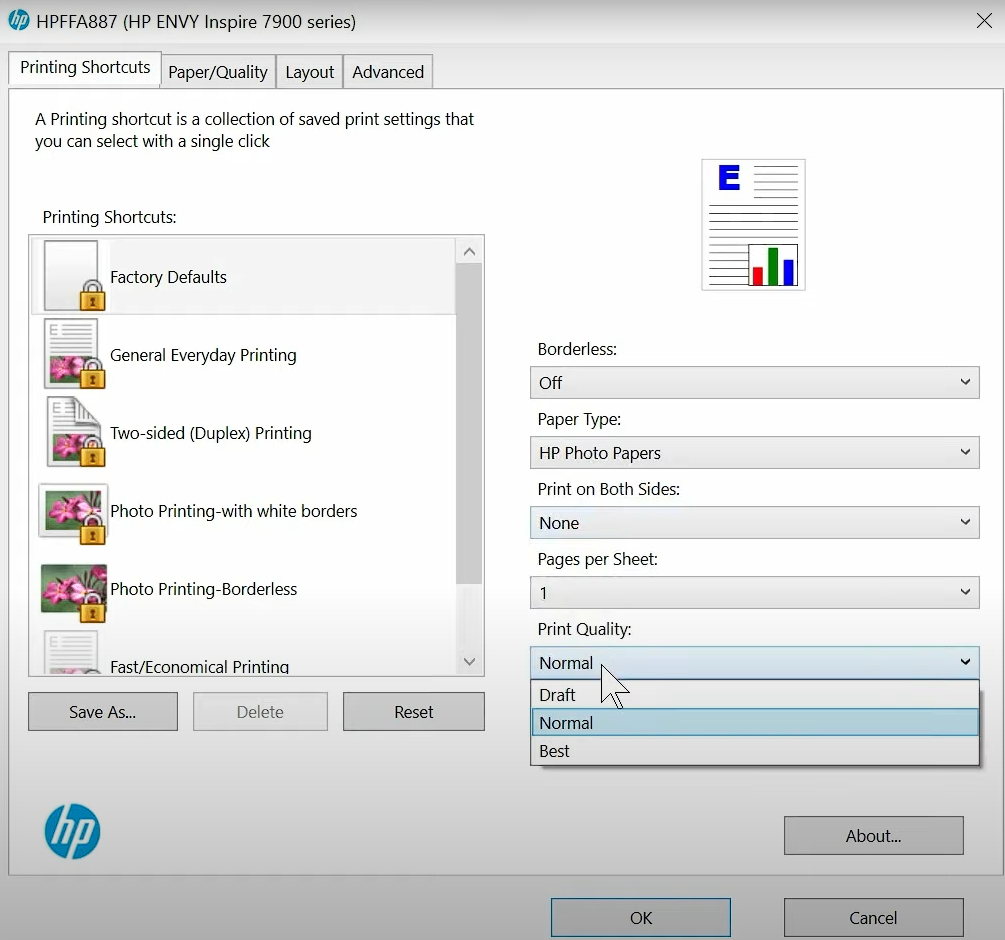
Hope this helps! Keep me posted.
Please click “Accepted Solution” if you feel my post solved your issue, it will help others find the solution. Click the “Kudos/Thumbs Up" on the bottom right to say “Thanks” for helping!
ANAND_ANDY
I am an HP Employee

