-
×InformationNeed Windows 11 help?Check documents on compatibility, FAQs, upgrade information and available fixes.
Windows 11 Support Center. -
-
×InformationNeed Windows 11 help?Check documents on compatibility, FAQs, upgrade information and available fixes.
Windows 11 Support Center. -
- HP Community
- Printers
- Printing Errors or Lights & Stuck Print Jobs
- Avery Labels not aligning when using a HP7134 and Word embe...

Create an account on the HP Community to personalize your profile and ask a question
05-31-2022 02:45 AM
Hi
This problem has a long history so it may not be specific to just this printer but may be the series. Both the Avery supplied template and the MS Word embedded template for the J8160 labels do not align correctly. I am using the Microsoft word print routine. A similar issue is evident when printing labels from an Access database.
Any ideas please for a solution. Thanks.
Solved! Go to Solution.
Accepted Solutions
05-31-2022 08:30 AM
Welcome to the HP User Community.
@MarkC16 wrote:Hi
This problem has a long history so it may not be specific to just this printer but may be the series.
Both the Avery supplied template and the MS Word embedded template for the J8160 labels do not align correctly.
I am using the Microsoft word print routine. A similar issue is evident when printing labels from an Access database.
Any ideas please for a solution. Thanks.
f you have not done so,
Try / Consider
- Export the completed template to PDF and print using Adobe Reader DC
- Try on a plain test sheet first (paper size A4) at Actual Size
IF the alignment is slightly off,
Consider
- Convert the .doc file to .docx format and save under a new name.
- Export the newly saved .docx to PDF format.
- Open, create a test print on A4 paper at Page Size = Actual Size
- If needful, Test at Page Size ="Shrink to Fit"
References
https://www.avery.co.uk/template-j8160
Sheet size = A4
Custom Margins
Top 0.6"
Left 0.34"
Right 0.31"
Bottom 0.51"
Gutter Left
Product Specifications for the HP ENVY Photo 7134 All-in-One Printer (Z3M48B)
Paper Handling
Media sizes supported (metric) | A4; A5; B5; DL; C6; A6 |
Media types | Plain Paper; HP Photo Papers; HP Matte Brochure or Professional Paper; HP Matte Presentation Paper; HP Glossy Brochure or Professional Paper; Other Photo Inkjet Papers; Other Matte Inkjet Papers; Other Glossy Inkjet Papers, Plain Paper, Light/Recycled |
and
| Print Margin Bottom (A4) | 0.1 inch | 3 mm |
| Print Margin Left (A4) | 3 mm | |
| Print Margin Right (A4) | 3 mm | |
| Print Margin Top (A4) | 3 mm |
=+=+=+=+=+=+=+=+=+=+=+=+=+=+=+=+=+=+=+=+=+=+=+=+=+=+=+=+=+=+=+=+=
Example - Avery J8160 - PDF - Print Setup Sample - Adobe Reader DC
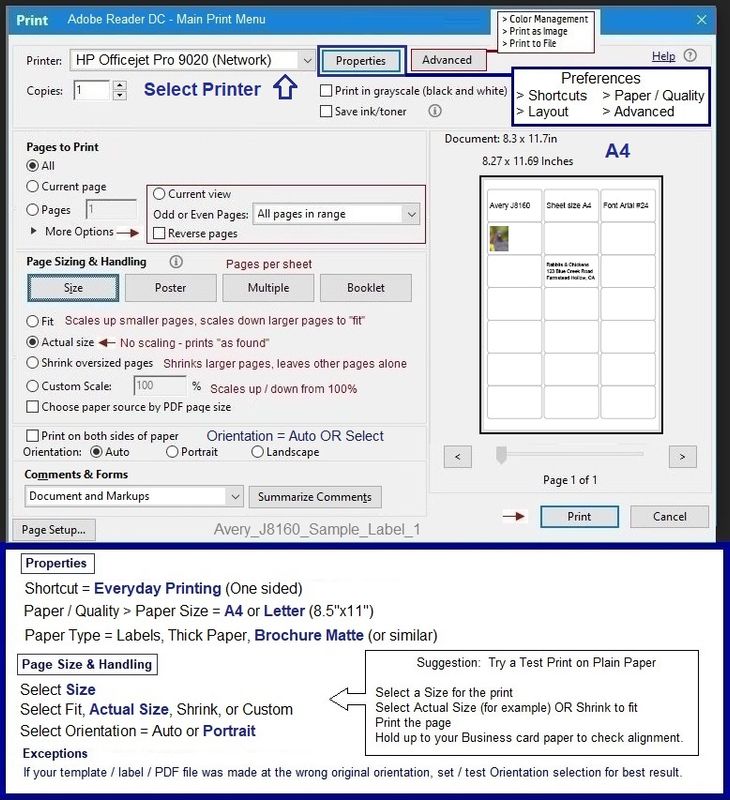
References / Resources
Adobe Reader DC – Install Whether You Use It or Not
If you have not done so,
Reinstall / Update your PDF Reader (Adobe Reader DC /Optional Foxit Reader)
HINT: Watch out for and UNCHECK unwanted extra software
NOTE: Adobe Reader DC software can be installed even if you do not normally open / view / print PDF files directly from the Adobe Reader DC software.
=================================================
HP Printer Home Page - References and Resources – Learn about your Printer - Solve Problems
“Things that are your printer”
When the website support page opens, Select (as available) a Category > Topic > Subtopic
NOTE: Content depends on device type and Operating System
Categories: Alerts, Access to the Print and Scan Doctor (Windows), Warranty Check, HP Drivers / Software / Firmware Updates, How-to Videos, Bulletins/Notices, Lots of How-to Documents, Troubleshooting, Manuals > User Guides, Product Information (Specifications), more
Open
HP ENVY Photo 7134 All-in-One Printer
Thank you for participating in the HP Community.
Our Community is comprised of volunteers - people who own and use HP devices.
Click Helpful = Yes to say Thank You
Question / Concern Answered, Click "Accept as Solution"



05-31-2022 08:30 AM
Welcome to the HP User Community.
@MarkC16 wrote:Hi
This problem has a long history so it may not be specific to just this printer but may be the series.
Both the Avery supplied template and the MS Word embedded template for the J8160 labels do not align correctly.
I am using the Microsoft word print routine. A similar issue is evident when printing labels from an Access database.
Any ideas please for a solution. Thanks.
f you have not done so,
Try / Consider
- Export the completed template to PDF and print using Adobe Reader DC
- Try on a plain test sheet first (paper size A4) at Actual Size
IF the alignment is slightly off,
Consider
- Convert the .doc file to .docx format and save under a new name.
- Export the newly saved .docx to PDF format.
- Open, create a test print on A4 paper at Page Size = Actual Size
- If needful, Test at Page Size ="Shrink to Fit"
References
https://www.avery.co.uk/template-j8160
Sheet size = A4
Custom Margins
Top 0.6"
Left 0.34"
Right 0.31"
Bottom 0.51"
Gutter Left
Product Specifications for the HP ENVY Photo 7134 All-in-One Printer (Z3M48B)
Paper Handling
Media sizes supported (metric) | A4; A5; B5; DL; C6; A6 |
Media types | Plain Paper; HP Photo Papers; HP Matte Brochure or Professional Paper; HP Matte Presentation Paper; HP Glossy Brochure or Professional Paper; Other Photo Inkjet Papers; Other Matte Inkjet Papers; Other Glossy Inkjet Papers, Plain Paper, Light/Recycled |
and
| Print Margin Bottom (A4) | 0.1 inch | 3 mm |
| Print Margin Left (A4) | 3 mm | |
| Print Margin Right (A4) | 3 mm | |
| Print Margin Top (A4) | 3 mm |
=+=+=+=+=+=+=+=+=+=+=+=+=+=+=+=+=+=+=+=+=+=+=+=+=+=+=+=+=+=+=+=+=
Example - Avery J8160 - PDF - Print Setup Sample - Adobe Reader DC
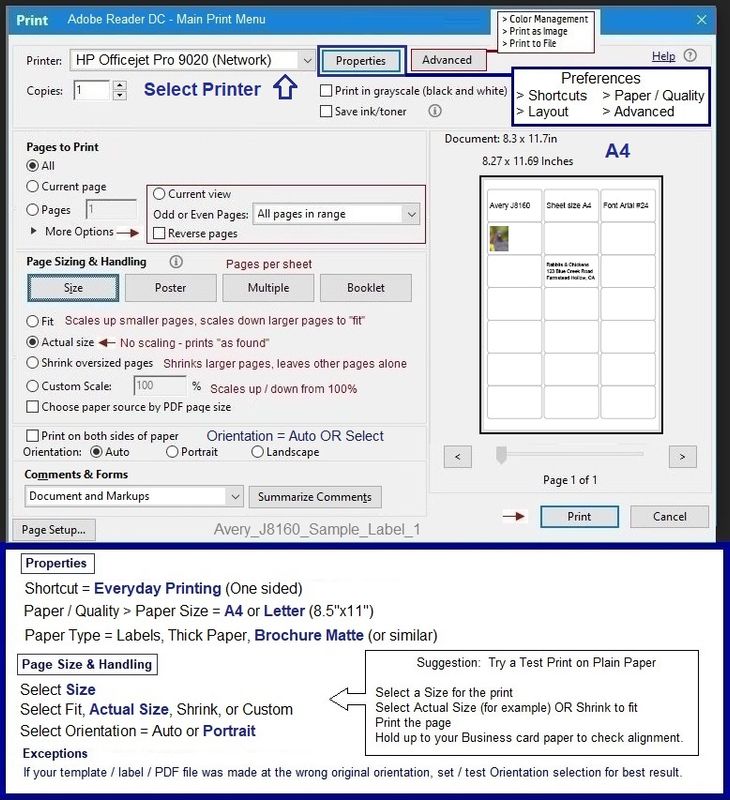
References / Resources
Adobe Reader DC – Install Whether You Use It or Not
If you have not done so,
Reinstall / Update your PDF Reader (Adobe Reader DC /Optional Foxit Reader)
HINT: Watch out for and UNCHECK unwanted extra software
NOTE: Adobe Reader DC software can be installed even if you do not normally open / view / print PDF files directly from the Adobe Reader DC software.
=================================================
HP Printer Home Page - References and Resources – Learn about your Printer - Solve Problems
“Things that are your printer”
When the website support page opens, Select (as available) a Category > Topic > Subtopic
NOTE: Content depends on device type and Operating System
Categories: Alerts, Access to the Print and Scan Doctor (Windows), Warranty Check, HP Drivers / Software / Firmware Updates, How-to Videos, Bulletins/Notices, Lots of How-to Documents, Troubleshooting, Manuals > User Guides, Product Information (Specifications), more
Open
HP ENVY Photo 7134 All-in-One Printer
Thank you for participating in the HP Community.
Our Community is comprised of volunteers - people who own and use HP devices.
Click Helpful = Yes to say Thank You
Question / Concern Answered, Click "Accept as Solution"



