-
×InformationNeed Windows 11 help?Check documents on compatibility, FAQs, upgrade information and available fixes.
Windows 11 Support Center. -
-
×InformationNeed Windows 11 help?Check documents on compatibility, FAQs, upgrade information and available fixes.
Windows 11 Support Center. -
- HP Community
- Printers
- Printing Errors or Lights & Stuck Print Jobs
- Black box around images

Create an account on the HP Community to personalize your profile and ask a question
11-25-2018 07:29 PM
Recently when I print to my Envy 5540 some images print with a black box around them. I have noticed it happens more often when I print from an Apple device vs my chromebook. It doesn’t happen to every document, but it is happening a lot more frequently 

11-27-2018 01:24 PM
Welcome to the HP Forums 🙂 I would like to take a moment and thank you for using this forum, it is a great place to find answers.
Before we get into troubleshooting, I would like to ask you a few questions to get a clear picture of what's going on with the Printer.
1. Does this happen while copying too?
2. From which application are you printing these images?
If it's from Microsoft Word or Powerpoint, please follow the document below:
If not, please follow this document:
Let me know if this helps.
If the information I've provided was helpful, give us some reinforcement by clicking the Accepted Solution and Kudos buttons, that'll help us and others see that we've got the answers!
Thanks!
Have a great day!
I am an HP Employee
11-28-2018 12:30 PM
It looks like you were interacting with @Betty0610, but he is out for the day & I'll be glad to help you out.
I'm Raj1788 & I'm at your service.
To provide you with an accurate solution, I'll need a few more details:
Could you please help me with the operating system of your computer.
Follow the below steps if you are using Windows.
I suggest you follow the below steps if you are facing this issue only while printing from PDF if not follow the steps after step 5.
Step 1: Uninstall and then reinstall the software
Uninstall and reinstall the Adobe software to get the latest version of Adobe Reader.
-
In Windows, search for and open Add or remove programs.
-
In the list of installed programs, click Adobe Reader, and then click Uninstall or Yes.
-
If a User Account Control message displays, click Yes.
-
Follow the on-screen instructions to complete the software removal. If the software uninstall process does not start or an error displays while uninstalling, download Fix problems that block programs from being installed or removed (in English) from the Microsoft website, and then try uninstalling again.
-
After Adobe Reader uninstalls, close all programs and web browsers, and then restart the computer.
-
Open a web browser, go to Adobe Acrobat Reader DC (in English), and then follow the on-screen instructions to install the software.
-
Try printing the original pdf file again.
If the issue persists, continue to the next step.
Step 2: Change the default program
Make sure Adobe Acrobat Reader DC is the default program for viewing pdf files.
Windows 10, 8
Windows 7, Vista
If the issue persists, continue to the next step.
Step 3: Print the pdf file from the HP Smart app (Windows 10)
If you have a computer with Windows 10, you can use the HP Smart app to print pdf files.
If you do not have a computer with Windows 10, skip to test printing with a different pdf file.
-
Go to HP Smart (in English) in the Windows Store, and then follow the on-screen instructions to install the app.
The app searches for your printer. If you have one printer, the app automatically selects your printer. If you have more than one printer, click the printer icon
 , click Select a Different Printer, and then select your printer from the list.
, click Select a Different Printer, and then select your printer from the list. -
From the HP Smart app home screen, click the Print tile, and then click Print Document.
-
Locate the pdf file in the Documents folder, or browse to another folder where the file was saved.
-
Select the pdf file you want, and then click Print.
A preview of the print job displays in the Print Preview window.
-
From the preview window, you can select a different printer or make any changes to the print settings, such as paper size or output quality, if necessary.

-
From the preview window, click Print.
The print preview window closes and the printer prints your pdf file.
If the issue persists, continue to the next step.
Step 4: Test printing with a different pdf file
Print a different pdf file to determine if the issue occurs with a specific pdf file or all pdf files, or if the printer's memory is full.
-
On your computer, close the original pdf, and then open a new pdf file.
-
In the pdf file, click File, select Print from the list, review the settings, and then click Print.
-
If the file prints, you can stop troubleshooting. Some pdf files are large and take a long time to process. The printer's memory might have been full. Adobe recommends at least 2 MB of RAM to print at 300 dpi and 4-6 MB of RAM to print at 600 dpi.
-
If the file does not print, continue to the next step.
-
Step 5: Print the pdf as an image
You can print a pdf file as an image.
NOTE:Printing a pdf file as an image can result in blurry images or fonts, especially along the edges of the print.
-
Open the original pdf file.
-
Click File, and then select Print from the list.
The Print window opens.
-
Click Advanced.
The Advanced Print Setup window opens.
-
Click the Print As Image checkbox, change any other settings as desired, and then click OK.
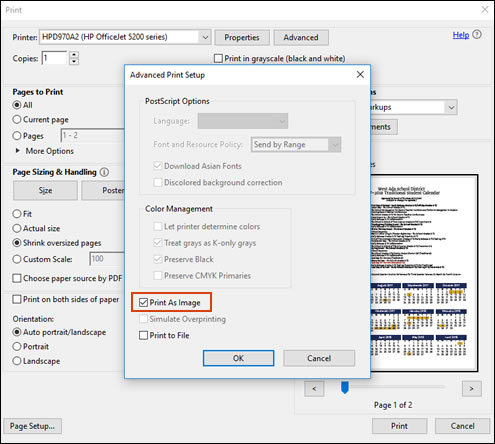
If the issue persists, I recommend you delete the driver at the root level and Install the drivers, follow the steps below:
1.) In Windows, search for and open Programs and features
2.) Select your HP Printer
3.) Select Uninstall
4.) In Windows, search for and open Devices and printers
5.) In the Devices and Printers windows look for your HP printer. If you see it listed right-click on it and choose `Delete' or `Remove Device'
6.) Open up the run command with the "Windows key + R" key combo.
7.) Type printui.exe /s and click Ok. (Note: there is a space in between "printui.exe" and "/s")
8.) Click on the "Drivers" tab
9.) Look for HP Printer driver. If you see it Click on it and click Remove at the bottom
10.) Select Ok
11.) Select Apply and Ok on the Print Server Properties windows
12.) Close Devices and Printers
Then, Click on this link: https://support.hp.com/us-en/drivers/selfservice/hp-envy-5540-all-in-one-printer-series/5447939 select the correct operating system to download and install the Printer driver.
Keep me posted, how it goes!
If the information I've provided was helpful, give us some reinforcement by clicking the Accepted Solution and Kudos buttons, that'll help us and others see that we've got the answers!
Have a great day!
Cheers:)
Raj1788
I am an HP Employee
