-
×InformationNeed Windows 11 help?Check documents on compatibility, FAQs, upgrade information and available fixes.
Windows 11 Support Center. -
-
×InformationNeed Windows 11 help?Check documents on compatibility, FAQs, upgrade information and available fixes.
Windows 11 Support Center. -
- HP Community
- Printers
- Printing Errors or Lights & Stuck Print Jobs
- Black ink cartridge error to remove and reinstall

Create an account on the HP Community to personalize your profile and ask a question
08-19-2019 05:56 AM
There is an error message that Black Ink cartridge needs to be removed and reinstalled. I did it numerous times to no avail. I cannot even proceed to print only in color since it does not allow me to go any further. Quite frustrating. I tried a hard reset indicated in another post but it did not work. Any advice???
Solved! Go to Solution.
Accepted Solutions
08-22-2019 01:44 PM
Hi! @Anne47,
Thanks for the update.
I understand your concern sometimes the cartridges can be old or defective due to which it might function correctly.
Please try with the new set of ink cartridges and try printing again.
Hope to hear from you soon!
Take Care!
A4Apollo
I am an HP Employee
08-21-2019 11:39 AM
Hi! @Anne47,
Are you using HP genuine ink cartridges?
Please share the printer model name and operating system you are running on the PC to assist you better.
Update the printer firmware to the latest version and check if it helps.
Refer this article to know more information about updating the printer firmware. Click Here
Check the ink levels on your printer and replace the low, empty or faulty ink cartridges.
Clean the electrical contacts on the ink cartridges.
Make sure the ink cartridges are inserted correctly
Let me know if this helps!
Happy Weekend!
Please click “Accept as Solution” if you feel my post solved your issue, it will help others find the solution.
Click the “Kudos, Thumbs Up" on the bottom right to say “Thanks” for helping!
A4Apollo
I am an HP Employee
08-22-2019 05:57 AM
Are you using HP genuine ink cartridges?
Please share the printer model name and operating system you are running on the PC to assist you better.
Update the printer firmware to the latest version and check if it helps.
Refer this article to know more information about updating the printer firmware. Click Here
Check the ink levels on your printer and replace the low, empty or faulty ink cartridges.
Clean the electrical contacts on the ink cartridges.
Make sure the ink cartridges are inserted correctly
Let me know if this helps!
Happy Weekend!
A4Apollo, thank you for your response:
- I am using original cartridges, this one in particular is the Black XL purchased in Staples and brand new
- Model is HP Envy 5055
- I have no updates, all done
- Black cartridge is new, color is low but is not the one presenting the problem. I decided not to change it because if I need a new printer I will be wasting it.
I did a hard reset and indicated in another post, which I think was also yours. I just turned it on and have the same message
From there I cannot even go to setting , just turn the printer off. I am surprised that HP does not have a feature to see ink levels and perform other options like clean heads, align cartridges etc in the laptop screen as Epson does. The screen in the printer is frozen and I cannot move from there.
Looks like this has to go to the garbage.
Thank you,
AG
08-22-2019 07:23 AM
Hi! @Anne47,
Thanks for writing back to us.
It certainly sounds like an issue with the ink cartridge, try replacing the ink cartridge and check if it helps.
Try the steps recommended below to find the ink levels.
Many HP printers display ink and toner levels on the control panel. Look for an Ink drop icon  or
or  , a Cartridge icon
, a Cartridge icon  , an Ink Levels menu, or a Toner Level indicator to view estimated ink or toner levels.
, an Ink Levels menu, or a Toner Level indicator to view estimated ink or toner levels.
Use one of the following methods to check your ink or toner levels from your Windows computer.
-
HP Smart app (Windows 10): Download the HP Smart app (in English) from the Windows store. Add your printer to view ink or toner levels on the home screen.

-
HP Print and Scan Doctor: Download and run HP Print and Scan Doctor. Select your printer, click Printer in the top menu bar, and then click Supply Levels.
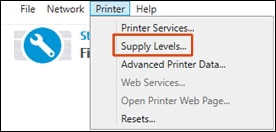
Refer this article to know more information about finding the ink levels. Click Here
Hope this helps!
Take Care!
Please click “Accept as Solution” if you feel my post solved your issue, it will help others find the solution.
Click the “Kudos, Thumbs Up" on the bottom right to say “Thanks” for helping!
A4Apollo
I am an HP Employee
08-22-2019 01:44 PM
Hi! @Anne47,
Thanks for the update.
I understand your concern sometimes the cartridges can be old or defective due to which it might function correctly.
Please try with the new set of ink cartridges and try printing again.
Hope to hear from you soon!
Take Care!
A4Apollo
I am an HP Employee
08-26-2019 09:20 AM
A4Apollo,
I decided to change the color cartridge although it was not completely empty and it has been working OK. It surprises me that the error indicated low black ink instead of low color ink. So far it has been working for 1 day so I will see what happens in the next few days.
Thank you,
AG
