-
×InformationNeed Windows 11 help?Check documents on compatibility, FAQs, upgrade information and available fixes.
Windows 11 Support Center. -
-
×InformationNeed Windows 11 help?Check documents on compatibility, FAQs, upgrade information and available fixes.
Windows 11 Support Center. -
- HP Community
- Printers
- Printing Errors or Lights & Stuck Print Jobs
- Borderless Printing

Create an account on the HP Community to personalize your profile and ask a question
09-19-2017 05:41 PM
Just installed new 8710 printer with full driver software, Windows, wireless. Trying to print borderless from Adobe In Design on 8-1/2" x 11" paper. I've encountered 2 problems:
1. Won't allow me to select both Borderless and Plain Paper. Why not? I have to trick it out by selecting a different paper type, even though I'm actually printing on plain paper.
2. (This is the more important issue for me) When printing Borderless, it resizes my image, which throws off the centering. I want it to print exactly what I have on my In Design document, not resize it, not push my image out to the paper edge. My logo should be 1/8" from paper edge, but the printer resizes and pushes my logo out to the paper edge.
09-19-2017 09:23 PM
Printer won't support borderless printing on plain papers. It always leaves borders (or margines) on plain papers
Figure : Margins in portrait orientation 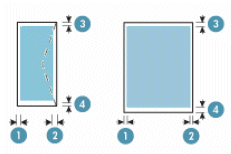
- Left-side print margin
- Right-side print margin
- Top print margin
- Bottom print margin
Its specs:
Regards.
***
**Click the KUDOS thumb up on the left to say 'Thanks'**
Make it easier for other people to find solutions by marking a Reply 'Accept as Solution' if it solves your problem.


09-20-2017 02:25 PM
Thank you for answering my first question. I'm still wondering about my second question.
If I'm printing on 8-1/2" x 11" HP glossy brochure paper, it does allow me to print borderless. But it resizes my document (enlarges it), pushing the image out to the edge of the paper, not printing exactly what I see on my document.
I'm printing from Adobe In Design. On the document, my logo is 1/8" inside the paper edge, and that is how it printed on my old printer. But on this new HP 8710 printer, when I print borderless, it enlarges everything slightly so the image reaches the edge of the paper. Instead of being 1/8" inside the paper edge, my logo prints at the very edge of the paper.
Is there a setting I need to change so it doesn't enlarge my image when I print borderless?
09-20-2017 02:34 PM
No, it does not support this. I have not tested with HP glossy brochure paper but please try the following trick to force printer to print as a photo.
(a) Save document as image file,
(b) Using HP Photo Creations software to print,
(c) Select paper as photo paper on the list.
Hope the trick helps.
Regards.
***
**Click the KUDOS thumb up on the left to say 'Thanks'**
Make it easier for other people to find solutions by marking a Reply 'Accept as Solution' if it solves your problem.


09-20-2017 04:51 PM - edited 09-20-2017 04:52 PM
Hi 22forum_name.
HP Photo Creations supports PNG and JPEG image formats, so if you go with Banhien's approach, export your page from InDesign in one of those.
Then open the Prints menu in HP Photo Creations and choose the 8.5 x 11 preset. Here are step-by-step directions:
https://www.rocketlifesupport.com/portal/kb/articles/adding-photos-to-quick-prints
HP Photo Creations is a free download for macOS and Windows at www.hp.com/go/hppc.
One other thing to check is whether you've installed the full-feature drivers for your printer. Our office 7510 didn't print borderless with the basic drivers.
Hope this helps,
RocketLife
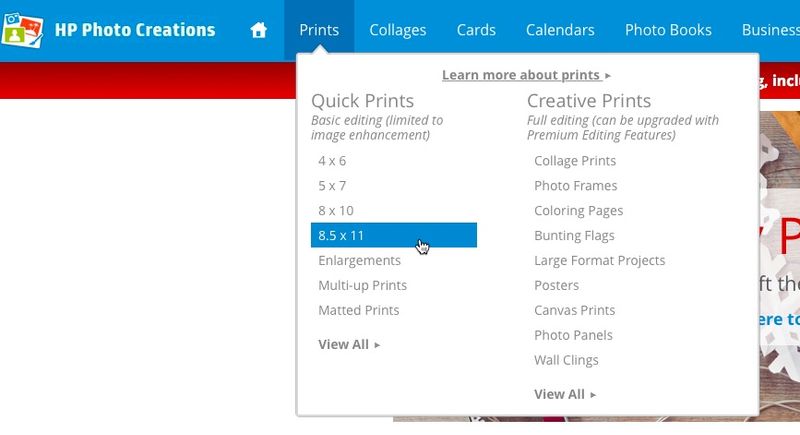
09-20-2017 07:19 PM
Thank you for replying.
I'm blinking in confusion that my new HP printer won't print my In Design document as it is without enlarging it. I'm a business and print many, many different documents from In Design every week. It's completely unworkable to have to constantly save them as an image file and go through another program to print.
I've always used HP printers, and they've always printed from In Design beautifully -- printed borderless exactly what was on my document without altering the size. Why is this new printer different?
09-21-2017 12:35 PM - edited 09-21-2017 12:38 PM
Hello again.
Did you install the full-feature drivers?
Whoops. I see from your first post that you did. Odd. Is there any difference when printing from the InDesign dialog vs. the system dialog?
RocketLife
02-15-2018 09:26 AM
Haha when I select "borderless" it moves the entire page up the distance of the bottom border. In other words, the bottom border doubles and the page content goes too close to the top. This is Win 10 and MS word. If I save to pdf and print from Adobe, then it does the borders correctly (but images look like crap). I've spent hours on this issue. Sheesh.
I am also a bit stumped on the paper type issue. I have hp paper, yet nowhere on the package does it say what category to select in the printer dialogue. So I have to guess if I have matte professional when I have an hp brand of paper! Seems like quite an oversight.
