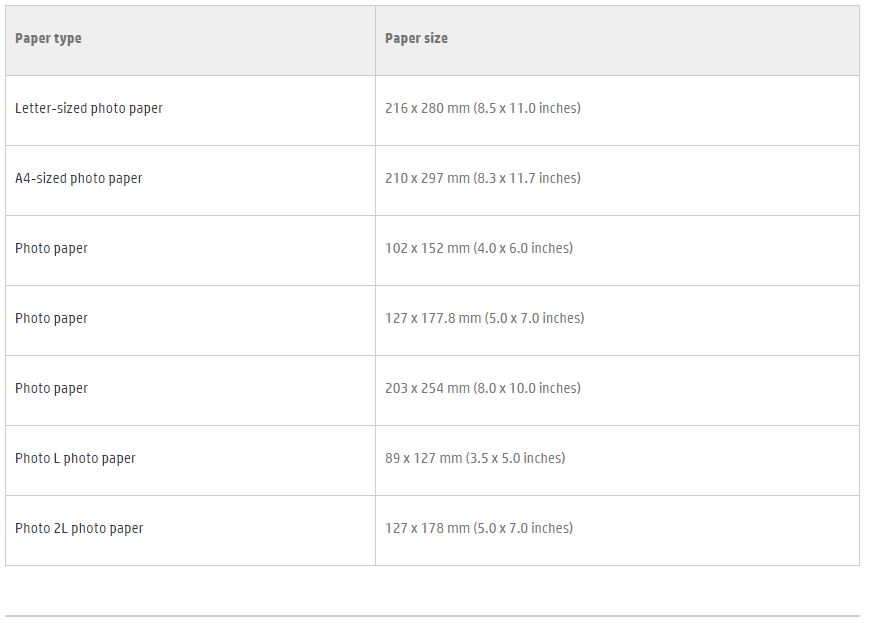-
×InformationNeed Windows 11 help?Check documents on compatibility, FAQs, upgrade information and available fixes.
Windows 11 Support Center. -
-
×InformationNeed Windows 11 help?Check documents on compatibility, FAQs, upgrade information and available fixes.
Windows 11 Support Center. -
- HP Community
- Printers
- Printing Errors or Lights & Stuck Print Jobs
- Borderless printing color not true

Create an account on the HP Community to personalize your profile and ask a question
07-21-2018 12:07 AM
Hello,
I am trying to print black and white photos. If I print with borders the colours are nice and true. Borderless - colours become blueish/greenish. Using the same paper. How to fix it?
07-22-2018 02:15 PM
Thank you for joining HP Forums.
I'll be glad to help you 🙂
As I understand, borderless printing colors become blue and green while printing,
No worries, as I'll be glad to help you, that said, I'll need a few more details to dissect your concern & provide an accurate solution:
When was the last time it worked fine?
Were there any hardware/software changes made?
How is the photocopy quality?
Does this happen while printing from all application or particular applications?
While you respond to that, let's try these steps to resolve the issue:
Remove the printer queue from the list of printers, and then add it again. Doing so creates a new printing session.
-
Make sure your Mac is connected to the Internet.
-
In the Printers list, click your HP printer, and then click the Minus button
 to delete it.
to delete it. -
Click the Add button
 .
. -
Find and select the name of your printer from the Printer list, and then click Add to add your printer. Do not select an HP Fax driver.
NOTE: If your printer does not display in the list, make sure the printer is connected, turned on, has power, and is ready to print.
-
Click Print Using or Use.
-
Select AirPrint.
-
Try printing again.
Let me know how this goes,
Have a great day 🙂
Cheers 🙂
07-23-2018 08:09 AM
Hello,
Thank you for your help.
1. I could not manage to print any single good true colour borderless copy. It is a brand new printer.
2. I have installed the new driver.
3. If I don't print borderless - all is fine - black is black, not blue-black.
4. I tried from Adobe Indesign, Preview and Photoshop. all the same.
It is somehow connected to paper presets. When i print with borders i choose plain thick paper and all is fine. When I tick checkbox "borderless" driver auto-switch to photo or brochure paper. Maybe the problem is with pre-sets for this paper?
07-23-2018 06:37 PM
You're welcome.
As @Flower_Bud is out of the office today, I'm replying to you. You have been fabulous to work with considering your superb technical skills and valuable patience. Kudos to you for that.
I suggest you to refer to the following points from this HP document:
- Paper type, size, and input tray settings.
- Saving default print settings as a new preset
Hope this helps. Let me know the outcome.
Good luck! 🙂
07-24-2018 04:42 PM
That's fine.
Glad to have you back. 🙂
The HP document provided in my earlier posts, suggests to select the correct paper type and paper size before printing.
Also, please ensure that the supported photo paper is being used. Following is the list of the supported paper types:
For better print results we recommend you to use HP photo paper.
In case the issue still persists then you may clean the print head by following the below steps:
Hope this information helps. All the best! 🙂
07-24-2018 07:10 PM
Hi,
As I mentioned earlier I choose the correct paper type, not photo paper, but brochure paper, which is also allowed to print borderless on. Cleaning heads do not help. As I mentioned before as well, if I just print exactly the same picture on plain paper NOT borderless the colours seemed fine (no problem at all). So the question is WHY borderless same picture on the same paper get blueish colours, whereas the same picture on the same paper NOT borderless all good and the colour is true.