-
×InformationNeed Windows 11 help?Check documents on compatibility, FAQs, upgrade information and available fixes.
Windows 11 Support Center. -
-
×InformationNeed Windows 11 help?Check documents on compatibility, FAQs, upgrade information and available fixes.
Windows 11 Support Center. -
- HP Community
- Printers
- Printing Errors or Lights & Stuck Print Jobs
- Borderless printing issue 2020

Create an account on the HP Community to personalize your profile and ask a question
07-04-2020 10:46 AM
This seems to be a problem with HP printers. On my last HP printer I had to convince it I was printing on photo paper to get it to accept borderless option. A clunky workaround a you had to do the selections each time - but it worked.
Bought a new Tango X printer yesterday - and now whatever permutation of options - it will not accept 'borderless' on any type of paper.
I make cards and need the design to go to the edge, but whatever I do - there is a border.
I file as an image file - Jpeg or PNG but it makes no difference.
Earlier Community answers suggested the HP photo creations app but this is now 'retired'. Any suggestions to make this really simple request work? Or another photo app that would do what HP Creations success achieved.
I am driven mad!!
07-04-2020 10:55 AM
This printer supports borderless printing but only to 5x7 inches
- Product Specifications for the HP Tango X (3DP64A)
- Product Specifications for the HP Tango X (3DP65A)
and
Borderless printing | Yes (up to 5 x 7 in, 13 x 18 cm) |
Assuming you know and understand the restriction, try the following software...
HP Smart for Windows
HP Smart is an application available from the Windows Store.
Learn how to use HP Smart on your Windows 10 computer.
Open the Software and Drivers Support Website for your printer > Check the Box Get the App
OR
HP Printers - Using the HP Smart App (Windows 10)
NOTE: Website includes the HP Smart software for Windows and Mobile devices, plus an FAQ section to assist with questions / issues
HP Smart Tasks for Windows and HP Smart Mobile
HP Printers - HP Smart: Use Smart Tasks
Example (Reminder - some options are model dependent)
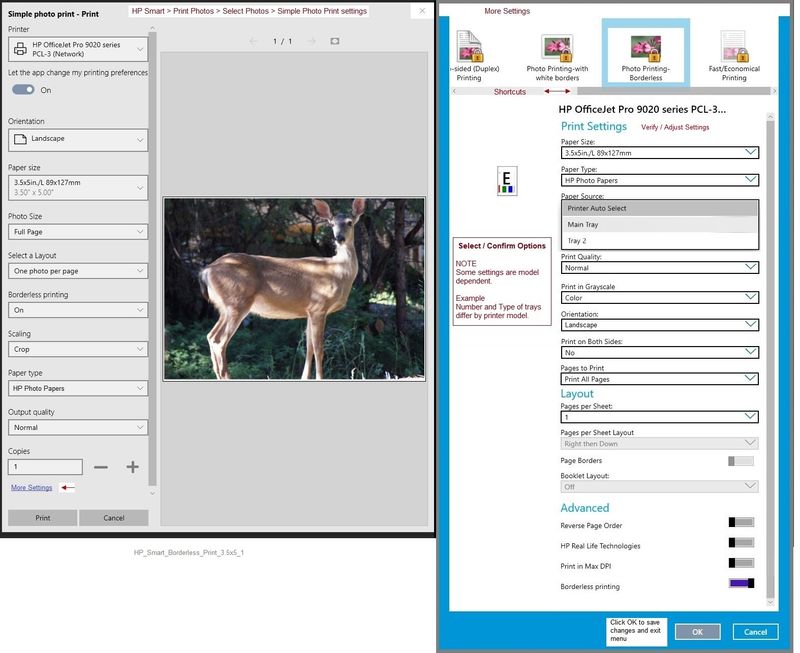
Printer Home Page - References and Resources – Learn about your Printer - Solve Problems
“Things that are your printer”
NOTE: Content depends on device type and Operating System
Categories: Alerts, Access to the Print and Scan Doctor (Windows), Warranty Check, HP Drivers / Software / Firmware Updates, How-to Videos, Bulletins/Notices, Lots of How-to Documents, Troubleshooting, User Guides / Manuals, Product Information (Specifications), more
When the website support page opens, Select (as available) a Category > Topic > Subtopic
Thank you for participating in our HP Community.
We are a world community of volunteers dedicated to supporting HP technology
Click Thumbs Up to say Thank You for the assist.
Answered? Click "Accept as Solution" to help others find it.



07-05-2020 03:05 AM
Thank you Dragon-Fur.
I am an elderly person so, whilst adept at using my graphic card design programme - I'm not brilliant at IT.
I have installed the HP Smart - thank you for that.
I am still wondering if I can get a workaround for borderless printing on A4.
An earlier post said that it was possible through an HP Photo programme download but this is now in 'retirement' . The person said that if you filed an image file through the Photo app it would come out borderless when printed.
Does anyone do this through an alternative programme.
Thank you
HZ
07-05-2020 08:42 AM
You are welcome.
The Tango is a nice little printer - it does "what it does", which interestingly, does not include borderless beyond the 5x7 inch size.
"Yeah, but..."
At the moment, I am not aware of a guaranteed solution to fool the printer into doing what you want.
Sometimes the answer is "No". We don't usually get thanked for saying No. Smiling.
"Yeah, but..."
Although not in the "point and click" category, the following free software is flexible, smart, and while not intuitive, does provide a great many options. If you can "fool" the hardware, this might be the tool to accomplish that.
Irfanview > Free
Irfanview provides a free program that can be used for a variety of scan and print tasks, including the “Mirror” or horizontal flip function.
- Create a Restore Point (optional, recommended)
- Download the appropriate version (32bit or 64bit) of the program from the Website and install the program
- Additional information at the website, including: FAQ
Once installed, open the software > tab Help
Example help entry:
Vertical/Horizontal Flip
- Click on the Image Menu, then Vertical Flip. The image will turn upside-down. The left/right orientation will stay the same.
- Click on the Image Menu, then Horizontal Flip. The image will turn side-to-side, as in a mirror.
Note: The effect can be used on a smaller portion (rectangle selection) of an image, as well as the entire image.
Example - Irfanview - Print
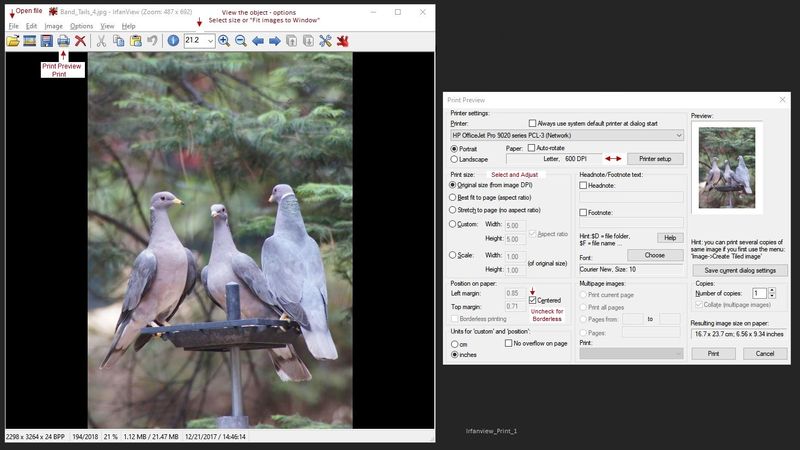
This is really nice software - free makes it even better, of course.
Thank you for participating in our HP Community.
We are a world community of volunteers dedicated to supporting HP technology
Click Thumbs Up to say Thank You for the assist.
Answered? Click "Accept as Solution" to help others find it.



