-
×InformationNeed Windows 11 help?Check documents on compatibility, FAQs, upgrade information and available fixes.
Windows 11 Support Center. -
-
×InformationNeed Windows 11 help?Check documents on compatibility, FAQs, upgrade information and available fixes.
Windows 11 Support Center. -
- HP Community
- Printers
- Printing Errors or Lights & Stuck Print Jobs
- Bottom of pages not printing

Create an account on the HP Community to personalize your profile and ask a question
10-19-2018 04:09 PM
Installed printer new a few days ago, won't print the bottom margins of pages and documents. Comes up in the print preview but not on the pages printed. Using A4 plain paper, doesn't matter if I am printing from mobile, iPad or laptop all cuts off the bottom margin/line of my prints. Cannot find anything to adjust in settings etc. How can I fix this?
Solved! Go to Solution.
Accepted Solutions
10-22-2018 11:21 AM
Thanks for the reply.
I appreciate your time and effort.
I understand the issue better now.
Clean the ink cartridges
-
Make sure to load plain paper into the input tray.
-
Search Windows for your printer model name, and then click the printer name in the list of results.
HP Printer Assistant opens.
-
Click Maintain Your Printer.
The printer toolbox opens.
-
On the Device Services tab, click Clean Cartridges
 .
.A Print Quality Diagnostic page prints.
Figure : Print Quality Diagnostic page

-
Examine the Print Quality Diagnostic page.
-
If the print quality is acceptable, click Done. You can stop troubleshooting.
-
If the print quality is unacceptable, click Second-level Clean to continue the next level of cleaning.
-
Align the ink cartridges
-
After installing new ink cartridges, the printer automatically prints an alignment page.
-
Lift the scanner lid.
-
Place the alignment page with the print side down on the scanner glass, and then position it according to the engraved guides around the glass.
Figure : Placing the alignment page on the scanner glass

-
Close the scanner lid.
-
Press the Start Copy Black button
 or the Start Copy Color button
or the Start Copy Color button  on the printer control panel.
on the printer control panel.The printer aligns the ink cartridges.
You can refer to this HP document for more assistance:- Click here
Let me know how it goes.
If this helps, please mark the public post as an accepted solution so that it benefits several others and please give the same public post a Kudos for my efforts to help.
Cheers.
Sandytechy20
I am an HP Employee
10-21-2018 05:09 PM
Welcome to HP forums, I see that bottom of the pages not printing when you try to print.
Did you make a copy and check if that prints fine?
Meanwhile:
Check estimated ink levels
-
Turn on the printer.
-
Search Windows for your printer model name, and then click the printer name in the list of results.
Estimated ink levels display on the HP Printer Assistant home screen.
Figure : Estimated ink levels
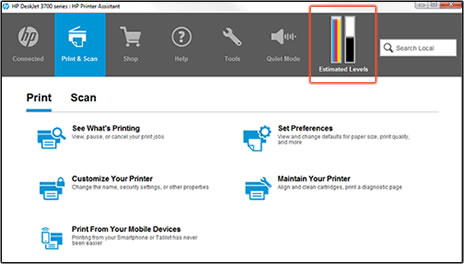
Reply with the result of the above-mentioned steps, for further assistance.
Cheers.
Sandytechy20
I am an HP Employee
10-22-2018 11:21 AM
Thanks for the reply.
I appreciate your time and effort.
I understand the issue better now.
Clean the ink cartridges
-
Make sure to load plain paper into the input tray.
-
Search Windows for your printer model name, and then click the printer name in the list of results.
HP Printer Assistant opens.
-
Click Maintain Your Printer.
The printer toolbox opens.
-
On the Device Services tab, click Clean Cartridges
 .
.A Print Quality Diagnostic page prints.
Figure : Print Quality Diagnostic page

-
Examine the Print Quality Diagnostic page.
-
If the print quality is acceptable, click Done. You can stop troubleshooting.
-
If the print quality is unacceptable, click Second-level Clean to continue the next level of cleaning.
-
Align the ink cartridges
-
After installing new ink cartridges, the printer automatically prints an alignment page.
-
Lift the scanner lid.
-
Place the alignment page with the print side down on the scanner glass, and then position it according to the engraved guides around the glass.
Figure : Placing the alignment page on the scanner glass

-
Close the scanner lid.
-
Press the Start Copy Black button
 or the Start Copy Color button
or the Start Copy Color button  on the printer control panel.
on the printer control panel.The printer aligns the ink cartridges.
You can refer to this HP document for more assistance:- Click here
Let me know how it goes.
If this helps, please mark the public post as an accepted solution so that it benefits several others and please give the same public post a Kudos for my efforts to help.
Cheers.
Sandytechy20
I am an HP Employee
10-24-2018 10:40 AM
Thanks for the reply,
It looks like you were interacting with @sandytechy20, but he is out for the day & I'll be glad to help you out.
I'm Raj1788 & I'm at your service.
I'm glad to hear you found the solution you were looking for.
Thanks for taking the time to let the community know about the solution!
Take care now and do have a great week ahead.
:)Cheers:)
Raj1788
I am an HP Employee
11-22-2019 02:45 PM
Hi, ever since I bought this printer, HP deskjet 2622, it does not print on the right side (about half inch) and the bottom (aout 1.5 inches). Cleaning the print head and fixing the alignment did NOT help. How can I fix it?
