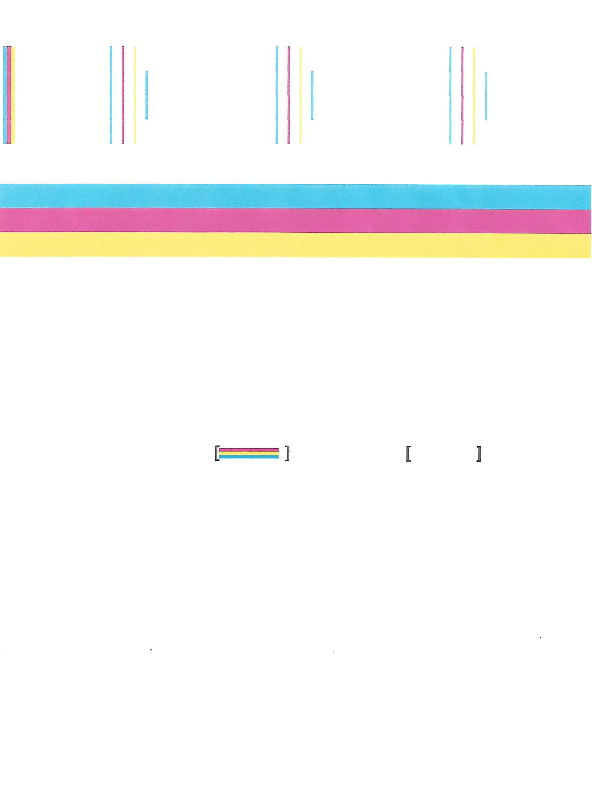-
×InformationNeed Windows 11 help?Check documents on compatibility, FAQs, upgrade information and available fixes.
Windows 11 Support Center. -
-
×InformationNeed Windows 11 help?Check documents on compatibility, FAQs, upgrade information and available fixes.
Windows 11 Support Center. -
- HP Community
- Printers
- Printing Errors or Lights & Stuck Print Jobs
- Brand New HP Deskjet 2541 Not Printing Black

Create an account on the HP Community to personalize your profile and ask a question
01-26-2016
12:44 PM
- last edited on
01-26-2016
12:51 PM
by
![]() danny-r
danny-r
My printer is several months old and started not printing black and Ive gone through all the alignment and cleaning.
When I made the text color grey it printed so Im assuming it's not just the black Ink
Solved! Go to Solution.
Accepted Solutions
01-27-2016 07:10 AM
Hi jayirvinh,
If the guide I provided did not resolve your issue, the printer will need to be serviced/or replaced. Please contact HP phone support for further assistance. (After you fill out the information, you will be given a phone number.) If you live outside the US/Canada Region, please click the link below to get the support number for your region. Country-language selector.
If this, or any of the posts on this thread, has helped you to resolve the issue, please click on "Accept as Solution" on said post. To show that you 'like', or are thankful of my post, kindly click the thumbs up below. If there is anything else I can do to help, please be sure to let me know!
Best regards! 
I work on behalf of HP
Please click “Accept as Solution ” if you feel my post solved your issue, it will help others find the solution.
Click the “Kudos Thumbs Up" to say “Thanks” for helping!
01-26-2016 01:24 PM
Hi @jayirvinh,
Welcome to the HP Forums!
I noticed that you cannot print in black with your HP Deskjet 2541 printer. I am happy to help!
Please try the steps within this guide, Printer Prints a Blank Page or Does Not Print Black or Color Ink. If this does not help, the printer will need to be serviced/or replaced. Please contact HP phone support for further assistance. (After you fill out the information, you will be given a phone number.) If you live outside the US/Canada Region, please click the link below to get the support number for your region. Country-language selector.
If this, or any of the posts on this thread, has helped you to resolve the issue, please click on "Accept as Solution" on said post. To show that you 'like', or are thankful of my post, kindly click the thumbs up below. If there is anything else I can do to help, please be sure to let me know!
Best of luck! 
I work on behalf of HP
Please click “Accept as Solution ” if you feel my post solved your issue, it will help others find the solution.
Click the “Kudos Thumbs Up" to say “Thanks” for helping!
01-26-2016 02:22 PM
I soaked the black HP cartrige in hot water with a little bleach in it and forced some air throught the top hole with a syringe.
Ink came out the bottom. I wiped it clean and dry put it back in. It did help.
I then used the HP tools to clean the print head 3 times. and alighn the print head.
There is now black ink being used on the print test page however the the letters are only 3/4 to half of the character on the lines.
What does that tell me that it helped to get ink flowing through the cartrige? The cartrigue was clocked from sitting for a couple of weeks?
What can I do next to get the type to print better, full height, with full characters and no lines?
01-26-2016 05:35 PM
I have a support case number but I wanted to try and fix it myself befor calling.
I would think that if the black ink is not printing properly it would print a faulty alignment page to scan.
scanning this faulty alignment page would creat a misalignment.
I wish there were some examples of good test pages, diagnostic pages and alignment pages somewhere so I could compair them with the pages I have printed using the tools.
01-27-2016 07:10 AM
Hi jayirvinh,
If the guide I provided did not resolve your issue, the printer will need to be serviced/or replaced. Please contact HP phone support for further assistance. (After you fill out the information, you will be given a phone number.) If you live outside the US/Canada Region, please click the link below to get the support number for your region. Country-language selector.
If this, or any of the posts on this thread, has helped you to resolve the issue, please click on "Accept as Solution" on said post. To show that you 'like', or are thankful of my post, kindly click the thumbs up below. If there is anything else I can do to help, please be sure to let me know!
Best regards! 
I work on behalf of HP
Please click “Accept as Solution ” if you feel my post solved your issue, it will help others find the solution.
Click the “Kudos Thumbs Up" to say “Thanks” for helping!
05-18-2016 02:56 PM
I have had this same issue. When I print the quality diagnostics page i get this:
No black ink what-so-ever. I went through the troubleshooting list (http://support.hp.com/us-en/product/HP-Deskjet-2540-All-in-One-Printer-series/5295960/model/5295961/... and i'm now at the point where I need to have the printer serviced. As I've tried to figure this issue out I'm seeing that I'm far from the first person who has had this issue with this printer. Is there something wrong with this model as a whole? am I missing something else I can try?
05-18-2016 04:05 PM - edited 05-18-2016 04:06 PM
Hi @pepperpinata,
I understand that your HP Deskjet 2541 Printer will not print in black. I would be happy to help and please remember to return to this thread and mark 'Accept as Solution', if I have successfully helped you resolve the issue. If you wish to say 'thanks' for my effort to help, click the 'thumbs up' to give me a Kudos.
I see that you have done some of the troubleshooting already.
If the issue persists and the cartridge is out of warranty, you could try the solution offered in this video. Please use are your own discretion.
Video:7 Ways to Clean Blocked Clogged Ink Cartridges
If you completed all the preceding steps and your product still has an issue, service the product.
If you completed all the preceding steps and your product still has an issue, service the product.
Contacting HP for service in all countries/regions except Asia Pacific.
First, go to Check your product warranty to check your printer warranty status, and then go to Contact HP Support to find an authorized service dealer or to schedule a repair.
Check Warranty Status: http://h20564.www2.hp.com/hpsc/wc/public/home
Repair fees might apply for out-of-warranty printers.
What you can do, is use the following link to create yourself a case number, then call and it may help speed up the call process:
Step 1. Open link: http://support.hp.com/us-en/contact-hp
Step 2. Enter Product number or select to auto detect
Step 3. Scroll down to "Still need help? Complete the form to select your contact options"
Step 4. Scroll down and click on HP contact options - click on Get phone number
Case number and phone number appear.
Please respond to this post with the result of your troubleshooting. I look forward to hearing from you. Good Luck! 🙂
Drakster
I work on behalf of HP
If you found this post helpful, you can let others know by clicking the “Accept as Solution” button. You can also show your appreciation, with a kudos, by clicking the “thumbs up" button!