-
×InformationNeed Windows 11 help?Check documents on compatibility, FAQs, upgrade information and available fixes.
Windows 11 Support Center. -
-
×InformationNeed Windows 11 help?Check documents on compatibility, FAQs, upgrade information and available fixes.
Windows 11 Support Center. -
- HP Community
- Printers
- Printing Errors or Lights & Stuck Print Jobs
- Can "Not" print envelopes anymore

Create an account on the HP Community to personalize your profile and ask a question
12-10-2022 04:09 PM
I used to be able to print envelopes of different sizes (i.e. 10, 6, etc.) but now after I set up the size either from the printer touch screen or from the HP Printer Assistant (Set Preferences), after I load the required envelope in the main tray, open the envelope app, choose the address to print and then click on print, the letter loads into the printer, then it checks to match the size and I get an error message on the touch screen that the paper doesn't match what it was "told" in the touch screen set up. All other print jobs work fine as long as the paper is "letter" size. Yesterday I spent 2+ hours with an HP tech with no solution. The last time I printed an envelope was about 9 months ago and everything went fine. The only thing that I can see that changed was a firmware update in October 2022. Everything else with the printer is fine (i.e. scanning, copying, etc.) But, it would be nice to get my envelope capability back. Thanks in advance for any help.
Solved! Go to Solution.
Accepted Solutions
12-11-2022 02:02 PM
Welcome to the HP Community Forum.
Not sure what we can add to a 2-hour marathon with a dedicated tech.
The printer hardware has likely been reset - so, assuming that the printer hardware is "as it should be" and moving on.
Your comment about using the "HP Printer Assistant" indicates (I believe) that you are using some version of Windows.
Going with that for the sake of answering the question...
Load the paper using the instructions in the User Guide - HP OfficeJet 5200 All-in-One series
Pages 15-16
Next
If supported, and / or you dislike typing on tiny printer display panel,
Use the Embedded Web Server (EWS) to adjust (edit) / check the Paper Size & Type
EWS > HP Document / How-to
Use the HP printer Embedded Web Server (EWS)
Example
EWS – Browser – Tray and Paper Management
Open your favorite browser > type / enter Printer IP address into URL / Address bar
Tab Settings > Preferences > Tray and Paper Management
Model Dependent: Advanced section
Click Apply to save changes
General Example - Retain / Modify (Edit) / Check Paper Size & Type - Tray and Paper
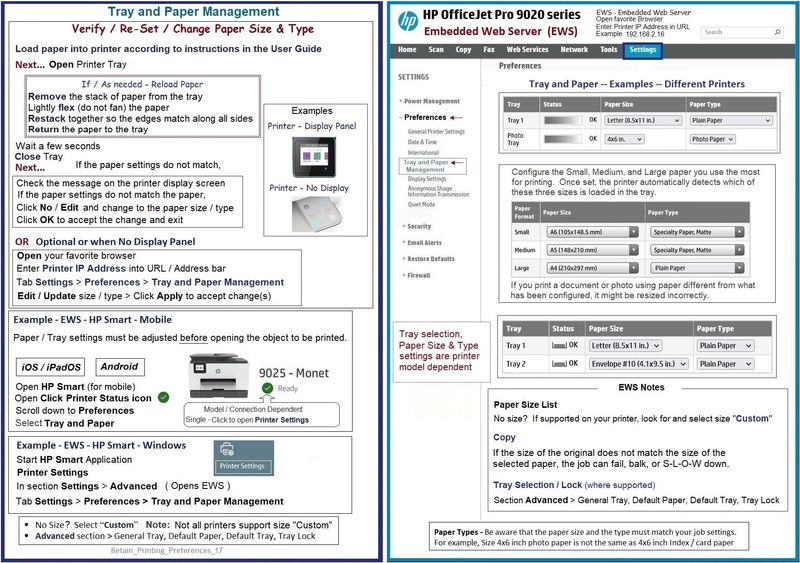
If you are using Word > Mailings > Envelopes,
it is expected that you have also installed the Full Feature Software.
(Ask if you need help with installing printer software.)
Continuing...
It is possible, that all things equal, even a normally supported envelope size might suddenly think it is "not right".
Without pounding on what it takes to print a custom envelope, it might be helpful to treat your "normally supported" envelope as if it is indeed a custom size.
Example - Word > Mailings > Envelopes - #10 Envelope
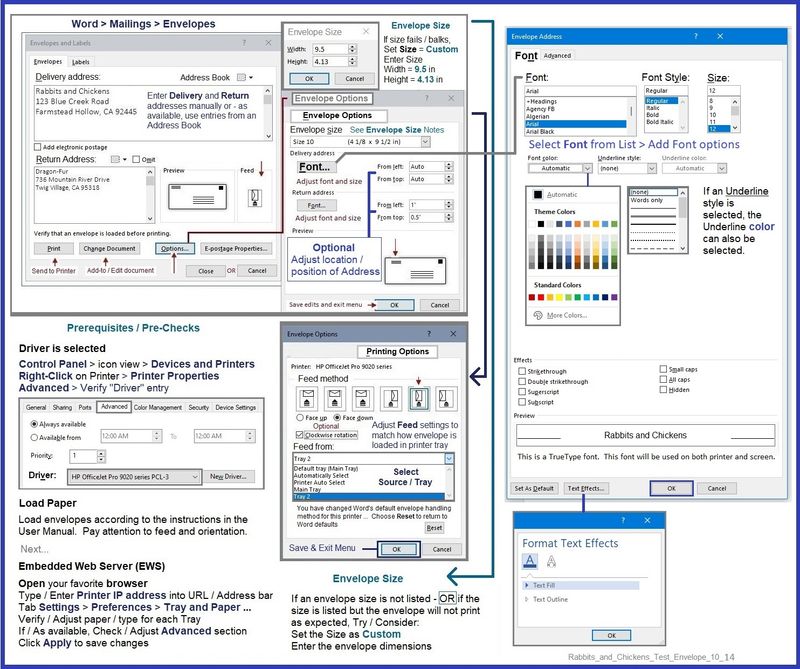
There are other ways to do this, of course.
- Although not ideal, you can print an envelope document (PDF) using HP Smart -- it's kind of clunky and the positioning of the return / delivery addresses can be ugly -- it does generally work at least for standard sizes.
- WordPad can create and print an envelope - kind of ugly to set up, generally works.
- One easier method is to create an envelope sized Word document and print the "document".
Examples...
Example - HP Smart - Envelope

Example - WordPad - Envelope #10


Example - Word - Envelope #10

=+=+=+=+=+=+=+=+=+=+=+=+=+=+=+=+=+=+=+=+=+=+
HP Printer Home Page - References and Resources
Learn about your Printer - Solve Problems
“Things that are your printer”
When the website support page opens, Select (as available) a Category > Topic > Subtopic
NOTE: Content depends on device type and Operating System
Categories: Alerts, Access to the Print and Scan Doctor (Windows), Warranty Check, HP Drivers / Software / Firmware Updates, How-to Videos, Bulletins/Notices, Lots of How-to Documents, Troubleshooting, Manuals > User Guides, Product Information (Specifications), Supplies, and more
Open
HP OfficeJet 5255 All-in-One Printer
Thank you for participating in the HP Community:
People who own, use, and support HP devices.
Click Yes to say Thank You
Question / Concern Answered, Click "Accept as Solution"



12-11-2022 02:02 PM
Welcome to the HP Community Forum.
Not sure what we can add to a 2-hour marathon with a dedicated tech.
The printer hardware has likely been reset - so, assuming that the printer hardware is "as it should be" and moving on.
Your comment about using the "HP Printer Assistant" indicates (I believe) that you are using some version of Windows.
Going with that for the sake of answering the question...
Load the paper using the instructions in the User Guide - HP OfficeJet 5200 All-in-One series
Pages 15-16
Next
If supported, and / or you dislike typing on tiny printer display panel,
Use the Embedded Web Server (EWS) to adjust (edit) / check the Paper Size & Type
EWS > HP Document / How-to
Use the HP printer Embedded Web Server (EWS)
Example
EWS – Browser – Tray and Paper Management
Open your favorite browser > type / enter Printer IP address into URL / Address bar
Tab Settings > Preferences > Tray and Paper Management
Model Dependent: Advanced section
Click Apply to save changes
General Example - Retain / Modify (Edit) / Check Paper Size & Type - Tray and Paper
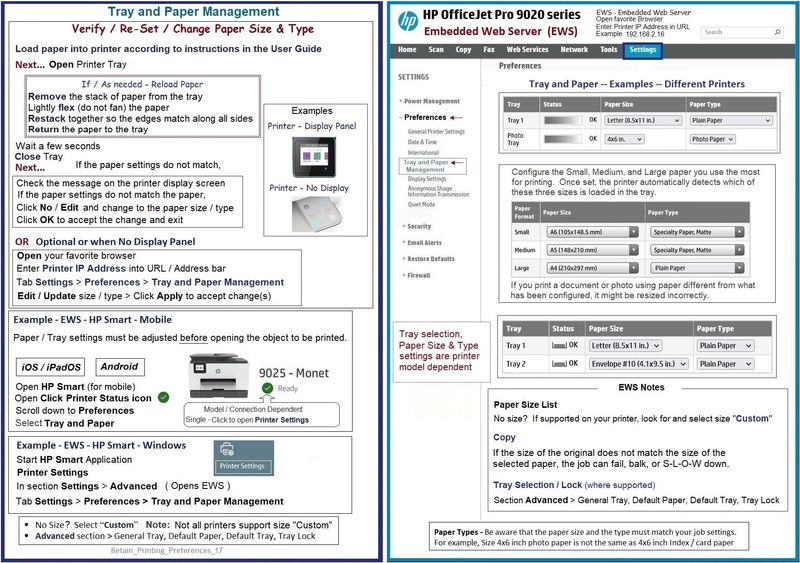
If you are using Word > Mailings > Envelopes,
it is expected that you have also installed the Full Feature Software.
(Ask if you need help with installing printer software.)
Continuing...
It is possible, that all things equal, even a normally supported envelope size might suddenly think it is "not right".
Without pounding on what it takes to print a custom envelope, it might be helpful to treat your "normally supported" envelope as if it is indeed a custom size.
Example - Word > Mailings > Envelopes - #10 Envelope
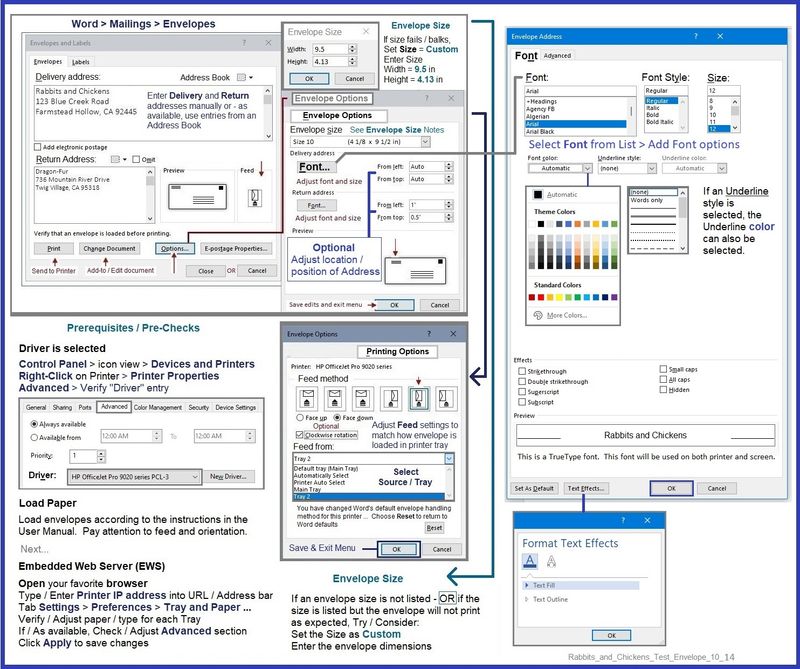
There are other ways to do this, of course.
- Although not ideal, you can print an envelope document (PDF) using HP Smart -- it's kind of clunky and the positioning of the return / delivery addresses can be ugly -- it does generally work at least for standard sizes.
- WordPad can create and print an envelope - kind of ugly to set up, generally works.
- One easier method is to create an envelope sized Word document and print the "document".
Examples...
Example - HP Smart - Envelope

Example - WordPad - Envelope #10


Example - Word - Envelope #10

=+=+=+=+=+=+=+=+=+=+=+=+=+=+=+=+=+=+=+=+=+=+
HP Printer Home Page - References and Resources
Learn about your Printer - Solve Problems
“Things that are your printer”
When the website support page opens, Select (as available) a Category > Topic > Subtopic
NOTE: Content depends on device type and Operating System
Categories: Alerts, Access to the Print and Scan Doctor (Windows), Warranty Check, HP Drivers / Software / Firmware Updates, How-to Videos, Bulletins/Notices, Lots of How-to Documents, Troubleshooting, Manuals > User Guides, Product Information (Specifications), Supplies, and more
Open
HP OfficeJet 5255 All-in-One Printer
Thank you for participating in the HP Community:
People who own, use, and support HP devices.
Click Yes to say Thank You
Question / Concern Answered, Click "Accept as Solution"



12-13-2022 10:31 AM
Thanks so much for the info on this topic. I had thought about making a
"custom" paper size of a #10 but I thought it would be a waste of time. But, since you mentioned it in your possible "fixes" I did just that. I put in the width and length of a #10 envelope (4.125" x 9.5") and called it Envelope Legal. Then opened my printing app, chose the "to and from" envelope and hit print. It went through just like it is supposed too !! Printed everything great. I don't know what's up with that, but it works. I did the same for a #6 Letter envelope and it now prints again too. Thanks again for the help.
12-13-2022 10:58 AM
You are welcome.
I've had to do it this way -- and yes, all else equal, it should have worked without doing so.
Glad it's working -- this can be an important time to print envelopes.
Thank you for participating in the HP Community --
People who own, use, and support HP devices.
Click Yes to say Thank You
Question / Concern Answered, Click "Accept as Solution"



