-
×InformationNeed Windows 11 help?Check documents on compatibility, FAQs, upgrade information and available fixes.
Windows 11 Support Center. -
-
×InformationNeed Windows 11 help?Check documents on compatibility, FAQs, upgrade information and available fixes.
Windows 11 Support Center. -
- HP Community
- Printers
- Printing Errors or Lights & Stuck Print Jobs
- Can’t clean cartridges

Create an account on the HP Community to personalize your profile and ask a question
11-16-2024 02:14 AM
Hi,
if I try to clean the cartridges on my envy, I just get a cycling circle. Nothing happens.
tried to contact the support.
no phone at weekends and WhatsApp support never connects me to the „live human agent“.
firmware and software is up to date.
i need to clean because I can’t print properly and the test sheet tells me to clean.
I also use HP instant ink.
help appreciated.
11-18-2024 05:16 AM
Hi @KathyGER,
Welcome to the HP Support Community.
I'd be glad to help you!
Manually clean the area around the ink nozzles
Gather the following materials:
A clean, lint-free cloth or a clean, dry cotton swab
Distilled or bottled water
CAUTION:
Do not use tap water because it might contain contaminants that can damage the printhead.
Gently press down on the Ink Door button to release the Ink Door, and then lift the Ink Door into the open position.
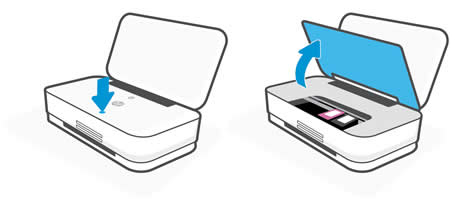
Wait until the printer is idle and silent before you continue.
Lift up the printhead latch to release it, and then move the ink cartridge back and up to remove it.
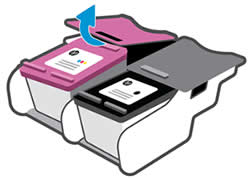
Hold the ink cartridge by its sides.

Lightly dampen a clean, lint-free cloth or swab with bottled or distilled water.
Clean the face and edges around the ink nozzle with the cloth or swab.
CAUTION:
Do not clean the ink nozzle plate.
Wait for the cleaned area to dry before you continue (approximately 10 minutes).
With the nozzles toward the printer, insert the ink cartridge into its slot, and then squeeze to lock the printhead latch into place.
NOTE:
Make sure you re-insert the color ink cartridge into the left slot and the black ink cartridge into the right slot.

Repeat these steps to clean around the nozzles on the other ink cartridge.
Lower the Ink Door, and then press gently to close it.
Refer to this document for further assistance.
Also, try updating the firmware. Click here
Hope this helps! Keep me posted for further assistance
Please mark this post as “Accepted Solution” if the issue is resolved and if you feel this reply was helpful click “Yes”.
Nal_NR-Moderator
I am an HP Employee
