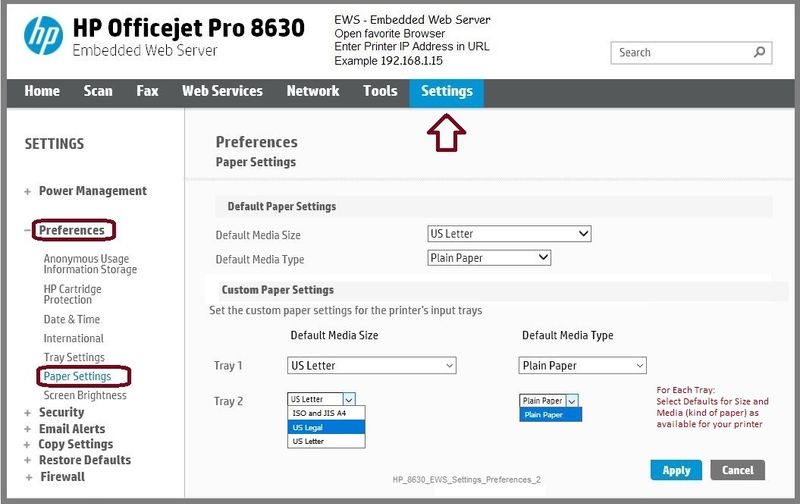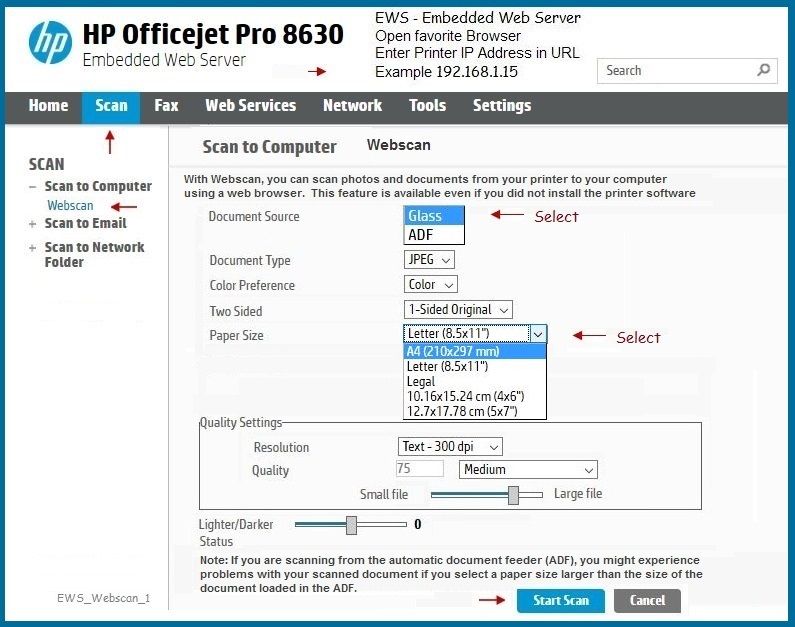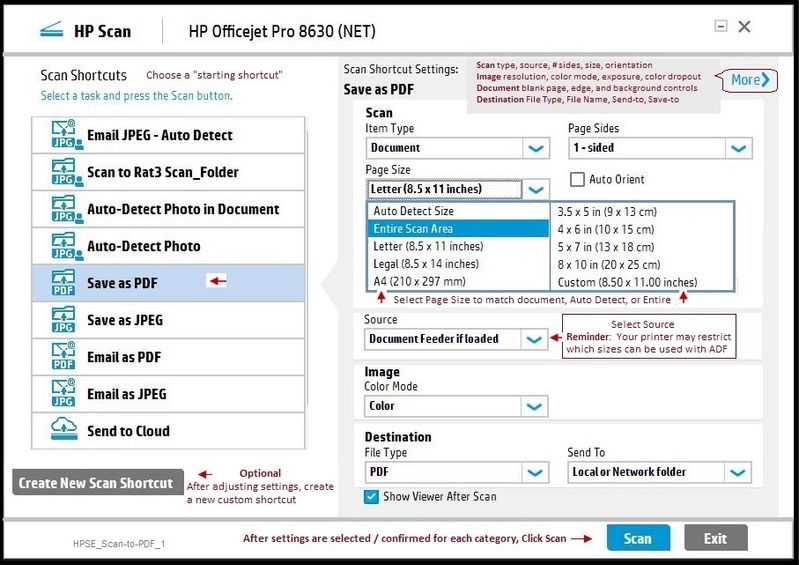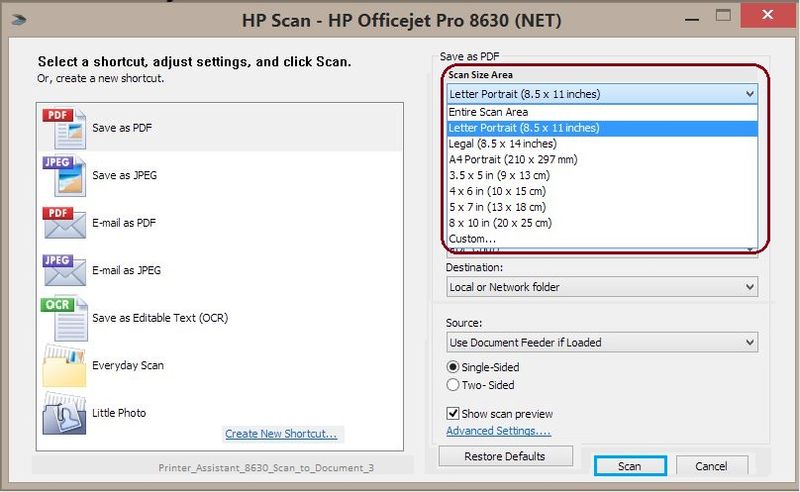-
×InformationNeed Windows 11 help?Check documents on compatibility, FAQs, upgrade information and available fixes.
Windows 11 Support Center. -
-
×InformationNeed Windows 11 help?Check documents on compatibility, FAQs, upgrade information and available fixes.
Windows 11 Support Center. -
- HP Community
- Printers
- Printing Errors or Lights & Stuck Print Jobs
- Cannot change paper size to copy or scan from 4x6

Create an account on the HP Community to personalize your profile and ask a question
01-21-2018 10:59 AM
I have used this printer for about a week without problem until now. I printed a 4x6 photo out and now I can't get it to change the paper size back on the printer to copy or scan a regular size paper. It will print from my computer on regular paper size. Any ideas?
01-21-2018 11:23 AM
Hi,
Please open and close the input paper tray and evaluate the shown prompt, click No and change it to Plain Paper / US Letter or A4 if the paper type or size are wrong.
Fro your PC open the HP Officejet 4650 software, select the Scan tab and click on Scan a document or photo.
Ensure the Page Size is set as expected as A4 or US Letter and try scanning.


Click the Yes button to reply that the response was helpful or to say thanks.
If my post resolve your problem please mark it as an Accepted Solution 🙂
01-21-2018 11:41 AM
If the printer is on the network, adjust / set the defaults for Copy and Paper Size.
If you like, use Webscan to scan simple documents / image files.
Open your favorite browser > enter the printer IP on the address bar / URL >
Settings > Copy Settings > Default Settings
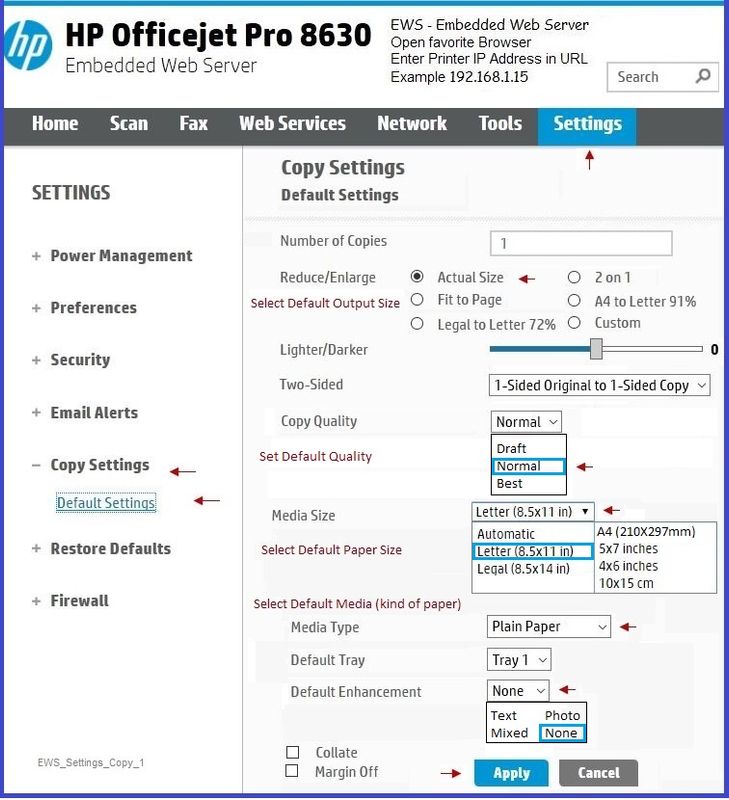
Open your favorite browser > enter the printer IP on the address bar / URL >
Settings > Preferences > Paper Settings
Open your favorite browser > enter the printer IP on the address bar / URL >
Scan > Webscan > Adjust settings and scan
The "scan" settings are likely just stuck / left-over from a previous job set.
Adjust the settings for the current job to match what you need.
EXAMPLE HP Scan Extended
Adjust Page Size to "Auto Detect Size", size of paper, or "Entire Scan Area"
EXAMPLE: Printer Assistant shortcut icon on Desktop > Scan Document or Photo
Adjust Scan Size Area to size of document or "Entire Scan Area"
Depending on your Operating System version (and printer model), there are several methods and programs are available to supplement your printer’s Scan capabilities!
Dragon Document – Collection of Help, suggestions, links to how-to videos, and examples:
Topics / Sections – various, including:
- Know and Understand Scan DPI / Scan Resolution options
- HP Scan Extended – Exceptional standalone free scan program: Single, Multiple scans, image and PDF scans, Auto-Crop!
- NAPS2-- Not another PDF Scanner – free standalone program scans PDF files and image(s) as .jpeg or PDF file(s)
- Printer Software (Full Feature Software > Printer Assistant > Print, Scan & Fax > Scan a Document or Photo)
- HP Scan and Capture from Windows Store
- And others…
Click Thumbs Up on a post to say Thank You!
Answered? Click post "Accept as Solution" to help others find it.



04-24-2018 07:24 PM
Did not solve the problem. I am having the same problem with the HP OfficeJet 4566 when copying . I changed settings to Envelope #10 to print envelopes and then could not change setting back to letter size to make a copy . Just kept informing me I had incorrect paper to print an envelope. Settings could not be changed on the control panel of the printer.
Settings are set correctly when viewing them on the computer through windows. Any other suggestions.....