-
×InformationNeed Windows 11 help?Check documents on compatibility, FAQs, upgrade information and available fixes.
Windows 11 Support Center. -
-
×InformationNeed Windows 11 help?Check documents on compatibility, FAQs, upgrade information and available fixes.
Windows 11 Support Center. -
- HP Community
- Printers
- Printing Errors or Lights & Stuck Print Jobs
- Card Stock - Simple, but so impossible HELP!

Create an account on the HP Community to personalize your profile and ask a question
01-26-2019 09:15 AM
OMG, okay. So I have a HP Officejet 5740 Printer/Fax/Scan/Copy/Web Printer and I have for the past I don't know how long now, been TRYING to just print on Card Stock.
There is NO option any longer to print on such type of paper.
I've loaded it anyway and tried ALL the other settings (Plain, Photo, Broch. Glossy, Broch. Matte) I've even tried different paper sizes, 8x10, and all.
NOTHING has worked.
I though I had found a work around, choosing "Photo Paper" but this did not work. Instead of actually printing as it should it always doe some version of printing HALF (down to even an 8th, it's NEVER the same) of the picture NOT on the paper.
No matter what I choose.
I can't find ANY desktop icon for the printer anywhere, I'm having to go into the overall Microsoft Computer systems to just FIND the darn printer. the only way I have had to change the settings at all have been either when the menu pops up when I click on "print" to print something, or from the main menu/screen panel on the printer itself.
this is actually the BEST way for me to deal with this, via the printer itself, rather than my computer.
Anyway, sorry for blowing off steam, but this has been going on for years and now I truly NEED my darn printer to print something serious out for me and it's just not there, it's more or less flunked out. I just don't know what to do at this point.
Please, anyone at all who can help it would be GREAT, thank you so much to anyone who does.
Thanks.
=*-)
01-26-2019 02:26 PM
I doubt I can add anything useful - "years" of looking at this suggests you have likely exhausted the possibilities.
The following is a collection of "ideas" to consider / add to what you already know (and have tried).
Assuming a recent Version of Windows
and
Assuming your printer software is installed
HP Officejet 5740 e-All-in-One Printer series Full Feature Software and Drivers
If / After you install the Software, Restart the computer and log in.
After the printer software is installed, look for the Printer Assistant shortcut icon on the Desktop (named for the printer)
Continue...
Documents / Images are edited / viewed / sent to the printer using appropriate software for the type of file.
For example:
- Images, labels, projects - Photo / Image viewing and editing software, including HP Photo Creations
- Documents - Word (.docx) or perhaps Adobe Reader (PDF)
- Specialty software - card making software > Hallmark **, Avery Free Design and Print (works with printer software)
** Specialty software can be fussy and downright stubborn about paper types and custom paper sizes. If the specialty software will not work with the printer software, consider using different software for your project or create the project and export the file into something that can "see" and print your setup choices.
NOTE:
If you have never done so, it might be worth considering updating the Firmware.
Firmware is usually installed after the printer software is installed and functional.
HP Officejet 5740 e-All-in-One Printer series Firmware Update
If / After you update the Firmware, Restart the computer and log in.
The Specifications lack in details regarding "card" support - the word is included, however, and this is good.
Based on many other printers, the cards to which the specifications refer are very likely "Index" card stock:
Cards | Up to 200 g/m2 (110 lb index) |
Note the weight limitation. This is "typical", that is, most printers that support "cards", support those cards at this limitation. If your card paper is not heavier than the maximum, you can likely print on it.
Custom Sizes - the section is included and this is good.
Media sizes, custom | 76 x 127 to 216 x 356 mm (3 x 5 to 8.5 x 14 in) |
Automatic document feeder capacity | Standard, 25 sheets |
Maximum scan size (ADF) | 216 x 356 mm (8.5 x 14 in) |
The specifications lack a section to explain which Index Card sizes are supported. Depending on the printer, there are sometimes several sizes "supported", including (for example) "Index Letter" - other times, the list is distressingly short (three small sizes).
Custom Paper Size Form
You can perhaps create a Custom Paper Size form for your card paper.
How-to Document:
NOTE
If Index card is not a "type" in your list,
AND
If your card paper is within the weight class for Brochure matte (180 g/m2),
Then you can create a custom size form and try using Media type (kind of paper) Brochure matte
To those reading: Most label sheets will print using Brochure matte as will most medium weight business card sheets.
Custom Form
- Availability depends on printer model and software and Operating System / Version.
- If the feature is at least partially supported the Custom Setup will be available in Devices and Printers OR in Printer Preferences.
- If the feature is fully supported, the custom form can be created AND then used with the printer software.
- Devices and Printers > Print Server Properties
OR
- Printer Preferences > Print Dialog > Paper / Quality > Custom setting box
Example 1
Control Panel > icon view > Devices and Printers >
Left-Click on your Printer one time to highlight >
Left-Click Print Server Properties (along the top ribbon)
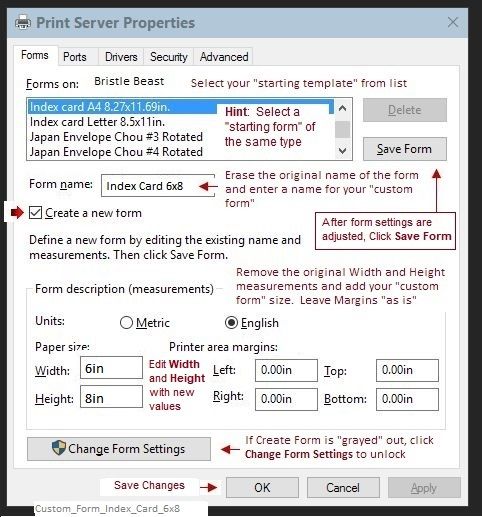
Example 2
Control Panel > icon view > Devices and Printers >
Right-Click on your Printer > If necessary, select printer from drop down menu / list
Printing Preferences > tab Paper/Quality > Custom
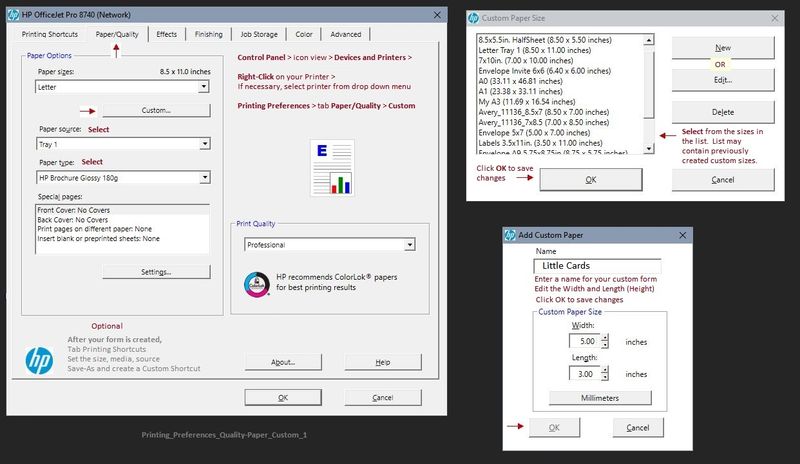
Depending on Printer Model / Software, changing the paper in the tray may require that the paper settings be adjusted on the printer control panel.
- Open Tray > Remove existing paper, load new Paper > Check printer control panel: “Modify” > select Paper Size or “Custom” > OK
++++++++++++++++++++++++++++++++++++++++++++++++++++++++++
Dragon Document – Collection of Help, suggestions, and examples:
Printing Labels_Business-Cards_Cards
Print Labels, Business Cards, Cards, Booklet
Topics / Subjects, various, including:
- Preparation
- Labels, Cards, and Business Cards
- Office Word
- HP Photo Creations and Avery Templates
- Avery Design and Print (through Windows 10) and Mac
- Print from PDF feature
- Avery Wizard for Word (through Windows 😎
- Printing and Printing Preferences – Notes
- Print Booklet
- Foxit Reader - Booklet
- Adobe Reader - Booklet
- Print on Inside of Greeting Card - Test
- Additional Help (Documents and Notes)
Reference and Resources – Places to find help and learn about your Printer
Printer Homepage – “Things that are your printer”
Drivers / Software / Firmware Updates, Videos, Bulletins/Notices, How-to, Troubleshooting, User Guides, Product Information, more
HP OfficeJet 5740 e-All-in-One Printer series
Thank you for participating in the HP Community Forum.
We are a world community of HP enthusiasts dedicated to supporting HP technology.
Click Thumbs Up on a post to say Thank You!
Answered? Click post "Accept as Solution" to help others find it.



01-26-2019 06:07 PM
Hello, (well, as it turns out this darn community won't let me log back in. It seems that it does not want people actually posting thank you's or any other info. after their initial complaining. I don't know WHY.
So yeah. Great place.
Because of this I had to create ANOTHER Profile just so I could respond. So this is me, Violet4.)
I just wanted to say THANK YOU SO MUCH for such an indepth and detailed response.
Yes, I have installed, uninstalled and installed again the printer software along with having it updated. Nothing has helped. I have worked with Avery Software (which worked GREAT for me and the printer at the time. But at the time I was trying to print labels, on PLAIN Paper, NOT on Card Stock).
Since the reply is so detailed and long I will once again go through the steps (many I've tried before) and see if this time is the magic charm so to speak. I don't know what else to do. I was surprised to find I could actually make my own paper settings, of a sort. I've wanted to venture down that road but haven't other than just perusing since I just didn't have the time, at the time. =-/!
But I will, as I get the free time, idea by idea, slowly, step by step, try what you suggested here and see if any of it works. If you want (and if this darn community will let me log back in, at all) I'll keep you updated and let you know how and if anything does work, and more than likely ask more questions.
Anyway, thanks big time for the help and all the extremely detailed/indepth ideas and suggestions, I'll try them out and see what happens.
Love and Happiness to you and I'm extremely Grateful for the help 😃
Violet4
01-27-2019 11:47 AM
You are welcome.
I do not know what might cause difficulties with posting and I never comment on HP policy or governance. Regardless, you are here now. Smiling.
I would guess that reinstalling the printer software is not going to change anything new at this point.
While the answers are pretty standard for a given situation, not every environment is the same: different printers, different flavors of Windows, different software used to create / edit / submit jobs. Sorting this for someone else is sometimes akin to tracking a single needle in the proverbial haystack. Smiling.
I found the following in the installation package:
Index card 4x6
Index card 5x8
Index card Letter (8.5x11)
Index card A4
If I am reading the data correctly, those sizes are supported in the printer software without the need for a custom paper size form (Media type Index or perhaps "other papers matte" (wording varies)). This only helps you in the sense that should you need to "heavier" card paper setting (heavier than say, the Brochure matte (180 g/m2)), you might be able to find and use the Media type Index paper either "as is" or by having made a custom paper size form for the paper.
Watch out for "Duplex" - two sided print is not available with some Preferences selections. Normally, rather than dropping the paper type from the list entirely, you might see (instead) the small yellow triangle of doom that indicates an illegal combination of Media (kind of paper), Source (Tray), and Paper Size. Avoid, too, any hint of "borderless" settings. I cannot find anything that indicates that Card or Index supports borderless (although I could be mistaken).
Good Luck.
If I think of anything to add, I will edit my previous post to include the new information.
Yes, you are welcome to let us know your progress.
Thank you for participating in the HP Community Forum.
We are a world community of HP enthusiasts dedicated to supporting HP technology.
Click Thumbs Up on a post to say Thank You!
Answered? Click post "Accept as Solution" to help others find it.



