Change SSID on HP Laserjet Pro MPF M148fdw
Options
- Mark Topic as New
- Mark Topic as Read
- Float this Topic for Current User
- Bookmark
- Subscribe
- Mute
- Printer Friendly Page
turn on suggested results
Auto-suggest helps you quickly narrow down your search results by suggesting possible matches as you type.
Showing results for
Guidelines
Here is the solution for Blue screen error 83C0000B on HP OfficeJet Pro 8010e, 9020e Printer Series: Click here to view.

 for at least 3 seconds or until the wireless light starts to flash.
for at least 3 seconds or until the wireless light starts to flash. and to the computer.
and to the computer. menu, and then click System Preferences.
menu, and then click System Preferences. , and then click Add Printer or Scanner.
, and then click Add Printer or Scanner.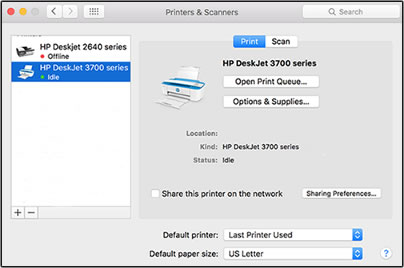
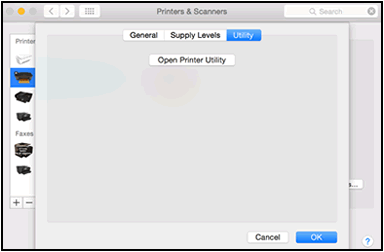
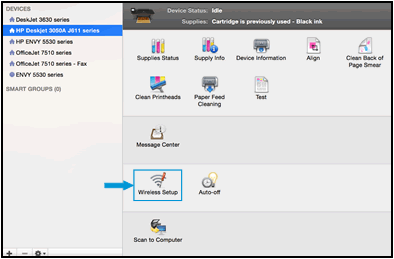
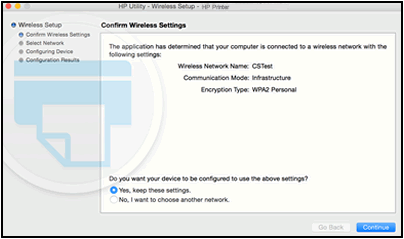
 , and then delete the USB installed printer.
, and then delete the USB installed printer.