-
×InformationNeed Windows 11 help?Check documents on compatibility, FAQs, upgrade information and available fixes.
Windows 11 Support Center. -
-
×InformationNeed Windows 11 help?Check documents on compatibility, FAQs, upgrade information and available fixes.
Windows 11 Support Center. -
- HP Community
- Printers
- Printing Errors or Lights & Stuck Print Jobs
- Changed ink cartridges in my officejet 5255 and nothing blac...

Create an account on the HP Community to personalize your profile and ask a question
11-14-2018 10:16 PM
no error message............cartridges were sent to be y HP
Solved! Go to Solution.
Accepted Solutions
11-26-2018 05:05 PM
Sandytechy20 ....thank you for replying. I tried most of what you suggested the night this happened, but I left town the next day and just returned today.
It now works............... I did see a post in the community that someone wrote that said his did the same thing but it worked the next day...that it has to reset. Didn't make sense to me that I replaced both cartridges, black & color & the color worked but the black didn't...but I was wrong.
Thanks so much for your response
11-16-2018 04:50 PM
Welcome to HP forums, I see that your printer is not printing in black.
- Did you make a copy and check if that prints fine in black?
Meanwhile, Print a Print Quality Diagnostic report
-
Load the printer with plain white paper.
-
On the printer control panel, swipe left on the display, and then touch Setup
 .
. -
Touch Tools.
-
Swipe up on the display, and then touch Print Quality Report.
A Print Quality Diagnostic report prints.
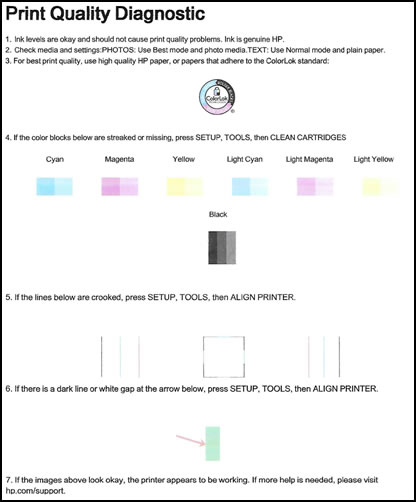
If the ink level is good and it is not printing in black.
Clean the ink cartridges
-
Load the printer with plain white paper.
-
On the printer control panel, swipe left on the display, and then touch Setup
 .
. -
Touch Tools, and then touch Clean Cartridges.
The printer prints a Print Quality Diagnostic report.
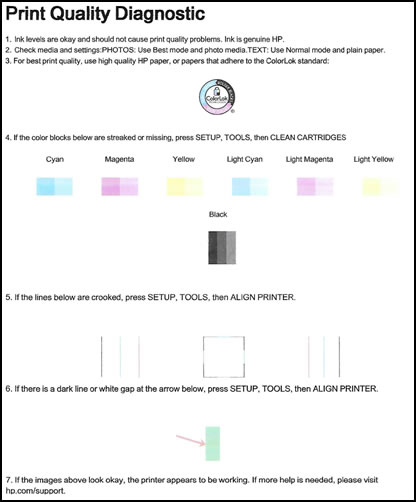
-
Examine the print quality on the Print Quality Diagnostic report.
Manually clean the area around the ink nozzles
-
Gather the following materials:
-
A clean, lint-free cloth or a clean, dry cotton swab
-
Distilled or bottled water
caution:
Do not use tap water because it might contain contaminants that can damage the printhead.
-
-
Gently grasp the handles on either side of the printer, and then raise the ink cartridge access door until it locks into place.
The carriage moves to the center of the printer.

-
Wait until the printer is idle and silent before you continue.
-
Lift up the lid on the ink cartridge slot, and then pull up on the ink cartridge to remove it from the slot.

-
Hold the ink cartridge by its sides.

-
Lightly dampen a clean, lint-free cloth or swab with bottled or distilled water.
-
Clean the face and edges around the ink nozzle with the cloth or swab.
caution:
Do not clean the ink nozzle plate.
-
Nozzle plate - Do not clean
-
Area surrounding ink nozzle - Do clean
-
Ink cartridge contacts - Do not clean
-
-
Wait for the cleaned area to dry before you continue (approximately 10 minutes).
-
With the nozzles toward the printer, insert the ink cartridge into its slot until it snaps into place.
note:
Install the color ink cartridge on the left and the black ink cartridge on the right.
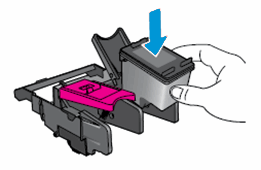
-
Close the lid on the ink cartridge slot to secure the ink cartridge into place.
-
Repeat these steps to clean around the nozzles on the other ink cartridge.
-
Close the ink cartridge access door.
You can refer to this HP document for more assistance:- Click here
Let me know how it goes.
To thank me for my efforts to help you, please mark my post as an accepted solution so that it benefits several others.
Cheers.
Sandytechy20
I am an HP Employee
11-26-2018 05:05 PM
Sandytechy20 ....thank you for replying. I tried most of what you suggested the night this happened, but I left town the next day and just returned today.
It now works............... I did see a post in the community that someone wrote that said his did the same thing but it worked the next day...that it has to reset. Didn't make sense to me that I replaced both cartridges, black & color & the color worked but the black didn't...but I was wrong.
Thanks so much for your response
