-
×InformationNeed Windows 11 help?Check documents on compatibility, FAQs, upgrade information and available fixes.
Windows 11 Support Center. -
-
×InformationNeed Windows 11 help?Check documents on compatibility, FAQs, upgrade information and available fixes.
Windows 11 Support Center. -
- HP Community
- Printers
- Printing Errors or Lights & Stuck Print Jobs
- Connect Printer from Macbook Pro MacOS High Sierra 10.13.2, ...

Create an account on the HP Community to personalize your profile and ask a question
07-09-2018
04:43 PM
- last edited on
07-09-2018
05:09 PM
by
![]() Cheron-Z
Cheron-Z
I am using a MacBook with High Sierra 10.13.5 and am having the problem with this printer OfficeJet 4650 . It was printing well for many weeks and now it will only print a test print from the MacBook. It prints well from my iPad and my Windows laptop! Please help! Thank you.
Solved! Go to Solution.
Accepted Solutions
07-14-2018 12:27 PM
Thank you for the update,
I appreciate your time and efforts,
I'm glad you found the solution for this concern.
You've been great to work with and it has been a genuine pleasure interacting with you.
I hope both you and your product works great and remain healthy for a long time 😉
To simply say thanks for my efforts to assist you, please click the "Thumbs Up" button to give me a Kudos.
And select Accepted as solution to help others find the same solution as you have.
Take care now and do have a fabulous week ahead. 🙂
Barachiel
I am an HP Employee
07-10-2018 02:25 PM
Thank you for posting on HP Forums, MKazi is at your service.
I understand that your HP OfficeJet 4650 All-in-One Printer does not print from your MacBook and can print only a test page. The printer prints fine from an iPad and a Windows computer. Not to worry, I'll be glad to assist you with this case.
Fabulous diagnostics, spectacular analysis of the issue by you. Kudos to you for that. The evidence points towards a drivers/software issue in the MacBook.
Did any software changes or updates happen on the MacBook prior to this issue?
Meanwhile, please perform the following steps on your MacBook:
- Remove multiple printers from the printer list,
-
Check for multiple devices in the Printers list, and then remove any extra entries other than one in idle status.
-
Search the Mac for Print, and then click Print & Fax, Print & Scan, or Printers & Scanners in the list of results.
-
Find the printer names that match your printer from the list of devices.
Figure : Printers and Scanner window with multiple names of a printer in the list

-
If you see multiple printer queues for the same printer, remove all extra printers by selecting them one at a time, and then clicking the minus button
 at the bottom of the list. Leave one 'idle' printer in the list that matches your printer if available and use this printer as the Default printer.
at the bottom of the list. Leave one 'idle' printer in the list that matches your printer if available and use this printer as the Default printer. -
Try printing again.
-
If the printer prints, you can stop troubleshooting.
-
In case the issue persists then you may continue to perform the below steps:
- Delete the existing print queue and add the printer.
-
Remove the printer queue from the list of printers, and then add it again. Doing so creates a new printing session.
-
Make sure your Mac is connected to the Internet.
-
In the Printers list, click your HP printer, and then click the Minus button
 to delete it.
to delete it. -
Click the Add button
 .
.
Figure : Example of the printer selection list

-
Click Print Using or Use.
-
Select the name of your printer (if available) or AirPrint.
Figure : Menu showing AirPrint selected

- Your new printer queue displays in the Printers list in an Idle status
 .
.
Figure : Example of a newly added printer in the Printers & Scanners list

- Try printing again.
I sincerely hope this fixes the issue. Keep me posted for further assistance.
All the best! 🙂
07-12-2018 06:07 AM
Unfortunately, the printer did not connect to the MacBook to print. It will scan documents to the MacBook without a problem.
Recently, I changed the ink cartridges. Is there a way that doing that may stop the printing? I do not get an error code.
Thanks, there has to be a reason this is happening.
07-12-2018 06:47 PM
Glad to have you back.
Did the printer go through an alignment process after installing the new ink cartridges? If the alignment is not successful then the printer may not print at times.
Is the printer able to make a photocopy successfully? If yes then it indicates that the printer and ink cartridges are all fine.
You may manually try to align the printer by following the below steps:
a. Load Letter or A4 unused plain white paper into the input tray.
b. From the printer control panel display, touch Tools .
c. Touch Align Printer, and then follow the on-screen instructions.
If the issue persists then please update the firmware via this HP link.
NOTE: You may restart the printer after the firmware is successfully installed.
Hope this works,. Let me know the results.
Good luck! 🙂
07-12-2018 07:03 PM
To answer your questions: Yes, the allignment after install was sucessful. I have no problem making photocopies and it will scan back to my MacBook wirelessly without a problem.
So, there must be a problem with the driver or firmware. I am almost sure the driver is the right one but can't really be sure.
Hope we can come up with an answer soon!
Thanks,
James
07-13-2018 02:03 PM - edited 07-13-2018 06:07 PM
It looks like you were interacting with @MKazi, but he is out for the day & I'll be glad to help you out, I'm the Riddle_Decipher & I'm at your service (Like a Genie without magic powers) 😉
I reviewed your concern and the entire conversation, did some research and here's what you nee to know:
I had a dog and his name was: BINGO! 😉
Considering the photocopy works among others, you are right, this is merely a driver issue (although, please check with an alternate application to print and check if that works) if you've already done that and it doesn't work, here's what I recommend you to:
If you've already updated the firmware (if not, Click here for steps) & the latest MacOS software version, restart the printer and Disable IPv6 on the printer:
Use the menu on your printer control panel to set IPv4.
From the home screen on the printer control panel, touch the Wireless icon
 .
.Touch the Settings icon
 , and then touch Advanced Settings.
, and then touch Advanced Settings.Figure : Advanced Settings menu

If IPv6 is set to Off, the printer is already using IPv4. Skip to the next step.
If IPv6 is set to On, touch to turn it off, and then touch Yes to confirm.
Try printing from AirPrint.
If the issue persists, continue to the next step.
Change the Internet Printing Protocol over HTPPS (IPPS) setting.
CAUTION:
Turning off Internet Printing Protocol over HTPPS disables encryption of print jobs. This is not recommended for printers in public locations.
Print a Network Configuration Page, and then locate the URL(s) for Embedded Web Server.
Figure : Example of the EWS URL on the Network Configuration Page

From a computer connected to your network, type the entire URL into an Internet browser, and then press Enter. If the webpage remains blank, try a different Internet browser.
Figure : Example IP address in the browser

The EWS displays.
Click Network, and then click Internet Printing Protocol.
The Internet Printing Protocol screen displays.
Clear the Internet Printing Protocol over HTPPS (IPPS) box, and then click Save.
Figure : Internet Printing Protocol screen
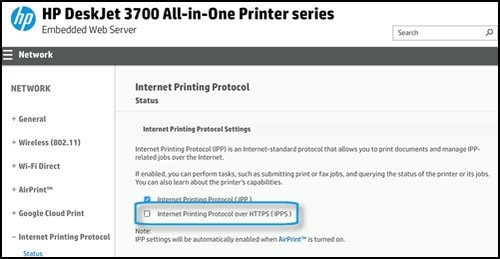
Try printing from AirPrint.
Keep us posted,
(We shall troubleshoot as a team, fight till the end and emerge victorious)
If you would like to thank us for our efforts to help you,
feel free to give us a virtual high-five by clicking the 'Thumbs Up' icon below,
Followed by clicking on the "Accept as solution" button.
Have a great day!
Riddle_Decipher
I am an HP Employee
Learning is a journey, not a destination.
Let's keep asking questions and growing together.
07-13-2018 03:56 PM
Unfortunately, these suggestions did not work either. BUT>>>>>I had a thought! For me that is a wonder in and of itself!
Most documents I print are usually in the PDF format. By default, the computer opened the documents with the Acrobat PDF reader. Recently, I had downloaded and installed a different PDF reader. WELL---- I decided to open up a document that would not print with that new app and, low and behold, it printed.
Not to wish it to the Friday 13 luck, I tried a couple more documents and they printed as well. This is one happy camper this afternoon. Now, to figure out why the Adobe reader does not work. I think I will uninstall it and download another copy and see if that will get it back to working.
Actually, I plan to do more with this new reader to see what all it will do. I think it will do more than the Acrobat product!
Thanks ever so much for working me through this problem and I hope it is a done deal this time.
Have a wonderful weekend,
James Haire
07-13-2018 06:07 PM
Thank you for responding,
Although, I'm glad it's worked out for you!
I think we can both agree at this point that there are other people within the HP Forums community or otherwise, who could benefit from our conversation and if you don't mind, clicking on accept as solution on this post (as I have added the steps that have resolved your concern, as well) it would be awesome.
That said, If you have any other concerns or queries, do not hesitate to ask as we'll be glad to help,
And have a good day ahead.
Stay blessed!
Riddle_Decipher
I am an HP Employee
Learning is a journey, not a destination.
Let's keep asking questions and growing together.
07-13-2018 08:29 PM
I will be most happy to do as you requested. Although, this is a work around that I found, it still may not answer the problem completely. It is my prayer that it will solve it.
Continue in your good deeds!
James Haire
07-14-2018 12:27 PM
Thank you for the update,
I appreciate your time and efforts,
I'm glad you found the solution for this concern.
You've been great to work with and it has been a genuine pleasure interacting with you.
I hope both you and your product works great and remain healthy for a long time 😉
To simply say thanks for my efforts to assist you, please click the "Thumbs Up" button to give me a Kudos.
And select Accepted as solution to help others find the same solution as you have.
Take care now and do have a fabulous week ahead. 🙂
Barachiel
I am an HP Employee
