-
×InformationNeed Windows 11 help?Check documents on compatibility, FAQs, upgrade information and available fixes.
Windows 11 Support Center. -
-
×InformationNeed Windows 11 help?Check documents on compatibility, FAQs, upgrade information and available fixes.
Windows 11 Support Center. -
- HP Community
- Printers
- Printing Errors or Lights & Stuck Print Jobs
- Copy is printing in red instead of black HP Officejet Pro 69...

Create an account on the HP Community to personalize your profile and ask a question
12-30-2017 06:28 PM
Suddenly the copy (in black) function is creating a copy with red ink instead of black. This happened without any catridge change. I did then replace the black cartridge (which was low on ink) with a new one and it is still printing in black under the copy function.
I can print from my computer and my laptop to this printer in black ink. Only the copy in black function is printing in red.
01-01-2018 07:53 AM
Welcome to the HP Forums 🙂
I would like to take a moment and thank you for using this forum, it is a great place to find answers.
As I understand there are copy quality issues as it's printing red instead of black during a copy,
No worries, as I'll be glad to help you, that said, I'll need a few more details to dissect your concern & provide an accurate solution:
Have you attempted to clean the scanner or reset the printer?
While you respond to that, here's what you need to do:
Step 1: Clean the scanner
Fingerprints, smudges, dust, or debris on the scanner glass, under the scanner lid, or in the document feed slot can cause lines and color bands. Clean these parts with a soft, lint-free cloth sprayed with glass cleaner.
Read one of the following sections for steps to clean these components, depending on your printer type.
Printer with flatbed scanner glass and lid
Printer with a document scan feeder
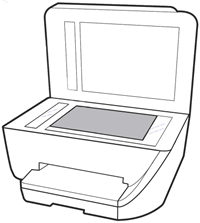
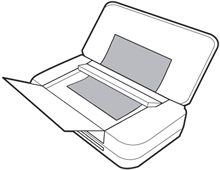
Printers with a flatbed scanner glass and lid
Printers with a document scan feeder
Step 2: Reset the printer
Resetting the printer can force some types of scanners to calibrate which might fix the problem.
-
Remove any items from the scanner glass and automatic document feeder (ADF), then close the scanner lid.
-
With the printer turned on, disconnect the power cord from the printer and from the wall outlet or power strip.
-
Wait at least 60 seconds.
-
Plug the power cord back into a wall outlet.
NOTE:
HP recommends connecting the printer power cord directly to a wall outlet.
-
Reconnect the power cord to the printer.
-
If you have an HP DeskJet 3700 series printer, calibrate the scanner after resetting the printer.
-
Load the original document or photo, then try to copy.
If the issue persists, continue to the next step.
Step 3: Clean the ADF rollers
Dust or paper residue on the rollers or separator pad inside the automatic document feeder (ADF) can result in copy quality issues. Open the ADF, and then clean the ADF rollers and separator pad.
CLICK HERE FOR MORE STEPS AND INSTRUCTIONS.
(By the end of this article all the issues should be resolved)
If you would like to thank me for my efforts to help you,
feel free to give me a virtual high-five by clicking the 'Thumbs Up' icon below,
Followed by clicking on the "Accept as solution" button.
Have a great day!
Riddle_Decipher
I am an HP Employee
Learning is a journey, not a destination.
Let's keep asking questions and growing together.
01-04-2018 11:40 AM
Hi,
as @Riddle_Decipher is out of the office, I'm replying to you. I appreciate the steps you have performed and have certainly done a good job.
I have read your post comprehensively and understand that the printing is fine in black. But while copying in black, the printer prints in red.
The evidence points towards a hardware issue. In such a case I suggest you to contact our HP phone support team to explore the hardware service options for your HP printer.
Hope this works out. Good luck! 🙂
01-06-2018 09:06 AM
Thank you for the update,
I appreciate your time and efforts,
I'm glad you found the solution for this concern.
You've been great to work with and it has been a genuine pleasure interacting with you.
I hope both you and your product works great and remain healthy for a long time 😉
To simply say thanks for my efforts to assist you, please click the "Thumbs Up" button to give me a Kudos.
And select Accepted as solution to help others find the same solution as you have.
Take care now and do have a fabulous week ahead. 🙂
Riddle_Decipher
I am an HP Employee
Learning is a journey, not a destination.
Let's keep asking questions and growing together.
