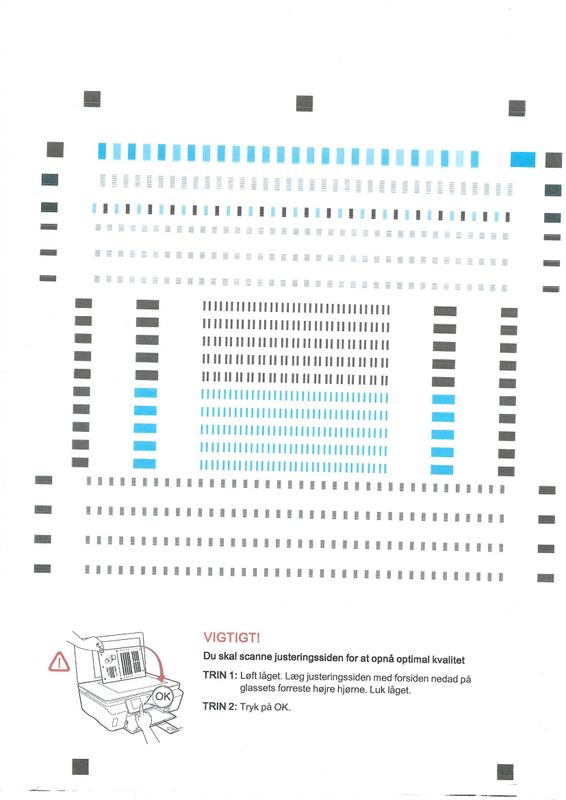-
×InformationNeed Windows 11 help?Check documents on compatibility, FAQs, upgrade information and available fixes.
Windows 11 Support Center. -
-
×InformationNeed Windows 11 help?Check documents on compatibility, FAQs, upgrade information and available fixes.
Windows 11 Support Center. -
- HP Community
- Printers
- Printing Errors or Lights & Stuck Print Jobs
- Crooked scanning: warranty support during pandemic

Create an account on the HP Community to personalize your profile and ask a question
04-01-2020 08:12 AM - edited 04-01-2020 08:16 AM
I got an HP Envy 5055 for Boxing Day 2019.
The problem I am having is: all scanned documents are crooked.
I got the Envy 5055 for printing but the scanner was a side-benefit. When the printer arrived, I checked both the printing and scanning. Printing is 100% fine. I only scanned a document once to test that. The image was clear but crooked. I just assumed I improperly placed the document onto the glass and didn't bother retrying. Now working from home during the pandemic, I'm using the scanner more. I noticed a month ago that all scanned documents are at an angle once it's displayed on the computer. I need to use a photo editor to straighten each page.
What I have tried:
- checked to make sure document is placed correctly in scanner
- updated firmware
- tried scanning wirelessly and wired
- unplugged printer from wall outlet for 30 seconds (I read that could help recalibrate the scanner)
- reset to factory default
Notes: I scan directly from the computer using the HP software for the 5055.
So what are my options now? I haven't been able to get in touch with HP support for a week now which I assume is because of COVID-19. Is there anything else I can do on my end? Or should I wait a few months and hope HP support is back? I'm in Canada (if that matters).
My other question is: My warranty expires in October 2020 and I'm wondering what that'll mean for the time I am unable to directly contact support during the warranty window. I understandably can't take advantage of the warranty during this time so will HP do anything like extend warranties or something?
04-06-2020 10:08 AM
Welcome to the HP Support Community.
Clean the scanner glass and underside of the scanner lid with a soft, lint-free cloth sprayed with glass cleaner.
-
Turn the printer off, then disconnect the power cord.
-
Lift the scanner lid.
-
Spray a soft, lint-free cloth with glass cleaner, then wipe the scanner glass, glass strip (if present), the white backing under the scanner lid, and the white strip under the lid (if present) until clean, dry, and streak-free.
CAUTION:
To protect the interior printer parts, do not spray the cleaner directly on the glass or on the underside of the lid.
Figure : Clean the scanner glass and under the lid, and any glass or white strips (if present)
-
White scanner lid backing
-
White ADF scanner lid strip (if present)
-
Glass ADF scanner strip (if present)
-
Main scanner glass
-
-
Reconnect the power cord, turn on the printer, then close the scanner lid completely.
-
Load the original document or photo, then try to scan. Make sure the original document or photo is in good condition and free of tears, creases, folds, staples, or tape.
If the issue persists, please perform the remaining steps from this document: https://support.hp.com/us-en/product/hp-envy-5000-all-in-one-printer-series/14095644/model/14095768/...
Regarding the warranty, as of now it still stands at October.
Let me know if this helps.
If the information I've provided was helpful, give us some reinforcement by clicking the "Accept as solution" button, that'll help us and others see that we've got the answers!
Thanks!
Have a great day!
I am an HP Employee
04-06-2020 12:38 PM
I appreciate the support. Unfortunately I fail to see how cleaning the scanner has anything to do with fixing crooked scanned documents. Perhaps I wasn't clear earlier. I don't mean they're just off by a degree or two. It's immediately noticeable that the scanned documents are at an angle. And it certainly can't be the fault of dirt or smudges on the scanning area of the Envy 5055. I tested the scanner and printer right after unpacking and setting it up. This problem has been present right out of the box when the scanning area was obviously clean out of the factory.
I did actually try the help from that very document but nothing came of it. The issue remains.
However, your information about the current state of the warranty was helpful. Thank you.
04-07-2020 06:23 AM
Having the same issue with a 5520, have attached crooked document scan, the paper was perfectly aligned with the corner.
I suspect the crooked scan is also the reason the printer can't run the adjustment program since it does not detect the adjustment page on the flatbed. Cleaning the glass obviously will not solve this problem. Yes, resetting the printer has been tried. Yes, other advanced scanning options have been tried. all to no avail, it just keeps on scanning crooked.
The adjustment print & scan was working yesterday before I ran the doctor software (was trying to get the printer to print text clearly), but today it cannot register the scanned page.
04-10-2020 05:16 AM
Let's try a firmware update: https://support.hp.com/in-en/document/c02919168
Let me know if this helps.
If the information I've provided was helpful, give us some reinforcement by clicking the "Accept as solution" button, that'll help us and others see that we've got the answers!
Thanks!
Have a great day!
I am an HP Employee
04-10-2020 10:56 AM
YES! This is exactly my problem. My scans are crooked in probably the exact same angle as yours. I'm wondering if it's a hardware problem. Like the scanning device itself inside the printer/scanner is misaligned.
Under normal circumstances, I'd have just called HP and had the printer/scanner shipped for repairs under warranty. But obviously the current world crisis isn't allowing that...
04-14-2020 03:30 AM
This looks to be a hardware issue. This situation will need some additional support from our internal teams in HP. For that to happen, we will give you additional instructions/information via Private Message.
Please do check your inbox on the forums page for the private message.
If the information I've provided was helpful, give us some reinforcement by clicking the Accepted Solution button, that'll help us and others see that we've got the answers!
Thanks!
Have a great day!
I am an HP Employee