-
×InformationNeed Windows 11 help?Check documents on compatibility, FAQs, upgrade information and available fixes.
Windows 11 Support Center. -
-
×InformationNeed Windows 11 help?Check documents on compatibility, FAQs, upgrade information and available fixes.
Windows 11 Support Center. -
- HP Community
- Printers
- Printing Errors or Lights & Stuck Print Jobs
- Default printing media

Create an account on the HP Community to personalize your profile and ask a question
12-30-2018 02:26 AM
I am trying to photocopy a document but my printer will not proceed because it is preently set for printing on a DL envelope and does not photocopy onto such print media. Obviously I need to reset my printer to A4 paper, as loaded in my cassette, but I have not been able to change it over to A4 paper.
Suggestions much appreciated.
Solved! Go to Solution.
Accepted Solutions
12-30-2018 12:52 PM
Places to check / set / adjust Copy settings:
User Guide - Chapter 2, starting on Page 8 - Load Media
Note the step to change the print settings on the printer control panel.
Basic Copy Instructions here:
and
If the printer is on the network, use the Embedded Web Server (EWS) to set / adjust the Copy Defaults.
Example:
Open your favorite browser > type / enter Printer IP address into URL / Address bar
Tab Settings > Copy Settings > Default Settings
Adjust as desired, Click Apply to save changes
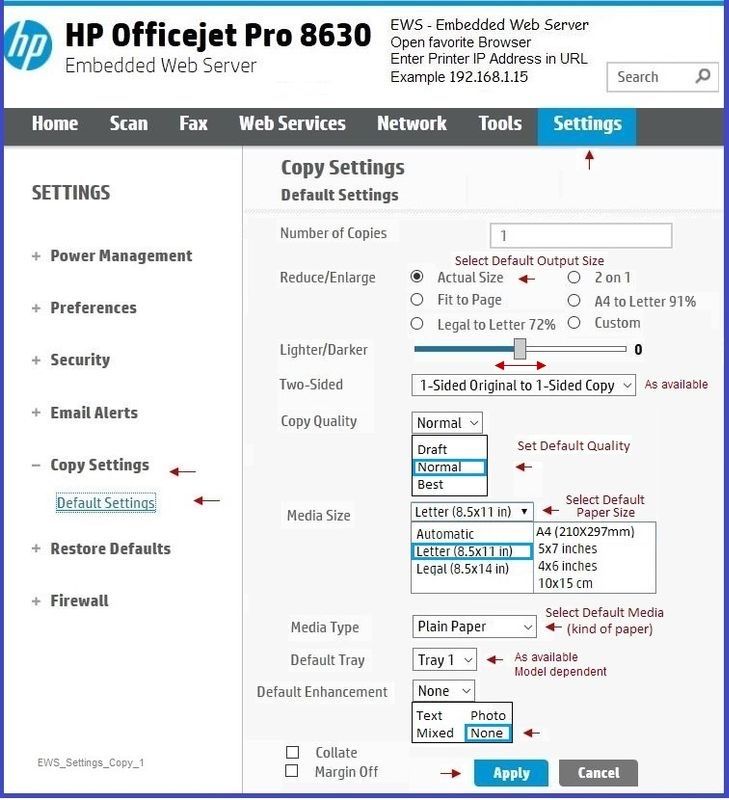
NOTE to those reading: Some Officejet printers separate the Paper Preferences out from the other Copy Default settings. For those printers (example, Officejet Pro 8740), set / adjust the Paper / Tray setup: Settings > Preferences > Tray and Paper Management
Reference and Resources – Places to find help and learn about your Printer
Printer Homepage – “Things that are your printer”
Drivers / Software / Firmware Updates, Videos, Bulletins/Notices, How-to, Troubleshooting, User Guides, Product Information, more
HP ENVY 4520 All-in-One Printer series
Thank you for participating in the HP Community Forum.
We are a world community of HP enthusiasts dedicated to supporting HP technology.
Click Thumbs Up on a post to say Thank You!
Answered? Click post "Accept as Solution" to help others find it.



12-30-2018 12:52 PM
Places to check / set / adjust Copy settings:
User Guide - Chapter 2, starting on Page 8 - Load Media
Note the step to change the print settings on the printer control panel.
Basic Copy Instructions here:
and
If the printer is on the network, use the Embedded Web Server (EWS) to set / adjust the Copy Defaults.
Example:
Open your favorite browser > type / enter Printer IP address into URL / Address bar
Tab Settings > Copy Settings > Default Settings
Adjust as desired, Click Apply to save changes
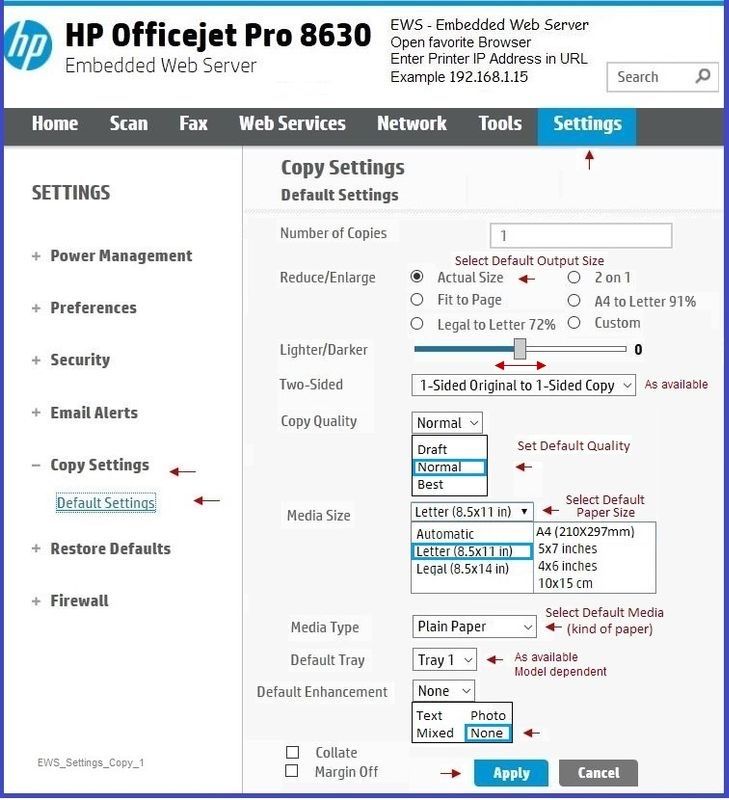
NOTE to those reading: Some Officejet printers separate the Paper Preferences out from the other Copy Default settings. For those printers (example, Officejet Pro 8740), set / adjust the Paper / Tray setup: Settings > Preferences > Tray and Paper Management
Reference and Resources – Places to find help and learn about your Printer
Printer Homepage – “Things that are your printer”
Drivers / Software / Firmware Updates, Videos, Bulletins/Notices, How-to, Troubleshooting, User Guides, Product Information, more
HP ENVY 4520 All-in-One Printer series
Thank you for participating in the HP Community Forum.
We are a world community of HP enthusiasts dedicated to supporting HP technology.
Click Thumbs Up on a post to say Thank You!
Answered? Click post "Accept as Solution" to help others find it.



