-
×InformationNeed Windows 11 help?Check documents on compatibility, FAQs, upgrade information and available fixes.
Windows 11 Support Center. -
-
×InformationNeed Windows 11 help?Check documents on compatibility, FAQs, upgrade information and available fixes.
Windows 11 Support Center. -
- HP Community
- Printers
- Printing Errors or Lights & Stuck Print Jobs
- DeskJet 3630 Not Printing Black

Create an account on the HP Community to personalize your profile and ask a question
02-11-2018 05:50 PM
I changed the black ink cartridge from the set up cartridge to an Instant Ink cartridge because the level was running low.
As soon as I changed it, the printer stopped printing black. Black copies just spit out a blank page.
I've run printer head cleaning twice. Run alignment twice. Manually cleaned the cartridge three times and nothing is working. There is ink coming out of the nozzle when I manually clean it so it's not the cartridge.
The printer was working fine minutes beforehand with the old ink cartridge. I didn't knock anything when I put the new cartridge in.
I'm at a complete loss.
02-13-2018 08:53 AM
Hi! @AWong138, Welcome to HP forums.
I understand you have issues printing in black from your printer.
Don't worry I'll try to help you out.
Did you make any changes to your printer?
Have you tried checking with a different ink cartridge?
Does the issue persist when you make a copy from your printer?
Have you installed full feature printer software?
Have you tried printing from a different application?
Check the ink level on your printer and replace the low ink cartridge.
Change the print settings to print with black ink only.
Open the printer software to clean the ink cartridges in OS X v10.11 El Capitan, OS X v10.10 Yosemite, OS X v10.9 Mavericks, or OS X v10.8 Mountain Lion.
1.Load U.S. Letter or A4 size, unused, plain paper into the input tray.
2.Press the Power button to turn on the printer, if it is not already on.
3.Search the Mac for Print and then click Print & Fax, Print & Scan, or Printers & Scanners in the list of results.
4.Click the name of your printer, and then click Open Print Queue.
5.Click Printer Setup or Settings, click Utility and then click Open Printer Utility.
6.Click Clean Printheads.
7.Once the cleaning cycle completes, click Print.
8.Examine the test page.
Also, Check the estimated ink levels in the OS X v10.10 Yosemite, OS X v10.9 Mavericks, or OS X v10.8 Mountain Lion operating systems.
-
Load U.S. Letter or A4 size, unused, plain paper into the input tray.
-
Press the Power button to turn on the printer, if it is not already on.
-
In the menu bar, click the Apple icon (
 ).
). -
Click System Preferences.
-
Click Print & Fax or Print & Scan.
-
Click the name of your printer, and then click Open Print Queue.
-
Click Printer Setup or Settings, click Utility, and then click Open Printer Utility.
-
Click Supplies Status.
Figure : Example of the ink level display with full ink cartridges
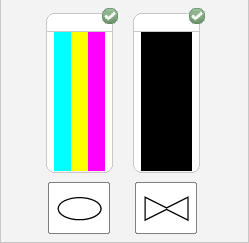
If the ink cartridges are badly clogged, it might require another cleaning cycle. If so, wait 30 minutes before you perform both levels of cleaning again.
Refer this article to know more information about color or black ink not printing.
If the solution provided worked for you, please mark accepted solution for this post.
Let me know if this helps!
Have a beautiful day ahead! 🙂
Please click “Accept as Solution” if you feel my post solved your issue, it will help others find the solution.
Click the “Kudos, Thumbs Up" on the bottom right to say “Thanks” for helping!
A4Apollo
I am an HP Employee
12-08-2019 02:30 AM
Hello
I had a similar issue with the original hp ink, I saw a post from someone and I tried the below steps and it worked for me. See the steps below:
I cleaned the black ink cartridge with a q tip and isopropyl alcohol, let it dry and put it back in place.
You need to clean the bottom part, where the ink comes out (not the part were you see the little dots)
Use only a q tip and alcohol, do not put your finger tips on it.
After that I run the copier 3 times....I could see the black ink coming back gradually in thin lines.
After a couple of copies it worked !! Then I printed from my computer and it worked !
Hope it works for you.
Regards
