-
×InformationNeed Windows 11 help?Check documents on compatibility, FAQs, upgrade information and available fixes.
Windows 11 Support Center. -
-
×InformationNeed Windows 11 help?Check documents on compatibility, FAQs, upgrade information and available fixes.
Windows 11 Support Center. -
- HP Community
- Printers
- Printing Errors or Lights & Stuck Print Jobs
- Deskjet 2724 Error Code E1 not resolving

Create an account on the HP Community to personalize your profile and ask a question
12-26-2022 06:09 PM
My DeskJet 2724 printer will not print. I have an E1 error code, which means that the print job is to large for the size of paper detected. I am using standard 8.5"x11" printer paper, and all my settings, both in the HP Smart app, as well as all document applications are set to 8.5"x11". Even when i change the size of the job, it still gives the same error. I have followed instructions online, including resetting the Printer by holding the cancel and wifi buttons, as well as unplugging the power cord from the printer, the cord from the wall, waiting 60 seconds, and plugging both back in. I have done this twice, with no results.
12-27-2022 09:30 AM - edited 12-27-2022 10:13 AM
Welcome to the HP Community Forum.
@CrueBrat wrote:Product: HP DeskJet 2720 All-in-One Printer
Operating System: Unknown
Software / Application: HP Smart - Windows / Mobile / MacOS
Connection Type: Unknown
My DeskJet 2724 printer will not print.
I have an E1 error code, which means that the print job is to large for the size of paper detected.
I am using standard 8.5"x11" printer paper, and all my settings, both in the HP Smart app, as well as all document applications are set to 8.5"x11".
Even when i change the size of the job, it still gives the same error.
I have followed instructions online, including resetting the Printer by holding the cancel and wifi buttons, as well as unplugging the power cord from the printer, the cord from the wall, waiting 60 seconds, and plugging both back in.
I have done this twice, with no results.
HP DeskJet 2700, 4100, 4800 Printers - Blinking Lights
Section E1 or E2 error and Resume light blink
- An E1 or E2 error with a blinking Resume light indicates the paper size setting does not match the paper size loaded in the input tray.
- Load the correct size paper or change the print settings. Go to HP Printers - Paper Mismatch error (Windows, Mac) for more information.
===============================================================
Ensure the printer is aware of the paper size you want to use with the current job.
What?
The software / application must be set for the current job requirements.
The printer must be set / adjusted / checked for Paper Size & Type - Tray and Paper Management
Reminder
HP Smart - Mobile - requires the paper size / type to be adjusted before opening the content to be printed.
EWS > HP Document / How-to
Use the HP printer Embedded Web Server (EWS)
Example - EWS – Browser – Tray and Paper Management
Open your favorite browser > type / enter Printer IP address into URL / Address bar
Tab Settings > Preferences > Tray and Paper Management
Model Dependent: Advanced section
Click Apply to save changes
Example - Retain / Modify (Edit) / Check Paper Size & Type - Tray and Paper
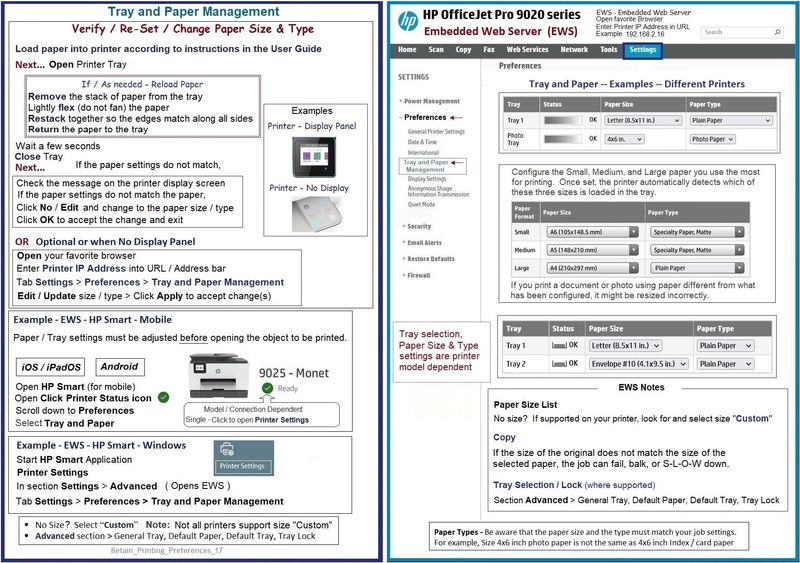
References / Resources
User Guide - DeskJet 2700 Series
Page 16
HP Printer Home Page - References and Resources
Learn about your Printer - Solve Problems
“Things that are your printer”
When the website support page opens, Select (as available) a Category > Topic > Subtopic
NOTE: Content depends on device type and Operating System
Categories: Alerts, Access to the Print and Scan Doctor (Windows), Warranty Check, HP Drivers / Software / Firmware Updates, How-to Videos, Bulletins/Notices, Lots of How-to Documents, Troubleshooting, Manuals > User Guides, Product Information (Specifications), Supplies, and more
Open
HP DeskJet 2720 All-in-One Printer
and
HP DeskJet 2724 All-in-One Printer
Thank you for participating in the HP Community --
People who own, use, and support HP devices.
Click Yes to say Thank You
Question / Concern Answered, Click "Accept as Solution"



