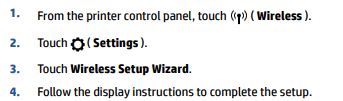-
×InformationNeed Windows 11 help?Check documents on compatibility, FAQs, upgrade information and available fixes.
Windows 11 Support Center. -
-
×InformationNeed Windows 11 help?Check documents on compatibility, FAQs, upgrade information and available fixes.
Windows 11 Support Center. -
- HP Community
- Printers
- Printing Errors or Lights & Stuck Print Jobs
- Deskjet 4676 needs to be reset for priting

Create an account on the HP Community to personalize your profile and ask a question
04-01-2018 08:17 PM
Every time i need to print something, i have to shut down the printer in order to get printing started. Ive already looked everywhere in support to fix this issue. Deleted from the pref panel, reseted the printin system. Instaled HP software. Reset modem and Wifi Router. etc. Every time. Its not a Problem with the Mac, because it also happens with my iOS devices. Its like they are unable to find the printer in the Wifi Network. The priner needs to reset, in order to enter the network angain. It is not an auto shutdown issue, i already disabled that. Its not an IP issue, i made sure no other device is using the same ip ( i made the router reserve the ip for the printer).
Can someone please shed some light into this issue?
Solved! Go to Solution.
Accepted Solutions
04-05-2018 12:20 PM
You're welcome and You have been fabulous to work with considering your superb technical skills and valuable patience. Kudos to you for that.
I did some more research and came across this HP document: https://hp.care/2jwAgin
You may perform step 5 and 6.
Hope this helps. Let me know.
Good luck! 🙂
04-02-2018 04:16 PM
Thank you for posting on HP Forums, MKazi is at your service.
I understand that you have to shutdown and restart your HP DeskJet Ink Advantage 4676 All-in-One Printer in order to print something. You have done a remarkable job in troubleshooting this issue.
Not to worry, I'll be glad to assist you with this case.
I recommend you to perform the following steps to isolate the issue and arrive at a fix:
- Disconnect the power cable from the printer while the printer is still ON.
- Disconnect any other cables if connected the printer.
- Press and hold the printer’s power button for 15 seconds.
- The printer should be directly connected to the wall outlet and not to a surge protector.
- Reconnect the power cable to print and the printer should power ON by itself. If the printer doesn’t power ON then please manually power it ON.
Delete the existing print queue and add the printer:
-
Click the Apple menu, click System Preferences, and then click Print & Scan or Printers & Scanners.
Figure : Example of the Printers & Scanners window
-
Check if your printer name displays in the Printers list, and then do one of the following steps.
-
If your printer is listed, remove and re-add the printer to confirm it is set up for AirPrint. Click the printer name, click the minus sign
to delete the printer, click the plus sign
, click Add Printer or Scanner, click the printer name and then continue to the next step.
-
If your printer is not listed, click the plus sign, click Add Printer or Scanner, click the name of your printer, and then continue to the next step.
-
If your printer is not listed in the Add Printer or Scanner window, go to the Frequently asked questions in this document to resolve connection issues, try to add the printer again, and then continue to the next step.
-
-
Confirm AirPrint or Secure AirPrint displays in the Use or Print Using menu, and then click Add.
Figure : AirPrint displays in the Use menu
-
Open a document or photo, click File, and then click Print.
If the issue still persists then I suggest you to download and install the firmware update for your printer via this link: https://hp.care/2GNIw7l
You may restart the printer after the firmware is successfully installed.
I sincerely hope this fixes the issue. Keep me posted for further assistance.
All the best! 🙂
04-04-2018 02:56 PM
Thanks for the help Mkazi, but unfortunetly it didnt work.
Yesterday i did like u said. Disconected out of my surge protector, pressed the power buttor for 15 seconds (While disconected?!), Plugged it to the wall, it didnt powered on by it self, but i did it manualy.
Deleted the printer from the pref panel, added again as secure Airprint. After that i didnt had anything to print.
But today when i arrived home from work, i tryed printing a document from my iPhone.... Couldnt find the Printer on the network.
I shut it down, and power it back up, and the iPhone found it, and i was able to print.
Somehow its like the printer disconect itself from the network, or disconect the findig services, only to come back after a reboot.
What should i try next?
04-04-2018 05:43 PM
You're welcome.
I truly appreciate your efforts and patience.
I read that finally your iPhone found the printer and was able to print.
In case your unable to print from your Mac computer then the following steps would help:
-
Touch the wireless icon on the printer and it should display the printer's IP address.
-
From a computer connected to your network, type the printer IP address into the URL field of your Internet browser.
NOTE: If the Web page appears blank, try a different Internet browser.
-
Click the Network or Networking tab, and then open the section or page for your network type - wired or wireless.
-
Select Enable IPv4 only (or similar).
Figure : Example of setting IPv4 using an EWS
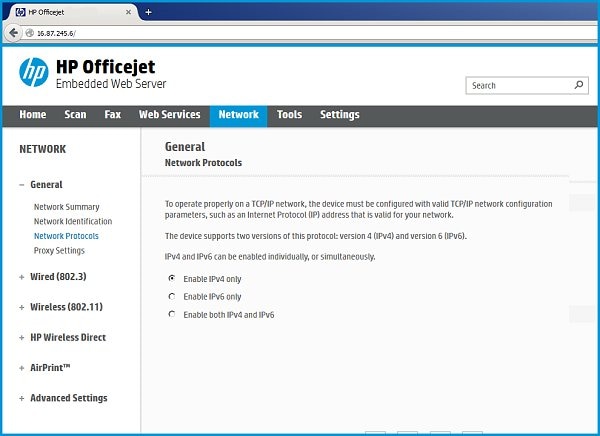
-
Click Apply, and then wait until the changes are confirmed.
In your free time please review the steps from this HP document: https://support.hp.com/za-en/product/hp-deskjet-ink-advantage-4670-all-in-one-printer-series/7317523...
NOTE: There are a few steps that you have already performed. You may skip those steps.
All the best! 🙂
04-04-2018 08:39 PM
MKazi
I'm sorry, but I think I expressed myself poorly.
Even before I made those changes I could print from my iPhone, the only thing was, that I had to reboot the printer in order to get it to show in the printer list in IOS.
When I said I finally was able to print from them iPhone, I meant that: after a hole day away from home, where I left the printer in standby, when I tried to print, I couldn't find it in the ios printer list. Only after I reboot it, that the printer showed up, and I was finally able to print.
I can print from the iPhone, I can print from the Mac, only thing is, after a certain time in standby, something happens, that makes my printer not show up in my network, and the problem is solved by rebooting it.
What kind off option or toggle in the printer settings, or configuration problem may be causing this sort of problem?
BTW, I'll try your next solution tomorrow, and give you a feedback.
Thanks again for trying to help me!
04-05-2018 12:20 PM
You're welcome and You have been fabulous to work with considering your superb technical skills and valuable patience. Kudos to you for that.
I did some more research and came across this HP document: https://hp.care/2jwAgin
You may perform step 5 and 6.
Hope this helps. Let me know.
Good luck! 🙂
04-06-2018 09:57 AM
Mkazi,
Sorry i didnt reply yesterday, i did some tests.
Firs i tryed changing the internet protocol to only ipv4, but it didnt work. Same thing as always, after a long period in stand by it wouldnt show up in the network.
When you send me the other reply, about peforming steps 5 and 6( Turn off Internet Printing Protocol over HTPPS ), i did.
But it also didnt work , at first.
I still had the ipv4 only enabled. I came back to those options and changed back to Ipv4 and ipv6. And like a miracle, the printer showed up! I printed a test document. But i had to test it after a long period in standby, and today after spending the night in standby, i tried again, and it was still working.
So to Summarize, it worked after turning off IPP over HTPPS, and using ipv4 and ipv6.
Also tested scanning, and it also works.
Im felling hopefull again!
Ill peform some other test within these few days, and ill bring you back the results. Wanted to keep you informed.
Thank you!
04-06-2018 01:20 PM
It looks like you were interacting with MKazi, but he is out for the day & I'll be glad to help you out.
I'm Raj1788 & I'm at your service.
I am so glad that the printer is working fine and appreciate your time and efforts.
Feel free to get back to us if you have any other technical queries.
Keep me posted,
that said, If the information I've provided was helpful by MKazi, give us some reinforcement by clicking the solution and kudos buttons, that'll help us and others see that we've got the answers!
Good Luck.
Raj1788
I am an HP Employee
04-09-2018 03:13 PM
Mkazi,
Im really sorry, but after some more test, and in an actual moment of need, the printer, again, not showing in the network.
I realy thought it was fixed, but no.
I took some screen shots. From both my iPhone and Mac. After i woke up today, i tried to print a document from my phone, got that blank printer list in iOS, when i opened my mac, Image Capture coudnt find it neither. After i Rebooted the printer, there it was in the list.
So do you sitll have any idea on how to fix this?
BTW ,sorry for wrongfully ending this discussion without proper proof that the problem was actually fixed.



04-09-2018 05:22 PM
That's fine and thanks for getting back to me.
I understand that the printer cannot be found on the wireless network from your iPhone and Mac computer.
Please attempt the following steps:
Make sure your network is working correctly and that the printer is ready for the network setup.
-
If you are using a wireless router, check your router’s documentation or support site to make sure it meets the following requirements:
-
Check the router band: Many routers can operate in both 2.4 GHz and 5.0 GHz frequency bands, but not all HP printers support both bands. Make sure the 2.4 GHz router band is enabled and broadcasting. If the router broadcasts separate network names (SSIDs) for each band, connect the printer to the 2.4 GHz band SSID.
-
Bonjour support: HP recommends routers that support Bonjour, Apple's network discovery software. Connecting with Bonjour is the best way to find the printer and support wireless printing.
-
-
Make sure your printer is not connected to a guest or host network, such as those networks found in schools, hotels, or home networks that allow guest logins. For more information see Can't Print on a Guest or Host Network.
-
Confirm that the printer is ready for the network setup.
-
Wireless network connection: On the printer, open the Wireless network or Settings menu to make sure the wireless signal is turned on and enabled. Make sure the Wireless icon
 light is either on and steady or blinking.
light is either on and steady or blinking. -
Wired network connection: Check that the cable is connected to the printer Ethernet port
 and to an available port on the router. The green link light should be steady, and the orange activity light should blink when the cable is connected.
and to an available port on the router. The green link light should be steady, and the orange activity light should blink when the cable is connected.Figure : Connect the cable to the printer and to the router

-
-
On the Mac, click the network icon
 in the menu bar to view the network name and status of the connection.
in the menu bar to view the network name and status of the connection.-
If the selected network is not yours (for instance, if you connected to a neighbor's or a guest network), you must reconnect to your own network to complete the printer setup.
-
If the network signal strength is weak, move the computer and printer closer to the router, position the devices away from large metal objects such as bookcases, and move away from devices that emit radio signals such as microwaves and cordless phones.
-
If the network status is not connected, confirm that your network is working correctly, then check the status again. Make sure a check mark displays next to the network name.
-
-
Disconnect from any Virtual Private Networks (VPN) before installing the printer software.
-
Try installing the HP software again.
-
If the printer is found during the installation, the issue is resolved.
-
If the issue persists then let us re-run the wireless setup wizard on the printer to ensure it is connected to the wireless network:
Hope this helps. Let me know the outcome.
Good luck! 🙂