-
×InformationNeed Windows 11 help?Check documents on compatibility, FAQs, upgrade information and available fixes.
Windows 11 Support Center. -
-
×InformationNeed Windows 11 help?Check documents on compatibility, FAQs, upgrade information and available fixes.
Windows 11 Support Center. -
- HP Community
- Printers
- Printing Errors or Lights & Stuck Print Jobs
- Deskjet plus 4130 not printing full 4x6 sheet

Create an account on the HP Community to personalize your profile and ask a question
09-11-2020 04:45 AM
Just purchased a Deskjet Plus 4130 and am having problems when printing photos. I want to print on a 6x4 sheet but the picture fills all but about the last 10mm of the sheet.
I suspect that this may be a driver problem but I am getting nowhere trying to fix it, help please.
09-13-2020 01:48 PM
Hi @Slohcin,
I'd like to help!
Opening the print settings window
Launch the HP print driver window from common Windows applications and learn how to navigate the different tabs and menus.
-
Open the document or photo on your computer, click File or the menu icon
 , then click Print.
, then click Print.A Print or Print Pictures window or pane opens with general print job settings, including the menu to select the printer you want to print to.
-
Open Document Properties or Printing Preferences from the main print window or pane to access the HP print driver settings. The button or link name varies depending on the app you are printing from.
-
Microsoft Word: Click Printer Properties
-
Paint and WordPad: Click Preferences
-
Windows Photo Viewer: Click Options... in the lower right corner of the screen, then click Printer Properties... in the Print Settings window
-
Adobe PDF Reader: Click Properties
-
-
To view the different settings, click the tabs along the top of the window. To access more settings, click the Advanced button that is often located on the Layout tab.
Figure : Example of a printer Document Properties window

-
If a Printing Shortcut tab is available, click it to use shortcuts that already have essential settings already selected for common print job types. You may also create your own custom shortcut for future print jobs.
Change how documents or photos are formatted and laid out on the paper, including orientation, adding borders, scaling to a specific size paper, and printing multiple pages on single sheet. Layout and formatting menus display for some Printing Shortcuts, if available.
Scale or resize the printout: Print to fit on different paper sizes, scale to fit a selected paper size, or change the percentage of the original size that prints.
you will find the option Under Resizing Options on the Features or Effects tab
Refer to Print Driver Settings Guide (Windows) and How to Print Photos (Windows)
Hope this helps! Keep me posted.
And, Welcome to the HP Support Community.
Please click “Accept as Solution” if you feel my post solved your issue, it will help others find the solution.
Click the “Kudos, Thumbs Up" on the bottom right to say “Thanks” for helping
09-14-2020 08:01 AM
Jay_G24 thanks for your reply.
What i am wanting to do is print either borderless (as on my previous Epson) or print with even margins all round.
What i am getting is even on three sides and large on the fourth, and can find no way of adjusting them
Have i made a mistake and should have stuck with Epson?
09-14-2020 05:22 PM
Let's create custom paper size and check to select the margin size you'd like to set
To set up the new custom paper size, create the new size option in the printer properties.
-
Search Windows for control panel, select Control Panel from the list of results, and then click View devices and printers.
-
Click the icon for your printer, and then click Print server properties.
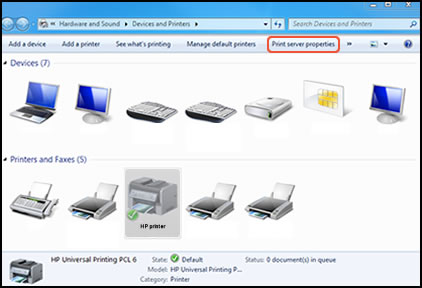
NOTE:
If Print server properties does not display, right-click an empty area in the Printers window, select Run as administrator from the drop-down menu, and then select Server Properties.
-
If the User Account Control window displays, click Continue.
-
On the Forms tab, select the Create a new form check box, and then type a name for the new paper size in the Form name text box.
NOTE:
You must choose a different, unique name for the new custom paper size. Do not use an existing paper size name.
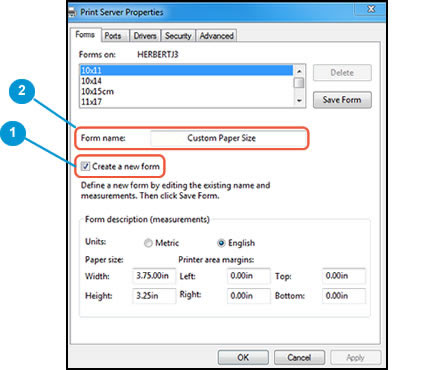
-
Create a new form
-
Form name
-
-
Select Metric or English, and then type the dimensions of your custom paper in the Width and Height text boxes.
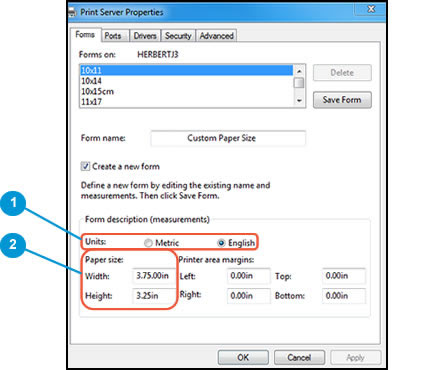
-
Metric or English
-
Width and Height
-
-
Click Save Form, and then click OK or Close.
Let me know if this helps!
09-15-2020 06:37 AM
Thanks for your continuing help.
As per your instructions, i set up a custom paper size which i named 'Photo', 4x6 with all margins set at 3mm.
This seemed to be accepted, but the new size 'Photo' does not appear in the paper drop down list. I also modified the size 'North America 4x6' to make all margins 3mm, but this did not work either.
I am now convinced that the margins are hard wired into the driver and its not possible to change them, unless HP modify the driver, I live in hope!
09-15-2020 08:06 AM
Let's try and uninstall the printer software from the root level on your PC and install the full feature printer software.
--->In Windows, search for and open Programs and Features.
--->Select your HP printer.
--->Select Uninstall.
--->In Windows, search for and open Devices and Printers.
--->In the Devices and Printers window look for your HP Printer. If you see it listed, right-click on it and choose "Delete" or "Remove Device.”
--->Open up the run command with the "Windows Key + R" key combo.
--->Type printui.exe /s and click OK.
--->Click on the Drivers tab.
--->Look for HP Printer driver. If you see it click on it and click remove at the bottom.
--->Select OK.
--->Select Apply and OK on the Print Server Properties windows.
--->Close Devices and Printers.
And then reinstall the printer full-featured drivers from the software and drivers page (download HP Easy Start and install it, you will under the software utility tab)
Let me know how this goes!
09-16-2020 05:05 AM
Tried your suggestion. All went well and preview of photo showed correctly with even margins. But, on printing, i still got the wide margin at one end.
As i said, this is either a problem for HP who need to rewrite the driver, or i will have to live with it until i can afford another Epson!

