-
×InformationNeed Windows 11 help?Check documents on compatibility, FAQs, upgrade information and available fixes.
Windows 11 Support Center. -
-
×InformationNeed Windows 11 help?Check documents on compatibility, FAQs, upgrade information and available fixes.
Windows 11 Support Center. -
- HP Community
- Printers
- Printing Errors or Lights & Stuck Print Jobs
- Double sided printing is upside down

Create an account on the HP Community to personalize your profile and ask a question
09-25-2019 09:44 AM
Reference
Product Specifications for the HP ENVY Photo 6230 All-in-One Printer (K7G25B)
Printer supports "automatic" duplex
Read your How-to document:
HP Printers - How to Print on Both Sides of the Paper (Windows) (Duplexing)
Reference (called from within the first document)
HP Printers - How to Print on Both Sides of the Paper (Windows) (Duplexing)
Additional Information
Note that actual duplex settings / options may vary when using different "Source" (tray / scan source), Page Size, and / or Media (kind of paper). That means: Duplex printing is not available in all situations. For example, photo paper (Media) cannot be printed "duplex".
Duplex printing depends on the document orientation. For example, "landscape" might need "short side" flip and "portrait" uses "long side" flip. Wording varies.
More (complete) options are available when opening the document in an appropriate view / edit software for the document type and when using the installed Full Feature Software (as opposed to Right-Click on filename and "Print", for example).
General Example: PDF print using Adobe Reader DC
Open PDF file
Click Printing icon
Set options on main print menu
Check / verify options in Properties and (perhaps) Advanced
When ready, click Print
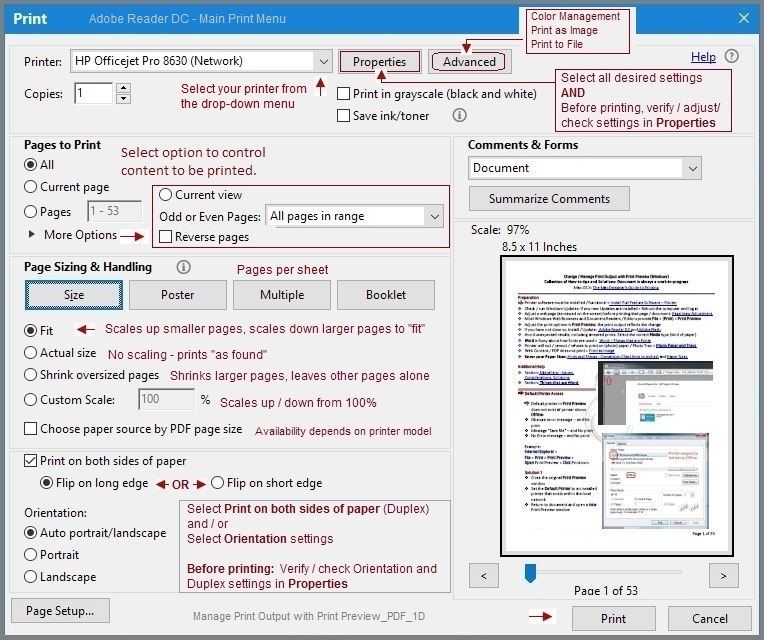
Need or want more information?
Clarification of terms or "what the printer can do" (Specifications)
Additional "How-to" procedures
Search for additional solutions...
Reference and Resources – Places to find (more) help and learn about your Printer
Printer Homepage – “Things that are your printer”
NOTE: Content depends on device type
HP Drivers / Software / Firmware Updates, How-to Videos, Bulletins/Notices, Lots of How-to Documents, Troubleshooting, Access to the Print and Scan Doctor (Windows), User Guides, Product Information, more
HP ENVY Photo 6230 All-in-One Printer
Thank you for participating in the HP Community Forum.
We are a world community of HP enthusiasts dedicated to supporting HP technology.
Click Thumbs Up on a post to say Thank You!
Answered? Select the relevant post "Accept as Solution" to help others find it.




