-
×InformationNeed Windows 11 help?Check documents on compatibility, FAQs, upgrade information and available fixes.
Windows 11 Support Center. -
-
×InformationNeed Windows 11 help?Check documents on compatibility, FAQs, upgrade information and available fixes.
Windows 11 Support Center. -
- HP Community
- Printers
- Printing Errors or Lights & Stuck Print Jobs
- Double sided printing

Create an account on the HP Community to personalize your profile and ask a question
08-21-2015 11:53 AM
I have just aquired this printer and the setup was pretty smooth. However when I print double sided, bound on long edge (and yes I've checked and I have followed the instructions) it prints the reverse page upside down. Can't seem to find a remedy for this. Anyone have any ideas please?
Solved! Go to Solution.
Accepted Solutions
08-31-2015 07:34 AM
Hi @MargoS1,
Have you by chance tried deleting the driver and re-adding it, or better yet, resetting the printing system. Let's try the following approach to see if we can get the double-sided printing working as it should be:
Reset Printing System
- Click the Apple icon (
 ), and then click System Preferences.
), and then click System Preferences. - In the Hardware section, click Print & Fax/Scan. The Print & Fax/Scan dialog box opens.
- Right-click (or Ctrl +click) in the left panel, and then click Reset printing system…
- Click OK to confirm the reset.
- Type the correct Name and Password.
- Click OK to reset the printing system. The Print & Fax dialog box shows no printer selected
- On the Dock, click Applications, and then click Utilities.
- Double-click Disk Utility.
- Highlight your hard drive/partition on the left (by default this is "Macintosh HD").
- Click the Repair Disk Permissions button at the bottom of the window.
- Once the repair is complete, restart the computer and add the printer back.
When you add the printer, please ensure you are using the HP driver.
- Select Add other Printer or Scanner
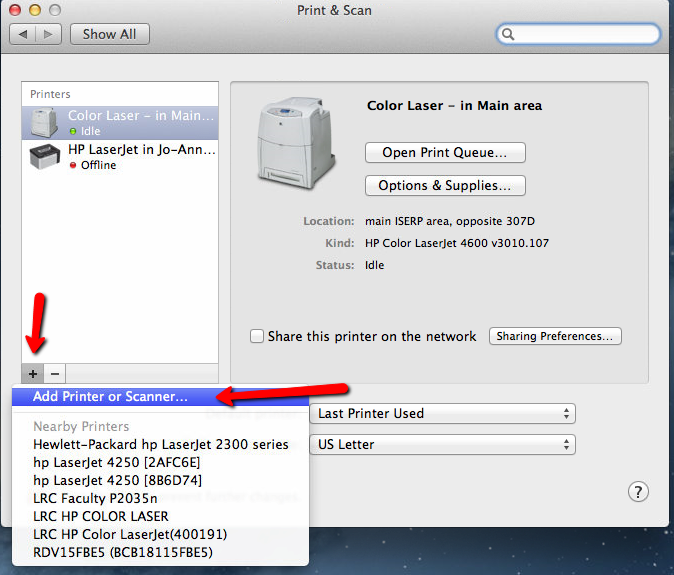
- Select the printer you are adding and next to 'Use' you can select the printer driver

I look forward to hearing from you.
- Select Add other Printer or Scanner
Sunshyn2005
I work on behalf of HP
If you found this post helpful, you can let others know by clicking the “Accept as Solution” button. You can also show your appreciation, with a kudos, by clicking the “thumbs up" button!
08-24-2015 12:32 PM
Hi @MargoS1,
I understand you are trying to print double sided, but the second side of the page is printing upside down. Have you tried printing short edge instead of long edge just to see what happens? If not please do.
I know you have checked your settings, but what orientation do you have selected, portrait or landscape?
If modifying the settings does not resolve the issue, it would be best to identify the issue, it could be the driver or it could be the hardware. Please try duplex copy long edge to ensure the printer is not the root cause.
Thanks, I look forward to hearing back from you.
Sunshyn2005
I work on behalf of HP
If you found this post helpful, you can let others know by clicking the “Accept as Solution” button. You can also show your appreciation, with a kudos, by clicking the “thumbs up" button!
08-29-2015 02:34 AM
Modifying the settings makes no difference. Short side or long side it prints the reverse page upside down. The default setting is portrait so I would presume duplex long edge. I've tried landscape short edge, portrait short edge, landscape long edge etc, re-orientating the paper in the printer accordingly....nothing changes the reverse pages outcome. It seems to be a bug as far as i can tell.
08-31-2015 07:34 AM
Hi @MargoS1,
Have you by chance tried deleting the driver and re-adding it, or better yet, resetting the printing system. Let's try the following approach to see if we can get the double-sided printing working as it should be:
Reset Printing System
- Click the Apple icon (
 ), and then click System Preferences.
), and then click System Preferences. - In the Hardware section, click Print & Fax/Scan. The Print & Fax/Scan dialog box opens.
- Right-click (or Ctrl +click) in the left panel, and then click Reset printing system…
- Click OK to confirm the reset.
- Type the correct Name and Password.
- Click OK to reset the printing system. The Print & Fax dialog box shows no printer selected
- On the Dock, click Applications, and then click Utilities.
- Double-click Disk Utility.
- Highlight your hard drive/partition on the left (by default this is "Macintosh HD").
- Click the Repair Disk Permissions button at the bottom of the window.
- Once the repair is complete, restart the computer and add the printer back.
When you add the printer, please ensure you are using the HP driver.
- Select Add other Printer or Scanner
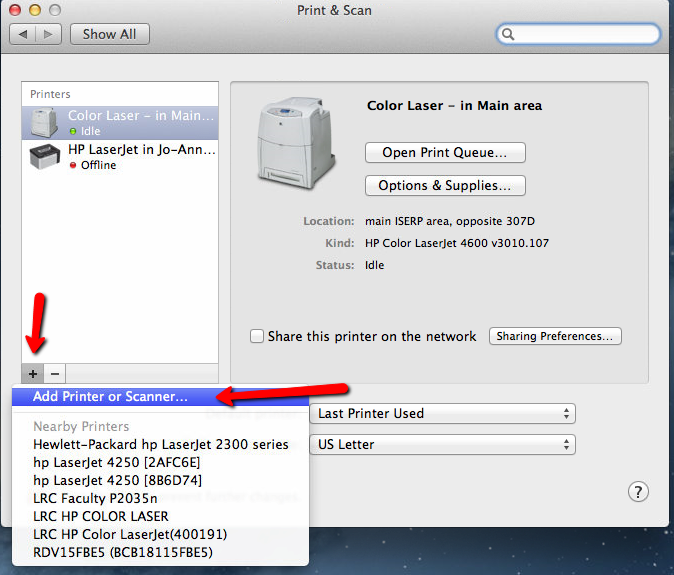
- Select the printer you are adding and next to 'Use' you can select the printer driver

I look forward to hearing from you.
- Select Add other Printer or Scanner
Sunshyn2005
I work on behalf of HP
If you found this post helpful, you can let others know by clicking the “Accept as Solution” button. You can also show your appreciation, with a kudos, by clicking the “thumbs up" button!
05-24-2016 06:02 AM
yes! this worked- thank you!! Before I was installing from the Airprint driver so I made sure to use the drop down menu to find the officejet 7610 series driver... note that if you go to "software" from the drop down menu, it'll only install the fax so I had to try the other one.
thanks @Sunshyn2005 for the tutorial!!
08-24-2016 05:12 AM
Hi there,
I've followed the instructions on the thread but my machine is still printing on the short-edge not the long edge. I cannot find an option to select long/short edge for double sided printing. When I went to Disk Utilities on the Mac I didn't have the option to Repair Disk Permissions. Also when I went to add the printer I had a different screen shot to the one shown. I'm on OS X El Capitan 10.11.6. I would be grateful for your help.
11-26-2016 10:01 PM - edited 11-26-2016 10:03 PM
Mac 10.11. There is no disk permissions any more. I cannot seem to get double sided to print in order. If there are 3 pages it prints page 1, the reverse side is blank, and then it prints pages 2 and 3 as double sided. This always worked correctly before and now does not. Is there some Adobe Acrobat conflict? Works perfectly fine with WORD.
