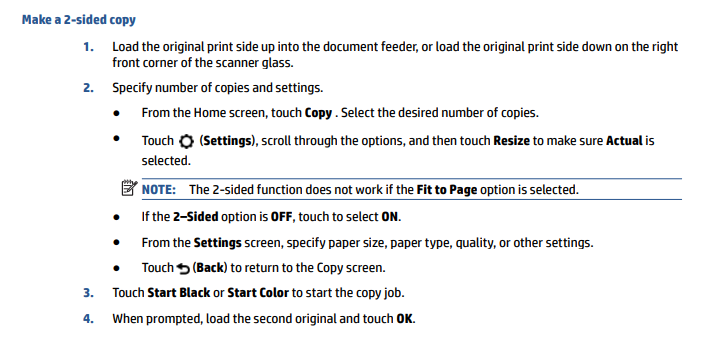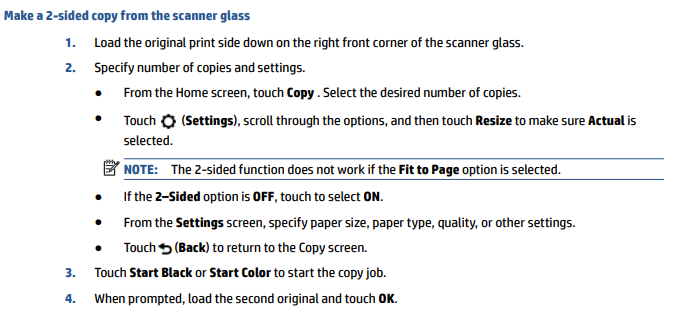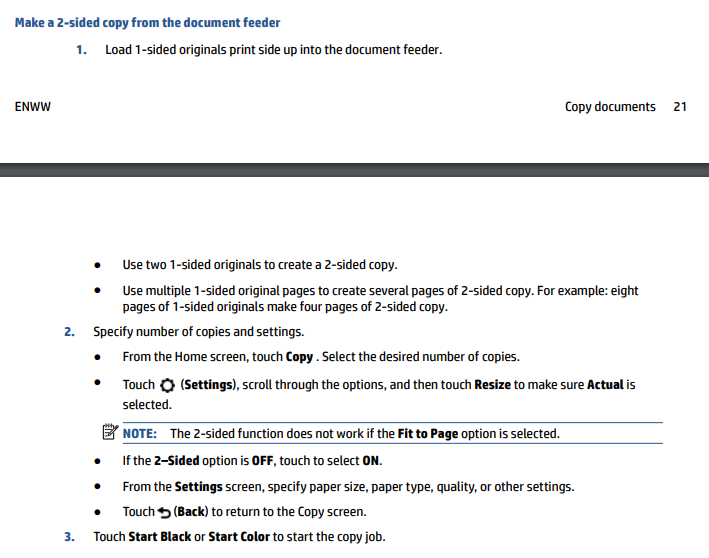-
×InformationNeed Windows 11 help?Check documents on compatibility, FAQs, upgrade information and available fixes.
Windows 11 Support Center. -
-
×InformationNeed Windows 11 help?Check documents on compatibility, FAQs, upgrade information and available fixes.
Windows 11 Support Center. -
- HP Community
- Printers
- Printing Errors or Lights & Stuck Print Jobs
- Duplex printing in HP Officejet 4650

Create an account on the HP Community to personalize your profile and ask a question
03-07-2018 01:21 PM
I am having difficulty enabling my printer to duplex copy. I have followed the steps on the video that takes you through the process. I read the same issue on the forum. A private e-mail was sent to the person who had this same problem. Please send me additional information to resolve this issue.
Solved! Go to Solution.
Accepted Solutions
03-08-2018 03:16 PM
Thanks for engaging in HP support Forums! This is a wonderful location to converse with the community, get assistance and find tips! I understand you need help with duplex printing on your HP OfficeJet printer. Don't worry as I have a few suggestions which should help you resolve this issue.
To provide you with an accurate solution, I'll need a few more details:
When was the last time it worked? Or are you trying it for the first time?
Have you recently made any changes on the printer before the issue started?
In the meantime, let's try these steps here:
Perform a hard reset on the printer and make sure that the printer is connected directly to the wall outlet and not to the surge protector.
With the printer turned on, disconnect the power cord from the rear of the printer and also unplug the power cord from the wall outlet.
Remove USB cable, if present.
Wait for 2-3 minutes, press and hold the power button on your printer for about 30 seconds to remove any additional charge.
Now plug back the power cable straight to a wall outlet without any surge protector or an extension cord and then plug back the power cord to the printer.
Turn on the printer and wait till warm-up period finishes and the printer is idle.
Make a 2-sided copy:
Make a 2-sided copy from the scanner glass
Make a 2-sided copy from the document feeder
For more in detail, please go through the User guide of this printer and scroll down to Chapter 4. Copy and Scan page number 21 & 22.
Please let me know if this resolves the issue, or if you require further assistance!
Eagerly waiting for your response!
I hope you have a good day ahead,
And Feel free to ask your queries as this forum has some of the best people in the world available and ready to help.
Regards,
Jeet_Singh
I am an HP Employee
03-08-2018 03:16 PM
Thanks for engaging in HP support Forums! This is a wonderful location to converse with the community, get assistance and find tips! I understand you need help with duplex printing on your HP OfficeJet printer. Don't worry as I have a few suggestions which should help you resolve this issue.
To provide you with an accurate solution, I'll need a few more details:
When was the last time it worked? Or are you trying it for the first time?
Have you recently made any changes on the printer before the issue started?
In the meantime, let's try these steps here:
Perform a hard reset on the printer and make sure that the printer is connected directly to the wall outlet and not to the surge protector.
With the printer turned on, disconnect the power cord from the rear of the printer and also unplug the power cord from the wall outlet.
Remove USB cable, if present.
Wait for 2-3 minutes, press and hold the power button on your printer for about 30 seconds to remove any additional charge.
Now plug back the power cable straight to a wall outlet without any surge protector or an extension cord and then plug back the power cord to the printer.
Turn on the printer and wait till warm-up period finishes and the printer is idle.
Make a 2-sided copy:
Make a 2-sided copy from the scanner glass
Make a 2-sided copy from the document feeder
For more in detail, please go through the User guide of this printer and scroll down to Chapter 4. Copy and Scan page number 21 & 22.
Please let me know if this resolves the issue, or if you require further assistance!
Eagerly waiting for your response!
I hope you have a good day ahead,
And Feel free to ask your queries as this forum has some of the best people in the world available and ready to help.
Regards,
Jeet_Singh
I am an HP Employee
03-10-2018 11:14 AM
Thank you for the update,
I appreciate your time and efforts,
I'm glad I could contribute towards resolving the issue and finding the solution you were looking for.
Thanks for taking the time to let the community know about the solution.
You've been great to work with and it has been a genuine pleasure interacting with you.
I hope both you and your product works great and remain healthy for a long time 😉
To simply say thanks for my efforts to assist you, please click the "Thumbs Up" button to give me a Kudos.
And mark my post as Accepted Solution to help others find a similar solution as you have.
Take care now and do have a fabulous week ahead. 🙂
Regards,
Jeet_Singh
I am an HP Employee
10-04-2018 11:29 AM
I was able to, in the not too distant past, double-sided scan documents from the document feeder automatically...it is no longer doing so. WHY? Going to the copy settings and turning on the 2-sided option only seems to work that one time and only copying. What happened? Thank you