-
×InformationNeed Windows 11 help?Check documents on compatibility, FAQs, upgrade information and available fixes.
Windows 11 Support Center. -
-
×InformationNeed Windows 11 help?Check documents on compatibility, FAQs, upgrade information and available fixes.
Windows 11 Support Center. -
- HP Community
- Printers
- Printing Errors or Lights & Stuck Print Jobs
- Re: ENVY 5030 - incompatible cartridge 65

Create an account on the HP Community to personalize your profile and ask a question
06-01-2020 07:06 AM - edited 06-01-2020 07:44 AM
Hi,
I have recently transferred from UK to Australia and brought my HP ENVY 5030 printer. I bought originall black cartridge 65 which should be compatible with ENVY 5030 - however my printer does not recognize it and keeps rejecting it as incompatible.
Managed to update the firmawre but the printer still does not accept the cartridge.
06-04-2020 12:11 PM
Thank you for posting on the HP Support Community.
Reset the printer to recover from printer failures.
-
With the printer turned on, disconnect the power cord from the printer.
-
Unplug the power cord from the power source.
-
Wait 60 seconds.
-
Reconnect the power cord to a wall outlet and to the printer.
Step 1: Clean the electrical contacts
Remove the cartridge indicated by the error message, clean the electrical contacts, and then reinsert the cartridge in its color-coded slot.
-
Turn the printer on.
-
Open the door to access the cartridges.
-
Wait until the carriage stops moving before you continue.
-
Remove the cartridge indicated in the error message from its slot, holding it by its side.
CAUTION: Do not touch the copper-colored contacts or the ink nozzles. Touching these parts can result in clogs, ink failure, and bad electrical connections.
-
Remove any protective tape that still might be on the contacts.
CAUTION: Do not touch or try to remove the copper electrical strip.

-
Lightly dampen a lint-free cloth with distilled water, and then clean only the copper-colored contacts on the cartridge.

-
Lightly dampen a lint-free cloth with distilled water, and then clean the electrical contacts in the carriage, located inside the printer.

-
Wait 10 minutes for the contacts to dry.
-
Reinsert the cartridge.
-
Insert the black cartridge into the right slot.
-
Insert the tri-color cartridge into the left slot.
-
-
Repeat these steps for the other cartridge, if necessary.
-
Close the cartridge access door.
-
If the error persists, repeat the previous steps to clean the cartridge and carriage contacts a second time.
-
Check for the error message.
Step 2: Replace the problem cartridge
For best results, replace the cartridge indicated in the error message with a genuine HP cartridge. To find your cartridge number and to purchase ink or toner supplies, go to HP Store or a local retailer.
NOTE:If you have a defective cartridge or printhead, it might be under warranty. To check the warranty on your ink or toner supplies, go to Printer and Page Yield Overview, and then review the limited warranty information for your supplies.
HP Instant Ink subscribers: To order a replacement for a faulty ink cartridge, go to HP Instant Ink, and then select the option to contact HP Support.
-
Open the door to access the cartridges.
-
Wait until the carriage stops moving before you continue.
-
Remove the cartridge indicated by the error message.
-
Remove the new cartridge from its package, and then remove the protective tape on the contacts.
CAUTION: Do not try to remove or touch the copper electrical strip.
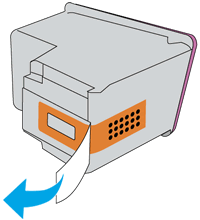
-
Insert the new cartridge into its color-coded slot.
-
Insert the black cartridge into the right slot.
-
Insert the tri-color cartridge into the left slot.
-
-
Repeat these steps for the other cartridge, if necessary.
-
Close the cartridge access door.
-
Follow any prompts on the computer or control panel to align the cartridges.
Hope this helps! Keep me posted for further assistance.
Please click “Accept as Solution” if you feel my post solved your issue, it will help others find the solution.
ECHO_LAKE
I am an HP Employee
06-08-2020 04:05 AM
hi Echo Lake,
Unfortunatelly the sollution provided does not work. I tried that multiple time, and the cartidge i bought is brand new one.
The thing is that on the box, 65 ink does support the 5030, but there is no 5000 on the list. At the same time, looking on the hardware - 5030 shows up as 5000... But it clearly has a logo of 5030, and you see the same when opening the lid.
Are there any "special" versions of cartiges designated for different market? to give example, when looking at old cartiges, bought in UK, they were: 65/304 HP. The one I bought here in Australia is just 65.
Immediately after putting back the cartridge I have the following comment:
"the indicated cartriges are not intended for use in this printer" - and the indication is on black (i only putted one cartridge).
HP Product No M2U92B
06-08-2020 06:40 AM
I am UK based. My HP Envy 4527 has been refusing to recognise the black ink cartridge as an official HP one since it became a little depleted of ink. I changed the cartridge for another official one. Until recently I subscribed to the HP ink replacement cartridge plan. The printer now refuses to recognise the correctly installed, new HP official 302 cartridge.
I have tried all the work arounds I can find on HP's website, this forum (Including this page) and online but nothing works. The printer is unusable.
The hardware is up to date.
If someone from HP is there, kindly assist us both asap. I need a working printer in lockdown and do not want to buy another one.
06-11-2020 04:05 PM
Thank you for posting back.
I would request you to reach out to our Support and our Support Engineers should be able to sort this out. HP Support can be reached by clicking on the following link: www.hp.com/contacthp/
Please feel free to contact us here anytime you need any further assistance. Please click “Accept as Solution” if you feel my post solved your issue, it will help others find the solution.
ECHO_LAKE
I am an HP Employee
06-11-2020 08:11 PM
What is the cartridge number that you were using in UK? If you'd previously used a HP 304 cartridge, changing to a HP 65 cartridge would be rejected. You need to call HP in order for your printer to undergo regionalization reset to match your current region, then you may be able to use the HP 65 cartridge.
06-13-2020 01:52 AM - edited 06-13-2020 03:02 AM
Thanks .. so the news are the following:
you can do it, change regionalization and it should theroretically work - however, you need to have:
2 UK cartridges with min 20% ink
2 AU cartridges
and can do it with support.. problem is that I dont have UK cartriges so need to figure out (perhaps order from ebay) how to do it.
