-
×InformationNeed Windows 11 help?Check documents on compatibility, FAQs, upgrade information and available fixes.
Windows 11 Support Center. -
-
×InformationNeed Windows 11 help?Check documents on compatibility, FAQs, upgrade information and available fixes.
Windows 11 Support Center. -
- HP Community
- Printers
- Printing Errors or Lights & Stuck Print Jobs
- Enabled Web Server HP Deskjet 3050a - Google WIfi

Create an account on the HP Community to personalize your profile and ask a question
02-10-2019 08:35 AM
Issue: I am trying to set up my HP Deskjet 3050a printer with Google Wifi. Google Wifi does have a WPS function and I need to access the Embedded Web Server (EWS).
I am wired by USB to the printer and I can see the printer is connected to my computer. I have identified that my printer's IP address is both http://192.168.223.1 and http://HP4DC2E2. Neither EWS works from Chrome or Safari. When accessed, I receive a "page is not working" response.
I have attempted to use apple CUPS to access the wifi but cannot edit the wifi from that system. Again, computer is connected by USB and the printer is responsive to all actions excpet EWS access.
I have a Macbook Pro with macOS 10.13 High Sierra.
Solved! Go to Solution.
Accepted Solutions
02-12-2019 10:35 AM
A warm welcome to HP Support Community!
Since the printer is already connected to Mac using a USB cable, the easiest way to connect HP Deskjet 3050A printer to a wireless network is by using the wireless setup option in HP Utility. Let's try these steps:
1.) On your Mac, click Finder, click Applications, click the Hewlett-Packard or HP folder, then double-click HP Utility. (If HP Utility is not available, download and install HP Utility from here)
2.) From the All Settings tab, click Wireless Setup to launch the utility. Follow the onscreen instructions to connect the printer to a wireless network.
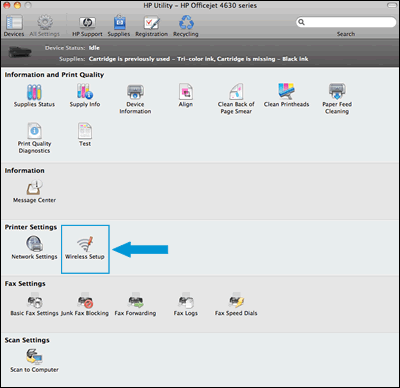
Let me know how it goes!
If the information I've provided was helpful, give us some reinforcement by clicking the Accepted Solution and Kudos buttons, that'll help us and others see that we've got the answers!
Have a great day!
I am an HP Employee
02-12-2019 10:35 AM
A warm welcome to HP Support Community!
Since the printer is already connected to Mac using a USB cable, the easiest way to connect HP Deskjet 3050A printer to a wireless network is by using the wireless setup option in HP Utility. Let's try these steps:
1.) On your Mac, click Finder, click Applications, click the Hewlett-Packard or HP folder, then double-click HP Utility. (If HP Utility is not available, download and install HP Utility from here)
2.) From the All Settings tab, click Wireless Setup to launch the utility. Follow the onscreen instructions to connect the printer to a wireless network.
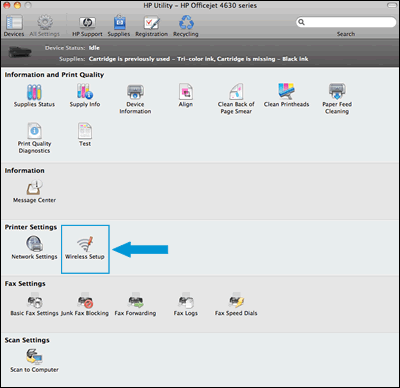
Let me know how it goes!
If the information I've provided was helpful, give us some reinforcement by clicking the Accepted Solution and Kudos buttons, that'll help us and others see that we've got the answers!
Have a great day!
I am an HP Employee
02-18-2019 10:47 AM
Ok - problem solved.
1) I downloaded the HP utility from the hp wbsite. The file did not show in the application folder, even after downloading.
2) I opened System Preferences --> Printers & Scanners --> Options & Supplies --> Utility tab --> Open Printer Utility. This brough me to the HP utility screen.
3) Wireless Setup
Hope that helps folks in the future.
02-18-2019 02:41 PM
You are welcome, and thanks for the tip! I'm sure, it's going to help a lot of other users out there who are having the same issue.
If you need any help, feel free to reach out to us.
Have a great day!
I am an HP Employee
