-
×InformationNeed Windows 11 help?Check documents on compatibility, FAQs, upgrade information and available fixes.
Windows 11 Support Center. -
-
×InformationNeed Windows 11 help?Check documents on compatibility, FAQs, upgrade information and available fixes.
Windows 11 Support Center. -
- HP Community
- Printers
- Printing Errors or Lights & Stuck Print Jobs
- Envelope Sizes

Create an account on the HP Community to personalize your profile and ask a question
01-19-2019 02:21 PM - edited 01-19-2019 02:21 PM
The printer software is pretty old - as is the printer.
Interestingly, in spite of its age, the printer may actually support custom paper sizes. If true, the printer might support creating a Custom Paper Size form for your A9 envelope.
See the Paper Handling Section in the Product Specifications document.
- Printer Specifications for HP Officejet Pro 8500 Premier and 8500 Wireless All-in-One Printers
- Product Specifications for HP Officejet Pro 8500 All-in-One Printer Series
Reference
The Basics:
Loading Paper and Envelopes for the HP Officejet Pro 8500 All-in-One Printer Series
Considering custom paper size...
Print Driver Settings Guide (Windows)
Custom Form
- Availability depends on printer model and software and Operating System / Version.
- If the feature is at least partially supported the Custom Setup will be available in Devices and Printers OR in Printer Preferences.
- If the feature is fully supported, the custom form can be created AND then used with the printer software.
- Devices and Printers > Print Server Properties
OR
- Printer Preferences > Print Dialog > Paper / Quality > Custom setting box
Example 1
Control Panel > icon view > Devices and Printers >
Left-Click on your Printer one time to highlight >
Left-Click Print Server Properties (along the top ribbon)

Example 2
Control Panel > icon view > Devices and Printers >
Right-Click on your Printer > If necessary, select printer from drop down menu / list
Printing Preferences > tab Paper/Quality > Custom
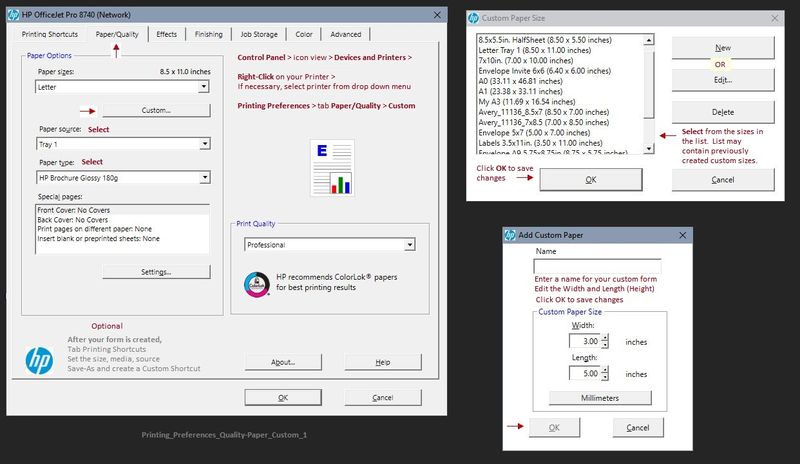
Depending on Printer Model / Software, changing the paper in the tray may require that the paper settings be adjusted on the printer control panel.
- Open Tray > Remove existing paper, load new Paper > Check printer control panel: “Modify” > select Paper Size or “Custom” > OK
HP Document:
HP Printers - Creating Custom Paper Sizes
Create and Print the Envelope using Word
Example
Open new Word document > Mailings > Envelopes
Set up envelope options
NOTE:
If the size of your envelope is not in the drop-down list, use size "Custom" and then enter the dimensions.
After the envelope setup is complete, click Print
Example - Custom Envelope size A9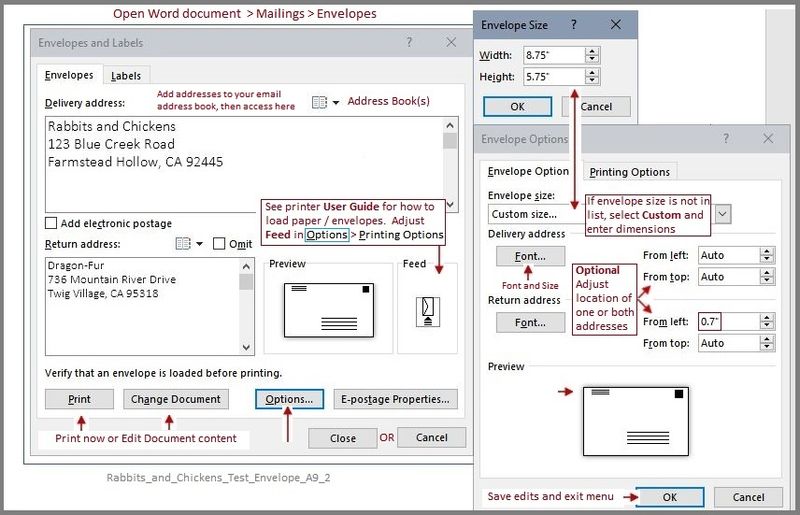
Reference and Resources – Places to find help and learn about your Printer
Printer Homepage – “Things that are your printer”
Drivers / Software / Firmware Updates, Videos, Bulletins/Notices, How-to, Troubleshooting, User Guides, Product Information, more
HP Officejet Pro 8500 All-in-One Printer series - A909
Thank you for participating in the HP Community Forum.
We are a world community of HP enthusiasts dedicated to supporting HP technology.
Click Thumbs Up on a post to say Thank You!
Answered? Click post "Accept as Solution" to help others find it.



01-19-2019 03:31 PM
You are welcome.
Well, if it does not work, it won't be lack for having tried. Smiling.
If all else fails, purchase some lables and print on those. You can add bits of decorations to lables to make them "less plain" - and of course, you can use nice fonts (as long as the post office machines can read the addresses). I did it this way for years until I was able to obtain fancy new printers that "do everything".
Let us know how it goes.
Thank you for participating in the HP Community Forum.
We are a world community of HP enthusiasts dedicated to supporting HP technology.
Click Thumbs Up on a post to say Thank You!
Answered? Click post "Accept as Solution" to help others find it.



01-21-2019 10:15 AM
Not sure what you are using to create the envelope.
Are you using Word (as suggested) and is it failing to support the Custom size setup?
If yes, then what are you seeing?
For example,
Is the "Custom" size missing from the Envelope Size drop-down list?
What version of Word are you using?
Word > Mailings > Envelopes
If the size does not show in the drop-down list, select Custom (might be the last entry) and enter the envelope dimensions in the little pop-up size box. Click OK to close the "Envelope Size" menu. Check other options, click Print to send the envelope setup to the printer.

Remember to check / adjust the Feed setup to match the load requirements for the printer.

Source: Loading Paper and Envelopes for the HP Officejet Pro 8500 All-in-One Printer Series
It is true that if you are using third party software (card making software, for example) that the envelope setup/print feature in that software may not be able to detect (or make use of) the custom paper size form setting.
Thank you for participating in the HP Community Forum.
We are a world community of HP enthusiasts dedicated to supporting HP technology.
Click Thumbs Up on a post to say Thank You!
Answered? Click post "Accept as Solution" to help others find it.



01-21-2019 08:22 PM
I was going to Control Panel, then Printers etc., then highlighting the Printer, then going to Printer Server Properties and setting it there as in your posting. The one in Word doesn't allow you to put company logo's or to work with the whole envelope like a picture...or, maybe it does but the Address and Return address don't seem to include all that. I was designing an envelope with logo's etc. I can try with Word (mine is 2003). Thank you!
01-22-2019 10:47 AM
OK. This is not the same thing.
Logos and Artwork might require that you do things differently.
There a a few methods that might work, including an interesting idea to place your company logo on the manually created envelope as a WaterMark. Smiling.
The following might work. It not tested. If you like, cut some paper the size of the A9 envelope - make at least five to ten sheets so the printer will be willing to pick up the single sheet of paper from the stack.
At the least, the idea might give you some insight on how to create the project in your environment.


Thank you for participating in the HP Community Forum.
We are a world community of HP enthusiasts dedicated to supporting HP technology.
Click Thumbs Up on a post to say Thank You!
Answered? Click post "Accept as Solution" to help others find it.



