-
×InformationNeed Windows 11 help?Check documents on compatibility, FAQs, upgrade information and available fixes.
Windows 11 Support Center. -
-
×InformationNeed Windows 11 help?Check documents on compatibility, FAQs, upgrade information and available fixes.
Windows 11 Support Center. -
- HP Community
- Printers
- Printing Errors or Lights & Stuck Print Jobs
- Envy 5660 double sided printing

Create an account on the HP Community to personalize your profile and ask a question
03-19-2019
10:41 PM
- last edited on
03-19-2019
10:44 PM
by
![]() Cheron-Z
Cheron-Z
Hello. I have a MacBook Air running macOS Mojave’s 10.14 and cannot get my new Envy 5660 to print double sided documents. I click double sided on the drop down menu but it still prints only single sides
I tried resetting the Mac's rinting system by doing the following from a previous post on this website
1. Click the Apple menu in the top-left corner on the computer screen.
2. Click System Preferences, then click Printers & Scanners.
3. Control-click anywhere in the list of devices, then choose “Reset printing system” from the shortcut menu that appears.
After resetting the printing system, the printer will need to be added back to the Printers and Scanners window. You will want to make sure that you are selecting the "HP Envy 5660 series" driver instead of the "AirPrint" driver in the "Use" drop down menu on the "Add" printer window.
My printer still will not print 2 sided.
Solved! Go to Solution.
Accepted Solutions
03-22-2019 07:46 AM - edited 03-22-2019 07:46 AM
That's unfortunate. Let's remove the existing printer driver and setup the printer with Apple AirPrint and check if two sided printing works. Here is how to do it:
Please ensure that the printer is up to date with its firmware and Mac is up to date with it's software. If you are unsure you may use the links below to update the printer firmware and Mac software:
1.) Click the Apple menu, click System Preferences, and then click Print & Scan or Printers & Scanners.
2.) Check if your printer name displays in the Printers list, If your printer is listed, click the printer name, click the minus sign  to delete the printer.
to delete the printer.
3.) If you see multiple printer queues for the same printer, remove all extra printers by selecting them one at a time, and then clicking the minus button  at the bottom of the list.
at the bottom of the list.
4.) Click the plus sign  , click Add Printer or Scanner, click the printer name.
, click Add Printer or Scanner, click the printer name.
5.) Click the Use or Print Using menu, select AirPrint in the pop-up menu. Then click Add.

6.) Try to print.
Keep me posted!
I am an HP Employee
03-21-2019 09:04 AM - edited 03-21-2019 09:05 AM
A warm welcome to HP Support Community!
Adjusting the print settings may resolve the issue, let's try these steps:
1.) Open the document you want to print, click File, click Print, and then click Show Details, if necessary.
2.) Look for a Two-Sided option in the print dialog and then check the Two Sided box if available.
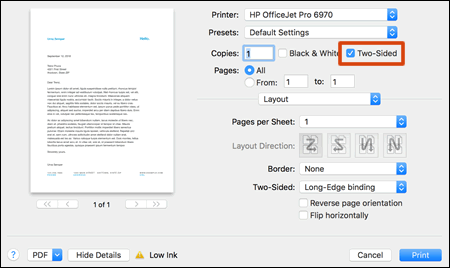
3.) Click Layout in the unnamed print options menu, select a binding option(Long-Edge binding is Portrait and short-Edge binding is landscape) from the Two-Sided menu, and then click Print.
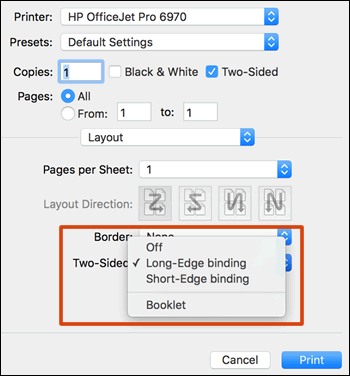
Let me know how it goes!
If the information I've provided was helpful, give us some reinforcement by clicking the Accepted Solution and Kudos buttons, that'll help us and others see that we've got the answers!
Have a great day!
I am an HP Employee
03-22-2019 07:46 AM - edited 03-22-2019 07:46 AM
That's unfortunate. Let's remove the existing printer driver and setup the printer with Apple AirPrint and check if two sided printing works. Here is how to do it:
Please ensure that the printer is up to date with its firmware and Mac is up to date with it's software. If you are unsure you may use the links below to update the printer firmware and Mac software:
1.) Click the Apple menu, click System Preferences, and then click Print & Scan or Printers & Scanners.
2.) Check if your printer name displays in the Printers list, If your printer is listed, click the printer name, click the minus sign  to delete the printer.
to delete the printer.
3.) If you see multiple printer queues for the same printer, remove all extra printers by selecting them one at a time, and then clicking the minus button  at the bottom of the list.
at the bottom of the list.
4.) Click the plus sign  , click Add Printer or Scanner, click the printer name.
, click Add Printer or Scanner, click the printer name.
5.) Click the Use or Print Using menu, select AirPrint in the pop-up menu. Then click Add.

6.) Try to print.
Keep me posted!
I am an HP Employee
