-
×InformationNeed Windows 11 help?Check documents on compatibility, FAQs, upgrade information and available fixes.
Windows 11 Support Center. -
-
×InformationNeed Windows 11 help?Check documents on compatibility, FAQs, upgrade information and available fixes.
Windows 11 Support Center. -
- HP Community
- Printers
- Printing Errors or Lights & Stuck Print Jobs
- Error State on Printing to ENVY 4520, but It Scans and Answe...

Create an account on the HP Community to personalize your profile and ask a question
04-24-2021
04:47 PM
- last edited on
04-24-2021
05:00 PM
by
![]() RodrigoB
RodrigoB
I can ping, scan, see the config web page and talk to my Envy 4520 printer using the HP utility. It can print out test pages that are generated within the printer itself. I cannot print a test page or anything that comes from my HP Laptop. I can print from other machines. I have tried removing the printer driver and reinstalling.
When I try to print, I get this error from Windows 10.

Here is what I get from Devices and Printers - Properties:
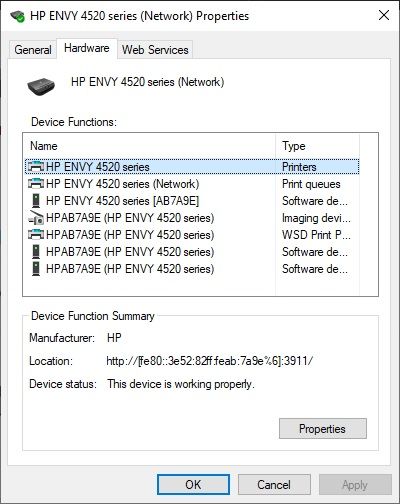
It shows status: error.
I cannot find any error messages within the HP utility or the printer webpage.
How do I dig in from here? How can I see where this Windows error message is coming from?
04-27-2021 05:03 AM
@cgervasi, Welcome to the HP Support Community!
I understand you are not able to print from your Win PC.
Run HP Print and Scan Doctor to diagnose and fix any driver issue
Click here to download the file. Once downloaded, make sure to run the file to start the installation and click on 'Fix printing'.
If the issue persists, proceed to the next step.
Have you used the HP Smart app to print and check if that helps?
If this too doesn't work, install the printer using the TCP/IP port:
- On the PC, go to Control panel > Devices and printers > Remove the existing printer entry > click on Add a printer(at the top)
- Under 'Choose a device or printer', click on 'The printer I want isn't listed'.
- Select 'Add a printer using a TCP/IP address'
- Find the IP address of the printer by tapping on the wireless/ethernet icon on the printer screen
- Type in the 'IP address in Hostname or IP address' box, click next
- Proceed to the next steps by following the on-screen instructions.
- Try printing.
Hope this helps! Keep me posted.
Please click “Accept as Solution” if you feel my post solved your issue, it will help others find the solution.
Click the “Kudos, Thumbs Up" on the bottom right to say “Thanks” for helping!
Have a great day!
KUMAR0307
I am an HP Employee
05-27-2021 11:30 AM
Thank you for your help. Your procedure didn't work the first time, but I got it working by removing the driver and then going to Control Panel - Devices and Printers - Advanced Printer Setup.
The trouble is now the ENVY4520 utility that I use for scanning does not work. When I run it, it runs DeviceSetup under C:\Program Files\HP\HP ENVY 4520 series\Bin. Before I did this fix today, I could scan with no problems. I just couldn't print. I'm afraid if I tinker with it I'll loose printing.
How can I make the scan/print utility run? How can I tell it my printer's IP address?
It seems like problem relates to the interaction of these four things:
- Windows OS - Sometimes it sees the printer and its driver, but when I got print it gives an error. This is true even when I can print a status page. The problem is in data getting from the OS to driver.
- The Driver - At one point I could see the printer but Windwos reported see no driver. If I ran Windows' troubleshoot utility, it said the device was fine.
- The ENVY 4520 scan/print/control software - Right now I can't run it. Sometimes I struggled to find where I can point it to the IP address.
- The Printer Itself - I don't see a problem with it. Its DHCP client always gets an IP address from my router. I can always ping it and go to its webpage.
It there some primer you can link to write down the explains what hooks the driver uses to interface to the OS and if there's some config file I can edit to point the Envy software to my printer. I am frustrated with the HP wizards that try to hide what's under the hood, leaving me watching the throbber for minutes and wondering what it's doing, e.g. using MAC-layer broadcast packets to discover the printer's IP, which I could just set myself if I knew where. 😵
Thanks for helping me.
05-27-2021 11:09 PM
To find the printer's IP address, you may either check it on the printer screen or print a network configuration report.
-
On the printer control panel, swipe the display to the left, and then touch Setup
 .
. -
Touch Tools.
-
Swipe up on the display, and then touch Network Configuration Report.
There is no option to edit or make changes to the HP printer driver.
HP utility will be installed only when you install the full-featured printer driver. You may use the HP Smart app to scan and check other printer information.
Click here to download and know more about the app.
Let me know how it goes.
KUMAR0307
I am an HP Employee

