-
×InformationNeed Windows 11 help?Check documents on compatibility, FAQs, upgrade information and available fixes.
Windows 11 Support Center. -
-
×InformationNeed Windows 11 help?Check documents on compatibility, FAQs, upgrade information and available fixes.
Windows 11 Support Center. -
- HP Community
- Printers
- Printing Errors or Lights & Stuck Print Jobs
- Re: GT 5821 Printer

Create an account on the HP Community to personalize your profile and ask a question
03-06-2019 12:36 AM
HI !!
I'm using HP Gt 5821 Printer. My Colours are not printing on thr paper. Only Black colour is been printed properly whereas Yellow Colur is visible as Pink & similar with the other colours
03-07-2019 08:39 AM - edited 03-07-2019 08:40 AM
Welcome to the HP Support Community!
This Seems to be a print quality issue, cleaning the ink cartridges may help, let us try the below steps:
Step 1: Refill any low or empty ink tanks
Low ink levels can impact print quality.
Visually check the printer ink levels using the ink tank window.

Maximum fill line
Minimum fill line
Step 2: Print a Print Quality Diagnostic page
Press and hold the Start Copy Color button
 on the printer control panel for 3 seconds to print a Print Quality Diagnostic page.
on the printer control panel for 3 seconds to print a Print Quality Diagnostic page.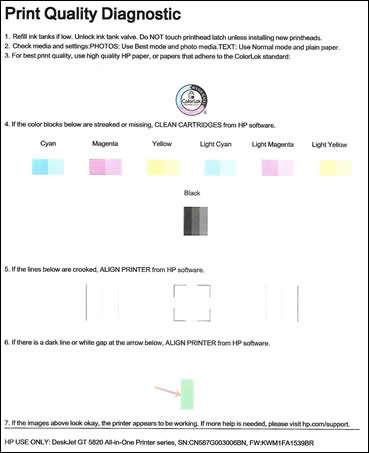
Review the Cyan, Magenta, Yellow, and Black boxes, checking for missing colors, fading, and white lines.
If the color blocks do not show white lines, and are not faded or missing, the printer is working correctly. Check for image resolution problems, application errors, or other issues that might affect the printout.
If any of the color blocks show white lines, are faded, or are missing completely, continue to the next step.
Step 3: Run the printhead cleaning utility using the HP Software
follow step 8 from this document
Also, verify Step 4 from the same document
Step 4: Try to make a standalone color copy and check the quality, if it works fine, try next step
Step 5: Check the print settings
Follow step 6 from this document
Let me know how this goes.
Please click “Accept as Solution” if you feel my post solved your issue, it will help others find the solution. Click the “Kudos/Thumbs Up" on the bottom right to say “Thanks” for helping!
KUMAR0307
I am an HP Employee
