-
×InformationNeed Windows 11 help?Check documents on compatibility, FAQs, upgrade information and available fixes.
Windows 11 Support Center. -
-
×InformationNeed Windows 11 help?Check documents on compatibility, FAQs, upgrade information and available fixes.
Windows 11 Support Center. -
- HP Community
- Printers
- Printing Errors or Lights & Stuck Print Jobs
- HP 4630 Won't Print Properly

Create an account on the HP Community to personalize your profile and ask a question
06-26-2019 12:42 PM
When I changed my black cartridge, I wasn't paying much attention, so I just went thru the paces, put the new cartridge in, & for some reason, this time it didn't ask me to go thru the paces of the alignment page stuff. So I tried to print, and it wouldn't. I then started pressing buttons hoping for help but couldn't find anything. I reinstalled the cartridge, & when it asked for the alignment page printing and stuff, I did it, but the page didn't look complete, and when I scanned it so I could print it, it still didn't come out right, and then it stopped printing altogether. I tried another cartridge, went thru the alignment page stuff, but it isn't printing everything that is supposed to be on the alignment page, so naturally, when I scan it, it's telling me it failed, and when I try to print something, everything's coming out all askew - half the stuff on the page prints but the rest is streaked or completely absent. I don't know what to do. If anybody can help, I'd greatly appreciate it! Thanks very much!
06-28-2019 02:27 PM - edited 07-04-2019 01:50 PM
Thank you for joining the HP Community
I suggest you do a Hard Reset on the printer
(1) Turn the printer on, if it is not already on.
(2) Wait until the printer is idle and silent before you continue.
(3) With the printer turned on, disconnect the power cord from the rear of the printer.
(4) Unplug the power cord from the wall outlet.
(5) Wait at least 60 seconds.
(6) Plug the power cord back into the wall outlet.
NOTE: HP recommends connecting the printer power cord directly to the wall outlet.
(7) Reconnect the power cord to the rear of the printer.
(8) Turn on the printer, if it does not automatically turn on.
The printer might go through a warm-up period. The printer lights might flash, and the carriage might move.
Wait until the warm-up period finishes and your printer is idle and silent before you proceed.
Use an automated tool to clean the printhead
Follow these steps to run an automated tool to clean the ink cartridges.
NOTE:You might need to clean the printhead several times for optimal print quality.
NOTE:To avoid issues that require cleaning, always turn the printer off with the Power button.
Load letter or A4, unused, plain white paper into the paper tray.
On the printer control panel, press the Down Arrow
 to select Tools, and then press OK.
to select Tools, and then press OK.Press the Down Arrow
 to select Clean Printhead, and then press OK. The printer cleans the printhead, and then prints a printhead test page.
to select Clean Printhead, and then press OK. The printer cleans the printhead, and then prints a printhead test page.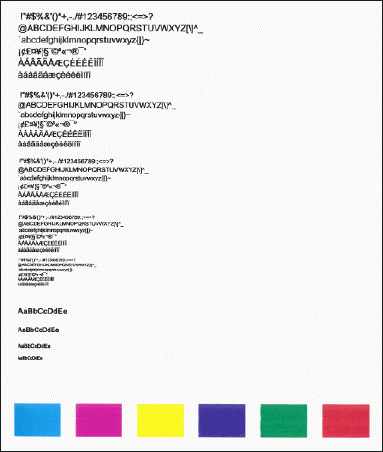
Review the print quality on the printhead test page.
If the issue persists, refer to this document: https://support.hp.com/in-en/product/hp-officejet-4630-e-all-in-one-printer-series/5305049/document/... for Fixing Poor Print Quality.
Try to print.
Keep me posted, how it goes!
If the information I've provided was helpful, give us some reinforcement by clicking the Accepted Solution and Kudos buttons, that'll help us and others see that we've got the answers!
Have a great day!
Cheers:)
Raj1788
I am an HP Employee
