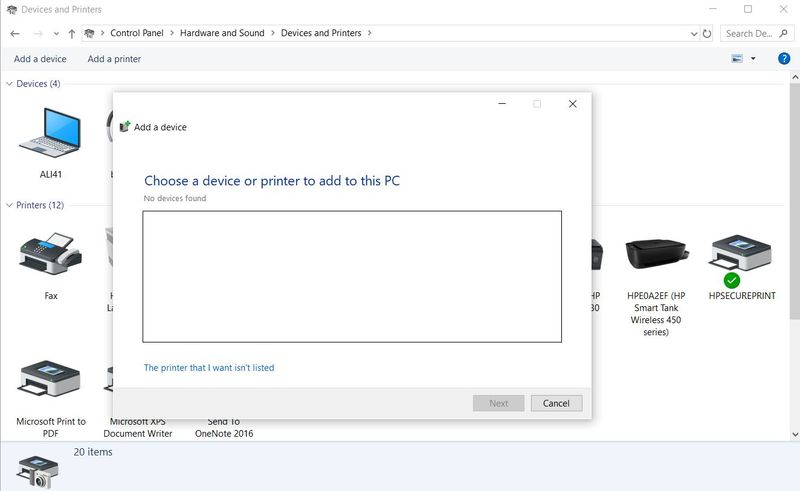-
×InformationNeed Windows 11 help?Check documents on compatibility, FAQs, upgrade information and available fixes.
Windows 11 Support Center. -
-
×InformationNeed Windows 11 help?Check documents on compatibility, FAQs, upgrade information and available fixes.
Windows 11 Support Center. -
- HP Community
- Printers
- Printing Errors or Lights & Stuck Print Jobs
- Re: HP 4632 Printing Issues

Create an account on the HP Community to personalize your profile and ask a question
09-25-2020 10:06 PM
After attempting to print a spread sheet, anything I try to print now takes 5-15 minutes to complete ONE page of plain text.
I've repaired, I've used HP Doctor, I've dropped, uninstalled, and after reboot reinstalled and no change. I still can't print documents. or anything for that matter.
09-26-2020 02:28 AM
Hello,
Kindly check if there are any pending Windows Updates to be installed on your pc. If yes, then go ahead to update the Windows. Restart the PC and then try printing.
Jabzi

Give Kudos to say "thanks" by clicking on the "thumps Up icon" .
Click "Accept as Solution" if it solved your problem, so others can find it.
Although I am an HP employee, I am speaking for myself and not for HP.
09-26-2020 10:50 PM
Nope, didn't work. Took almost 2 minutes before it pulled in the paper, then another minute to print one line, then another minute to print a second line, and another minute to print a third. Took almost 2 minutes before printing the 4th.
09-26-2020 11:15 PM
Hello,
I'd suggest you to try the below steps.
- Please download and run the HP Print and Scan Doctor from www.hp.com/go/tools after which try printing.
- If issue still persists use HP SMART APP to print. https://support.hp.com/in-en/document/c04675142
- If issue still persists, i'd suggest you to uninstall the printer software and re-install it.
Jabzi

Give Kudos to say "thanks" by clicking on the "thumps Up icon" .
Click "Accept as Solution" if it solved your problem, so others can find it.
Although I am an HP employee, I am speaking for myself and not for HP.
09-28-2020 03:53 PM - edited 09-28-2020 03:57 PM
I believe in the original post I said that I have already used the doctor and uninstalled and reinstalled the printer. SO you are basically telling me to do things I've already done. And I already have the APP but I can't print from that app when I am printing something from Word or Excel or other programs I am using.
09-29-2020 01:07 AM
Hello,
Please try the below steps..
Kindly try the below steps that should resolve the issue..
If printer is connected using USB perform the below steps.
go to Control Panel > Devices and Printer > Add a Printer.
in the window displayed, select "Add a local printer with manual settings", and then click NEXT
under "Use an existing port" drop down box "USB001 (Virtual USB Port for USB)" and then click NEXT.
In the next window under "Manufacturer" select HP, and then from right pane, select "HP Officejet 4632" and click NEXT.
And then follow the on screen instructions to complete the process.
Now open the document you want to print, under PRINT dropdown select the printer that was installed using the above steps. And now click the PRINT button to start to print
If printer is connected using Wireless perform the below steps.
goto Control Panel > Devices and Printer > Add a Printer.
in the window displayed, select "Add a printer using TCP/IP address or hostname" and then click NEXT
Select "Create a new port - "Standard TCP/IP port" and then click NEXT
Now type in the printer's IP address under "Hostname or IP address" box, then click on the NEXT button. "Detecting TCP/IP" would start.
After which click the NEXT button and then in the next window under "Manufacturer" select HP, and then from right pane, select "HP Officejet 4632" and click NEXT.
And then follow the on screen instructions to complete the process.
Now open the document you want to print, under PRINT dropdown select the printer that was installed using the above steps. And now click the PRINT button to start to print
Jabzi

Give Kudos to say "thanks" by clicking on the "thumps Up icon" .
Click "Accept as Solution" if it solved your problem, so others can find it.
Although I am an HP employee, I am speaking for myself and not for HP.
10-02-2020 08:20 PM
These directions are inaccurate. When I clicked on the "Add a Printer" I didn't get any option that said "Add a local printer with manual settings" After gyrating for a while, it came back with an empty screen.
10-04-2020 12:52 AM
When you click "Add a Printer", A window with text "Choose a device or a printer to add to this PC...." appears as shown below. At the bottom click on "The Printer that i want isn't listed".
Now you'd see "Find a printer by other options" window. If you have the printer connected in wireless network, then select the option "Add a printer using TCP/IP address or hostname" and follow the instructions.
Jabzi

Give Kudos to say "thanks" by clicking on the "thumps Up icon" .
Click "Accept as Solution" if it solved your problem, so others can find it.
Although I am an HP employee, I am speaking for myself and not for HP.