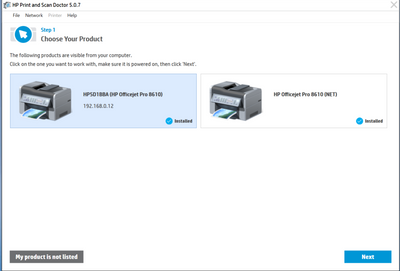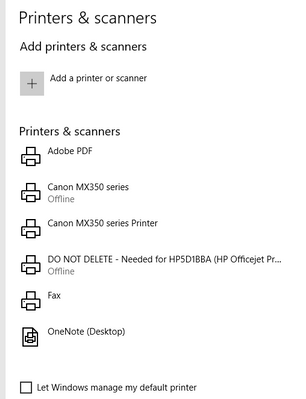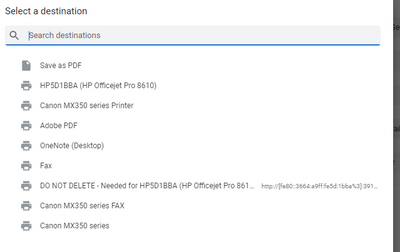-
×InformationNeed Windows 11 help?Check documents on compatibility, FAQs, upgrade information and available fixes.
Windows 11 Support Center. -
-
×InformationNeed Windows 11 help?Check documents on compatibility, FAQs, upgrade information and available fixes.
Windows 11 Support Center. -
- HP Community
- Printers
- Printing Errors or Lights & Stuck Print Jobs
- HP 8610 randomly reported as "Offline" edit 01 - sleep mode?...

Create an account on the HP Community to personalize your profile and ask a question
10-29-2020 10:44 AM - edited 10-31-2020 06:24 PM
Over the last couple of weeks, at apparently random intervals around a few times per day our 8610 stops printing. When checked it shows as "offline". A power off and on restores operation and the hung print is produced. The printer is connected to our LAN by Ethernet. The printer and router have up to date firmware. A "Hard reset" of the printer, and pc and router reset, did not help. When 'offline' the router shows the printer as "active". The printer software was uninstalled and reinstalled from the HP web site - no joy. The pc is on win 10 2004.
We seem to notice that whenever this problem occurs the printer screen is dark and the power button is dim. This suggests the printer is in 'sleep' mode. In turn this suggests that the printer is reporting itself "offline" whenever it goes into "sleep" mode?? I see sleep is settable for intervals from 5 to 30 minutes, but is there anyway of disabling sleep mode?
Scanning by pc command works fine irrespective of 'sleep' mode
Solved! Go to Solution.
11-01-2020 09:02 AM
Hi @178C,
I'd like to help!
Use HP Print and Scan Doctor to check connectivity
Download a special version of HP Print and Scan Doctor specifically created to help with printer offline conditions.
- Download HP Print and Scan Doctor.
- Run HPPSdr.exe from the download location on your computer.
- Once HP Print and Scan Doctor opens, click Start, and then select your printer.
- If your printer in not in the list, turn it off and on, and then click Retry.
- If there is a connection problem, follow the instructions in HP Print and Scan Doctor.
- If a screen prompts you to turn on printer updates, click Yes.
- If a screen prompts you to make your printer the default printer, click Yes.
Set a manual IP-
To set a manual IP and try the steps below -
--->Touch on the wifi icon ((i)) on the printer, and take down the IP address
--->Open a web browser (ex Chrome or Mozilla) and type in the printer's IP
--->then go to network ---> general ---> network protocols ---> select IPV4 only-->apply
--->go to wireless ---> wireless 802.11---> select manual ip ---> apply
--->Enter 8.8.8.8 for the first DNS and 8.8.4.4 for the second DNS.
--->then go to settings on the main ews page --> power management ---> select sleep mode to max 15min
Connect the printer to TCP/IP port- follow the below instructions-
--->Touch on the wifi icon ((i)) on the printer, and take down the IP address
a. Click Start/Devices and Printers. Right-click on your HP Printer. Select Printer Properties. Select the Ports tab at the top.
b. Select Add Port. Select Standard TCP/IP Port. Select New Port.
c. Follow the Add Port Wizard. Under Printer Name or IP Address, . Example: 192.168.1.15. The IP address will be copied under Port Name.
d. Select Next and Finish the Wizard.
Hope this helps! Keep me posted.
And, Welcome to the HP Support Community.
Please click “Accept as Solution” if you feel my post solved your issue, it will help others find the solution.
Click the “Kudos, Thumbs Up" on the bottom right to say “Thanks” for helping
11-01-2020 09:58 AM - edited 11-01-2020 11:17 AM
Jay_G24, thanks for your response.
The download reported my only hp printer twice. The selected one has the ip it and the router recognise. Should I proceed? Not sure if my screen print will come across to you. the 'ghost' printer shows it as installed as "HP Officejet Pro 8619 (NET)" - no ip mentioned
I note that later in the reply are instructions to connect to TCP/IP port. These refer to WiFi but the printer is on wired Ethernet. In printer properties there are three tabs, "General", "Hardware", and "Webservices". No "Ports" tab.
The printer's current ip is the one I would select manually. What is "ews"? Sleep is already set to 15 min via the printer's screen. DNS' you suggest are very different. DNS Obtain is Auto, DNS Proxy Status is Enabled, Domain suffix is Hitronhub [dot] home (its a hitron modem / router).
11-02-2020 12:22 PM
OK, so I ran the tool, It said it needed to update software requiring a restart. Done ok and test print from tool ok. Tool asked if I wanted to check Scan - OK. Said there was a Device Manager problem it could not solve. No error message reported. Ran HP Smart and scanned ok. . Ran device Manager / Properties "Device working properly". Skip in tool, Driver check also reported an (unspecified) error. Skip again - Device status ok. Got stuck on "Windows (WIA) scan gave up after several minutes. Waited 15 mins to allow power management to kick in. Tried printing from notepad - ok! Noticed a "DO NOT DELETE - Needed for HP5D1BBA ..." 'device'???.
If this works do I need to do the same from other pc on the network?
11-04-2020 11:57 AM
We are now able to print from both PC - without having to go through the print and scan doctor on both pc - one was enough.
That fixes the problem and I am grateful for the help. For my interest though, what does this mysterious "DO NOT DELETE ..." 'printer' do?
11-05-2020 11:43 AM
Things got weirder. After I had posted yesterday that he problem was solved - having worked fine for 24 hours for both PC's ("A" and "B"), the problem resumed for PC "B" (Is there any way to retract a 'solved'?).
Here is today's Setup / Printers and scanners as seen by "A"
Note that the HP printer is missing - but the "DO NOT Delete .." is present. Yesterday both were present on "A's" Setup / Printers and scanners. However here is the printer list as reported today by an app (opera) on "A" - and what's more selecting the HP printer works