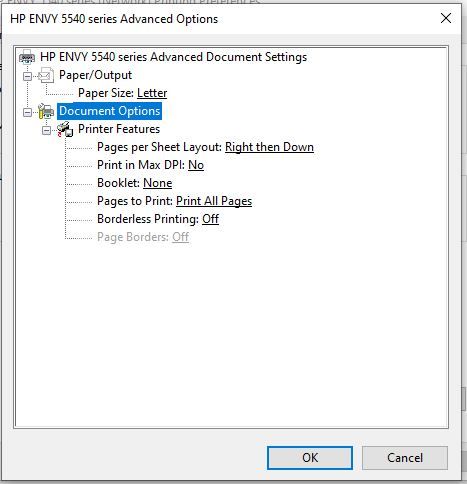-
×InformationNeed Windows 11 help?Check documents on compatibility, FAQs, upgrade information and available fixes.
Windows 11 Support Center. -
-
×InformationNeed Windows 11 help?Check documents on compatibility, FAQs, upgrade information and available fixes.
Windows 11 Support Center. -
- HP Community
- Printers
- Printing Errors or Lights & Stuck Print Jobs
- HP ENVY 5540 won't print in color

Create an account on the HP Community to personalize your profile and ask a question
04-09-2020 08:19 AM - edited 04-09-2020 09:02 AM
The solution to install the printer using the IP address did NOT work for me. When I right-click a .jpg file and select "Print" from the pop-up menu, the preview is monochrome. However, when I printed the printer test page after re-installing the printer, the little printer graphic and the title "Windows Printer Test Page" appeared in blue, so I assume there is nothing wrong with the hardware / firmware of the printer itself. (The printer's information window tells me that the firmware is up to date). I downloaded and installed the HP Print Doctor. When I ran the Print Doctor, I received a message that "some issues have been fixed," or similar language. I printed the test page from within the Print Doctor, and the printer produced a test page with cyan, magenta, yellow, and grayscale test bars. But even after this, the preview window of any print operation I try continues to show a monochrome image, and the printer properties dialog box does NOT contain an option to print in color or grayscale. Something has changed in the recent past, because I used to be able to print pictures in color with this printer. I am throwing in the towel on this one, and I intend to buy a new all-in-one printer. And it will NOT be an HP!
04-14-2020 02:09 AM
I have brought your issue to the attention of an appropriate team within HP. They will likely request information from you in order to look up your case details or product serial number. Please look for a private message from an identified HP contact. Additionally, keep in mind not to publicly post personal information (serial numbers and case details).
If you are unfamiliar with how the Forum's private message capability works, you can learn about that here.
Thank you for visiting the HP Support Community.
TEJ1602
I am an HP Employee
04-14-2020 11:43 AM
I have had that same print problem happen to me several times over the years-that last time it happened the IP address solved it. Now a similar problem is occurring where the print manager does not allow you to select print or scan! I have gotten around this by printing or scanning directly from the printer it is obvious from the amount of people complaining of this same problem over the years that the problem lies in the code of the printer software on the computer. I am very surprised that HP cannot figure this problem out. And the response time to this problem has been so many years. I have used HP printers for years and am satisfied by the print quality of the printer but the software is never fixed- On my computer I have had the problem of the COLOR print choice not available-and after a few months I am back to the same problem and searching for fixes as each time it is "fixed" it reoccurs again. Now when I try to delete and reinstall the program I get a "Cannot access the removal of driver because you are not as administrator" even when I use my administrator account-so what is up with that?
Please find a final cure! Lou Robertella
04-22-2020 04:35 PM
I re-installed the printer and somewhere in the install questions I indicated I wanted to install it by the IP address which is shown on the printers screen under wi-fi. I then installed the printer and used the IP address and it did work, until another problem arose a few weeks later and I figured a work around printing FROM the printer itself.
HP has long known about this problem and cannot quite figure out what to do about it, hence all the various fixes-I am dissappointed by HP not fixing this problem and offering lame fixes that anyone with experience can easily see they were meant for computer novices-good luck-but the IP address did fix the problem until a later "upgrade" by HP un-did it all!
Lou
PS-get the IP address from the printer!
04-23-2020 10:47 PM
Thanks for the note!
You know what has been said of insanity...trying the same thing again, but expecting a different result? Well, since there seemed to be no rational solutions coming from HP, I decided to try again installing the printer via its IP. But this time, I received a dialog box that a driver was already installed for this printer, would I like to use it or would I like to look for another driver? I thought, well, the driver I had was supposedly up-to-date, so I chose to use the installed driver. No luck...would not print in color. $%*#~@~!! Then I removed the printer, re-installed it via IP, and this time chose the option to look for another driver. And this time, the option to choose color or grayscale appeared on my printer properties for printing! And I could indeed print in color. Wanting to see if this was a fluke, I re-started the computer, and I could indeed still print in color. (Caveat: I tried it printing from Word, from Microsoft Edge, and the photo editor...all of them worked).
I did notice that if I click the printer icon on the desktop and open the printer properties that the choice of grayscale or color does not appear. But the printer properties do include the option of color or grayscale if I check properties within an application print dialog box.
This experience was insane. I do not know why the printer worked properly until a few months ago. I suspect some sort of problem caused by a Windows update, but that's just a hunch. Neither the printer driver nor the printer firmware had been recently updated AFAIK. But the seeming indifference on the part of HP tells me that my next printer, whenever I should need to get one, will not be an HP.
05-04-2020 12:30 PM
After a Win 10 update, my HP Envy 5540 All-In-One Color printer was no longer printing in color.
I tried everything, but after I pieced recommendations from several sources, including customers and moderators, I finally figured it out.
FIX FOR HP ENVY 5540 COLOR PRINTING
Go to DEVICE MANAGER / PRINTERS
Right click on the HP Envy 5540 icon and select Update Driver.
Select Browse my computer for driver software.
Select Let me pick from a list of available drivers on my computer.
Select Microsoft IPP Class Driver.
Click on Next.
I now get the option to print in black & white, or in color when clicking on Printer Properties.
05-05-2020 09:47 AM
I am having the same issues. I have tried everything including trying to remove the Drive Package but I get this error message: (BTW There is no print in the queue. The printer is on. I did try to shut it off and unplug it, but that did not resolve the issue.)
The following package(s) can not be deleted:
hpygid20.inf (x64)
This package contains the following driver(s) that are in use:
HP ENVY 5540 series; This driver is used on:
HPA83313 (HP ENVY 5540 series)
The following driver(s) can not be deleted:
Driver HP ENVY 5540 series (x64) is in use. It is used on:
HPA83313 (HP ENVY 5540 series)