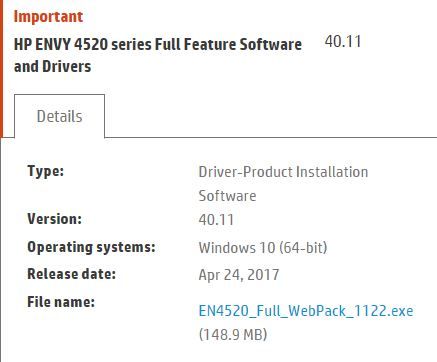-
×InformationNeed Windows 11 help?Check documents on compatibility, FAQs, upgrade information and available fixes.
Windows 11 Support Center. -
-
×InformationNeed Windows 11 help?Check documents on compatibility, FAQs, upgrade information and available fixes.
Windows 11 Support Center. -
- HP Community
- Printers
- Printing Errors or Lights & Stuck Print Jobs
- HP Envy 4520 prints blank pages. Suspect a Windows 10 updat...

Create an account on the HP Community to personalize your profile and ask a question
01-27-2019 04:14 PM
HP Envy 4520 prints blank pages. It used to work just fine in the past. I suspect a Windows 10 update messed up the printer drivers. Re-downloaded and re-installed the printer software/drivers and still get just blank pages printing from Word or Notepad. If I do a printer test thru the printer software.. it prints perfectly fine. The printer used to work just fine in the past with Windows 10... but I suspect a recent Windows 10 update may have caused this and broke something. Any ideas or suggestions would be appreciated.
Solved! Go to Solution.
Accepted Solutions
09-19-2019 06:21 PM - edited 09-19-2019 06:22 PM
Just wanted to put a final resolution to this. I resolved the issue. It turned out the Black Ink cartridge was empty or dried out 🤔... go figure, even though the printer itself and software showed there was black ink still left and the Test pages appeared to be printing black. This was a false positive reading. I installed a fresh black ink cartridge and things started working. Thanks for your help in troubleshooting!
01-29-2019 05:27 PM - edited 01-30-2019 07:48 PM
Welcome to HP forums, I see that your printer is not printing blank pages after windows 10 update.
Perform root level uninstalltion to remove all the printer related software's.
- In Windows, search for and open Programs and Features.
- Select your HP printer.
- Select Uninstall.
- In Windows, search for and open Devices and Printers.
- In the Devices and Printers window look for your HP Printer. If you see it listed, right-click on it and choose "Delete" or "Remove Device.”
- Open up the run command with the "Windows Key + R" key combo.
- Type printui.exe /s and click OK.
- Click on Drivers tab.
- Look for HP Printer driver. If you see it click on it and click Remove at the bottom.
- Select OK.
- Remove all instances of the same.
- Select Apply and OK on the Print Server Properties windows.Close Devices and Printers.
- Restart the PC again
Download and install printer driver
Click here to install the printer driver.
Update the printer firmware.
Refer this HP document for the steps to update the firmware:- Click here
Let me know how it goes.
To thank me for my efforts to help you, please mark my post as an accepted solution so that it benefits several others.
Cheers.
Sandytechy20
I am an HP Employee
01-29-2019 07:30 PM - edited 01-29-2019 07:31 PM
@Sandytechy20
Hi Sandytechy20
Thanks for replying. Followed the steps for removing and re-installing the driver. The problem remains the same. Note that the printer drivers for HP 4520 have a datestamp of April 2017. I'm guessing it's kind of outdated.
01-30-2019 07:52 PM
Try installing the printer with Windows built-in driver.
Refer this article to for the steps:- Click here
Cheers.
Sandytechy20
I am an HP Employee
09-19-2019 06:21 PM - edited 09-19-2019 06:22 PM
Just wanted to put a final resolution to this. I resolved the issue. It turned out the Black Ink cartridge was empty or dried out 🤔... go figure, even though the printer itself and software showed there was black ink still left and the Test pages appeared to be printing black. This was a false positive reading. I installed a fresh black ink cartridge and things started working. Thanks for your help in troubleshooting!