-
×InformationNeed Windows 11 help?Check documents on compatibility, FAQs, upgrade information and available fixes.
Windows 11 Support Center. -
-
×InformationNeed Windows 11 help?Check documents on compatibility, FAQs, upgrade information and available fixes.
Windows 11 Support Center. -
- HP Community
- Printers
- Printing Errors or Lights & Stuck Print Jobs
- HP Envy printer 5661

Create an account on the HP Community to personalize your profile and ask a question
09-29-2019 11:58 AM
I've tried everything. I can't get my printer to print anything at all. I've taken out everything. And it won't print. I have the correct paper and it will not print or copy anything. It's a hp envy 5661. It's not even that. It will say that there's not enough paper. I put in more paper and it won't print at all. I give up. Any help would be great
10-01-2019 11:53 AM
Please perform a printer reset
- Turn on the printer.
- Wait until the printer is idle and silent before you continue.
- Disconnect the USB cable from the rear of the printer. If your printer has a network or wireless connection, leave it connected.
- Remove the ink cartridges from the printer.
- With the printer turned on, disconnect the power cord from the rear of the printer and from the wall outlet or power strip.
- Wait at least 60 seconds.
- Plug the power cord back into the wall outlet.
NOTE: HP recommends connecting the printer power cord directly to a wall outlet.
- Reconnect the power cord to the rear of the printer.
- Turn on the printer, if it does not automatically turn on.
- The printer might go through a warm-up period. The printer lights might flash, and the carriage might move.
- Wait until the warm-up period finishes and your printer is idle and silent before you proceed.
- Reinsert the ink cartridges, and then close the ink cartridge access door.
- If you receive a prompt to print a calibration page, do so.
Next ensure the Firmware is up to date. You can refer to this Link: https://support.hp.com/in-en/document/c02919168
Next try cleaning the printhead
-
On the printer control panel, touch the Settings icon (
 ).
). -
Touch Tools, and then touch Clean Printhead. The printer cleans the printhead, and then prints a test page.
-
Check the print quality of the test page.
-
If the print quality is good, touch Done.
-
If the print quality is not good, touch Clean Again. The printer cleans the cartridges again, and then prints another test page.
-
NOTE: You might need to clean the printhead several times for optimal print quality.
Keep me posted how it goes 😊
If the information I've provided was helpful, give us some reinforcement by clicking the "Solution Accepted" on this Post and it will also help other community members with similar issue.
KrazyToad
I Am An HP Employee
10-01-2019 01:33 PM
Replaced my last HP printer 4 days ago because it went through the motions of printing but nothing was printed on the paper. Replaced with the HP envy 5032 and day four having installed it goes through the motions of printing but nothing is printed on the paper. Why? I now feel that I have been had over since my last printer a 6960 Office Jet pro had a much larger paper tray suitable to my needs than the Envy 5032 I swap it for since Currey's did not have any 6960. Any have any solutions too this problem since The HP site has not resolved it having followed their virtual assistant.
EarlAlanzo
10-01-2019 03:01 PM
Please print a Quality Diagnostic Page and let me know if it prints
-
Load the printer with plain white paper.
-
On the printer control panel, swipe left on the display, and then touch Setup
 .
. -
Touch Tools.
-
Swipe up on the display, and then touch Print Quality Report.
A Print Quality Diagnostic report prints.
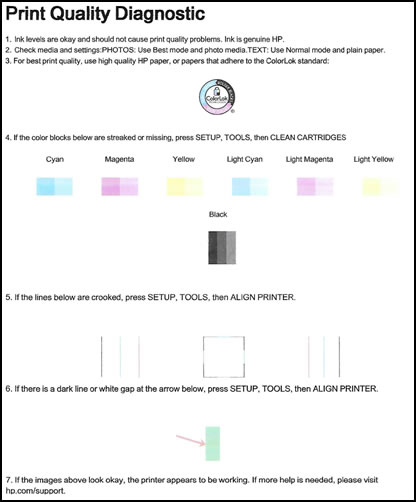
Keep me posted
KrazyToad
I Am An HP Employee
