-
×InformationNeed Windows 11 help?Check documents on compatibility, FAQs, upgrade information and available fixes.
Windows 11 Support Center. -
-
×InformationNeed Windows 11 help?Check documents on compatibility, FAQs, upgrade information and available fixes.
Windows 11 Support Center. -
- HP Community
- Printers
- Printing Errors or Lights & Stuck Print Jobs
- HP Ink Tank Wireless 415 Does not print Yellow

Create an account on the HP Community to personalize your profile and ask a question
03-18-2020 10:55 AM
Hi @TuckMan,
Welcome to the HP Support Community. I'd be happy to assist you with the "Missing Yellow" issue.
Try the steps below to resolve the issue :
Run the printhead cleaning utility using the HP Software
HP provides an automated printhead cleaning utility that can unclog printhead nozzles.
caution:Clean the printheads only when necessary. Unnecessary cleaning shortens the life of the printheads and wastes ink.
To protect the printheads from drying out, always turn the printer off with the Power button.
Clean the printheads (Windows)
Clean the printheads using the HP software, and then evaluate the results.
-
Open or search for the HP folder in your list of installed software applications, click the folder for your printer, and then click the name of your printer.
HP Printer Assistant opens.
-
On the HP Printer Assistant window, click Maintain Your Printer.
-
Click the Device Services tab, and then click Clean Ink Cartridges
 .
.A Print Quality Diagnostic page prints.
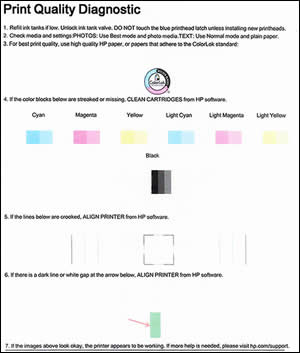
-
Examine the Print Quality Diagnostic page.
-
If the print quality is acceptable, click Done. You can stop troubleshooting.
-
If the print quality is unacceptable, click Second-level Clean when prompted to continue the next level of cleaning.
-
You can try the other steps in the document Black Ink Not Printing and Other Print Quality Issues
Hope this helps! Keep me posted.
Please click “Accept as Solution” if you feel my post solved your issue, it will help others find the solution.
Click the “Kudos, Thumbs Up" on the bottom right to say “Thanks” for helping!
Have a great day!
03-18-2020 12:11 PM
I appreciate you trying all the steps, this seems like an issue with the printhead of the printer.
I'd suggest you Contact HP in your region regarding the service options for your printer.
If you are having trouble navigating through the above options, it's most likely because the device is out of warranty. If yes? please send me a private message with the region you are contacting us from. Check next to your profile name, you should see a little blue envelope, please click on it.
Have a great day!
Please click “Accept as Solution” if you feel my post solved your issue, it will help others find the solution.
Click the “Kudos, Thumbs Up" on the bottom right to say “Thanks” for helping!
