-
×InformationNeed Windows 11 help?Check documents on compatibility, FAQs, upgrade information and available fixes.
Windows 11 Support Center. -
-
×InformationNeed Windows 11 help?Check documents on compatibility, FAQs, upgrade information and available fixes.
Windows 11 Support Center. -
- HP Community
- Printers
- Printing Errors or Lights & Stuck Print Jobs
- HP Ink tank 415 printhead

Create an account on the HP Community to personalize your profile and ask a question
10-23-2020 04:13 AM
I am having an error message with tricolor print head.
Printhead Alert light: Indicates printhead problems is blinking
Printhead icons: The left printhead icon flashing shows an error related to the tri-color printhead, and the right icon flashing shows an error related to the black printhead.
Notice received is printer blocked.
The printer is seldom idle so I wonder how ink can easily dry out in the tubes or the print head itself.
I also have more than enough ink in the tanks.
And please I have already also tried to clean the print head itself. By removing it and placing on a piece of kitchen towel. The towel blots the ink alright and shows the ink flows out of the head.
Could it now be the tubes itself that is blocked?
What do I do?
10-27-2020 07:31 AM - last edited on 11-24-2023 05:55 AM by SofiaML
Welcome to the HP support community.
Remove, inspect, and then reseat the printheads
-
Close the output tray extender, and then rotate the output tray left to stow it in the printer.
-
Open the exterior door, and then open the printhead access door.
-
If the carriage is not visible, press and hold the Black Color Copy
 button for 3 seconds.
button for 3 seconds.The carriage moves to the center of the printer.
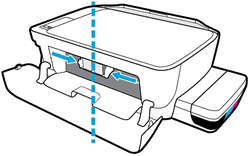
-
Gently push down on the blue carriage latch.
The blue carriage latch opens.

-
Lightly press down on the printhead to release it, and then pull the printhead out of its slot.

-
Make sure the plugs on top of the printhead have been removed.
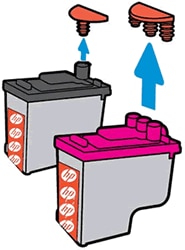
-
Make sure the tape from the printhead contacts has been removed.
CAUTION:
Do not touch the copper-colored contacts or the ink nozzles. Do not replace the protective tape on the contacts. Handling these parts can result in clogs, ink failure, and bad electrical connections.
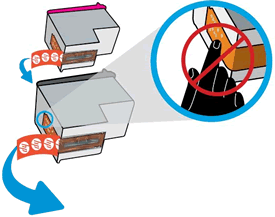
-
Slide the printhead at a slight upward angle into the empty slot, and then gently push up on the printhead until it snaps into place.
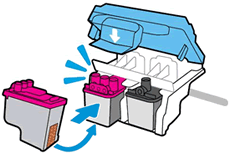
-
Insert the tri-color printhead into the left slot.
-
Insert the black printhead into the right slot.
-
-
Close the blue carriage latch by pushing down firmly until the latch snaps into place.
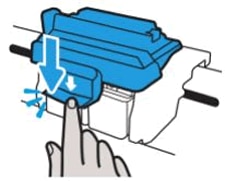
-
Close the printhead access door.
-
Close the exterior door.
You can refer this HP document for more assistance:- Click here
I hope that helps.
To thank me for my efforts to help you, please mark my post as an accepted solution so that it benefits several others.
Cheers.
Sandytechy20
I am an HP Employee
