-
×InformationNeed Windows 11 help?Check documents on compatibility, FAQs, upgrade information and available fixes.
Windows 11 Support Center. -
-
×InformationNeed Windows 11 help?Check documents on compatibility, FAQs, upgrade information and available fixes.
Windows 11 Support Center. -
- HP Community
- Printers
- Printing Errors or Lights & Stuck Print Jobs
- Re: HP Office Jet Pro 7740 "Out of Paper" message when not o...

Create an account on the HP Community to personalize your profile and ask a question
10-04-2017 04:15 PM
I have been using this printer for months now. Recently installed new ink. It prints test pages just fine. It does these test pages recognizing the computer. When I try to print pictures from my computer it says "Series PCL-3(Network)- Out of Paper Somehow its not connecting ....Any ideas?
Solved! Go to Solution.
Accepted Solutions
10-05-2017 03:41 PM
Thanks for the reply.
I appreciate your time and effort.
I understand the issue better now.
Update the printer firmware to fix this issue.
Click here and refer the document to update the printer firmware.
Let me know how it goes.
Cheers.
Sandytechy20
I am an HP Employee
10-05-2017 11:49 AM
Welcome to the HP Forums. I would be happy to help you with your HP OfficeJet 7740 Printer. I understand that you are getting "Out of Paper" issue and you have already done some preliminary troubleshooting.
Don't worry though as I have a few steps to determine the issue and find a solution as well.
Check the paper and then reload it.
Clean the paper feed rollers inside the ink cartridge access area.
Clean the rollers inside the rear of the printer.
Reset the printer.
-
Turn the printer on, if it is not already on.
-
Wait until the printer is idle and silent before you continue.
-
With the printer turned on, disconnect the power cord from the rear of the printer.
-
Unplug the power cord from the wall outlet.
-
Wait at least 60 seconds.
-
Plug the power cord back into the wall outlet.
NOTE:
HP recommends connecting the printer power cord directly to the wall outlet.
-
Reconnect the power cord to the rear of the printer.
-
Turn on the printer.
Click here and refer the document to perform the above steps.
Let me know how it goes.
Cheers.
Sandytechy20
I am an HP Employee
10-05-2017 01:26 PM
Still isn't working. If I go to the printer application on my computer and do a test page it prints the page, but if I try to print a photo or document, it gives me the "your printer needs your attention" "out of paper" It also will scan and copy directly. I just don't get it.
10-05-2017 03:41 PM
Thanks for the reply.
I appreciate your time and effort.
I understand the issue better now.
Update the printer firmware to fix this issue.
Click here and refer the document to update the printer firmware.
Let me know how it goes.
Cheers.
Sandytechy20
I am an HP Employee
10-31-2019 12:31 PM
I went through the reset process as described; 1) removed all paper, 2) unplugged from back of printer, 3) unplugged from wall, 4) waited 60 seconds, 5) plugged into wall, 6) plugged into printer, turned printer on, and 😎 updated firmware. I still have the "out of paper" message. Test print and copy work fine. Tray 1 is about 3/4 full of paper. Tray 2 is about 1/2 full of paper.
There is also a canceled print job in the queue that did not clear during the power down.
Steve
11-03-2019 11:06 AM
Welcome to the HP Support Community.
Are you able to copy? Do you have the same printer as above? If yes, please follow the steps below:
Dust, paper fiber, and other debris might accumulate on the paper feed rollers and cause paper jams and paper feed issues. Clean the rollers inside the ink cartridge access area, and then try to print again.
Gather the following materials:
-
A lint-free cloth or swab
-
Distilled, filtered, or bottled water (tap water might damage the printer)
-
Turn off the printer, and then disconnect the power cord and any other cables.
WARNING:
You must disconnect the power cord before reaching inside the printer to avoid risk of injuries or electric shock.
-
Open the ink cartridge access door.
Figure : Opening the ink cartridge access door

-
Lightly dampen a lint-free cloth with distilled water, and then squeeze any excess liquid from the cloth.
-
Move the carriage all the way to the right, if necessary.
-
Press the cloth against the rollers inside the printer, and then rotate the rollers upwards with your fingers. Apply a moderate amount of pressure to remove any dust or dirt buildup.
Figure : Cleaning the rollers in the ink cartridge access area
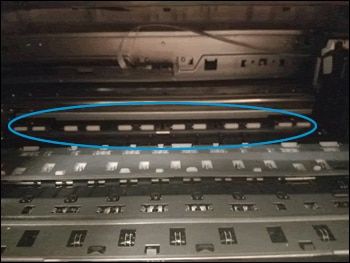
-
Allow the rollers to dry completely (approximately 10 minutes).
-
Close the ink cartridge access door.
Figure : Closing the ink cartridge access door
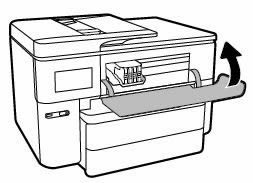
-
Reconnect the power cord and any other cables to the rear of the printer, and then turn on the printer.
If the issue persists, please perform the remaining steps from this document: https://support.hp.com/in-en/product/hp-officejet-pro-7740-wide-format-all-in-one-printer-series/768...
Let me know if this helps.
If the information I've provided was helpful, give us some reinforcement by clicking the Accepted Solution button, that'll help us and others see that we've got the answers!
Thanks!
Have a great day!
I am an HP Employee
