-
×InformationNeed Windows 11 help?Check documents on compatibility, FAQs, upgrade information and available fixes.
Windows 11 Support Center. -
-
×InformationNeed Windows 11 help?Check documents on compatibility, FAQs, upgrade information and available fixes.
Windows 11 Support Center. -
- HP Community
- Printers
- Printing Errors or Lights & Stuck Print Jobs
- HP OfficeJet Pro 8710 Won't Print Office Documents

Create an account on the HP Community to personalize your profile and ask a question
06-27-2018 03:59 PM
I'm stumped. My OfficeJet Pro 8710 has decided all of a suddent that it won't print any Office documents. It will print PDFs, checks and reports from QuickBooks, Adobe Illustrator and Indesign files, but no Word or Excel documents.
I've tried:
- repairing Office
- uninstalling and reinstalling Office
- uninstalling and reinstalling the printer
- updating the printer firmware
- HP Print and Scan Doctor
Nothing has worked. Any suggestions?
Solved! Go to Solution.
Accepted Solutions
07-02-2018 05:21 PM
It looks like you were interacting with Flower_Bud, but she is out for the day & I'll be glad to help you out. I'm KrazyToad & I'm at your service.
I see that you have already performed all the crucial troubleshooting steps and the issue persists.
I suggest you back up your data if possible and try a Push Button Reset
-
In Windows, search for and open Reset this PC.
-
Click the Recovery tab, and then click Get started under Reset this PC.
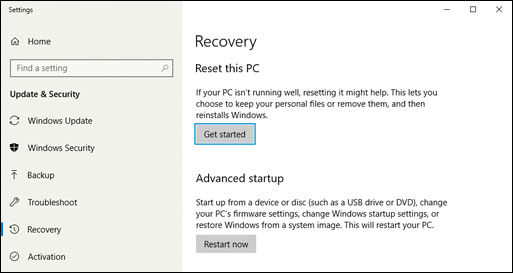
A prompt displays.
-
If you want to keep your personal files, apps, and customizations, click Keep my files, and then click Reset.
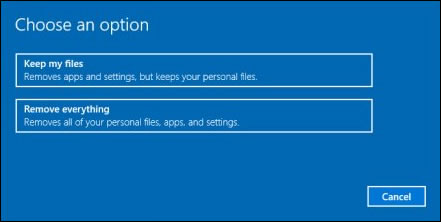
NOTE: During the reset process, your apps are removed. Many of the apps can be reinstalled from the Store. However, if you have apps that are not available from the Store, a message displays a list of those apps. You need to reinstall those apps from the web or from installation discs. A list of the removed apps display on your desktop after you reset your computer.
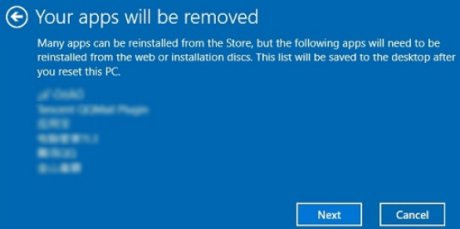
-
If you want to remove all your personal files, apps, and settings, click Remove everything, and then continue to the next step.
-
-
If you only want to remove everything from the drive where Windows is installed, click Only the drive where Windows is installed. If you want to remove all files from the computer, click All drives.
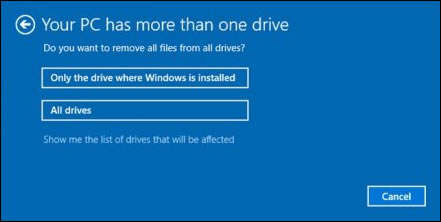
-
If you want to delete your files, click Just remove my files, or If you want to clean the drive, click Remove files and clean the drive.
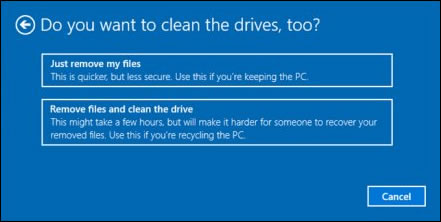
-
Click Reset to confirm your selection, and then begin the reset process.
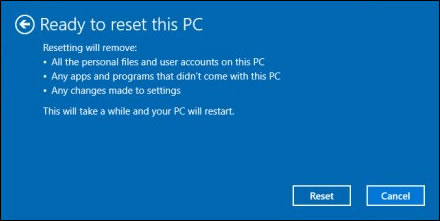
Windows reinstalls the operating system and the computer restarts.
Download the Full Feature Software once again and that should do the trick 😀
Keep me posted how it goes 👍
Thank you
If the information I've provided was helpful, give us some reinforcement by clicking the "Solution Accepted"
KrazyToad
I Am An HP Employee
06-28-2018 03:06 PM
Thank you for posting on HP Forums,
Flower_Bud is at your service.
As I understand, your printer is not printing from Word,
No worries, as I'll be glad to help you, that said, I'll need a few more details to dissect your concern & provide an accurate solution:
When was the last time it worked fine?
Were there any hardware/software changes made?
Are you able to print from other devices?
Let's try these steps to resolve the issue:
Turn off User Account Control
- Type UAC in the search field on your taskbar. (If the search field isn't visible, right-click the Start button and choose Search.)
- Click Change User Account Control settings in the search results.
- To turn UAC off, drag the slider down to Never notify and click OK.
- You may be prompted to confirm your selection or enter an administrator password.
- Reboot your computer for the change to take effect.
Then try printing from Word and keep me posted,
Cheers 🙂
06-28-2018 04:01 PM
Thanks, but that didn't work.
When was the last time it worked fine?
I don't print that often, but I know I printed an Excel spreadsheet a week ago. This seems to be an intermittent issue. It's happened before and "fixed itself."
Were there any hardware/software changes made?
Only the usual software updates.
Are you able to print from other devices?
Yes.
06-28-2018 04:17 PM
06-29-2018 12:14 PM - edited 06-29-2018 12:14 PM
Thank you for trying those steps 🙂
Have you tried printing from Word/Excel using a different PC?
What is the error message?
I understand you've already tried uninstalling and reinstalling printer drivers, although I suggest you try to uninstalling printer drivers from root level following these steps:
- Go to Control panel – Programs and feature – Select all the HP OfficejetJet printer entries and uninstall them.
- Now go to Control panel – Devices and printer – Select all the printer entries and remove the device.
- Then press the "windows key" + "r" to get the "Run" window open - Type "printui.exe /s" and press enter.
- Under print server properties, go to drivers - remove any entry there as well.
- Again, go to run window, type – “c:/programdata” – Go to Hewlett Packard folder, remove any printer related folders & files.
To reinstall, click here: https://hp.care/2K9OEG3
If the issue persists, create a new user account and try printing from the new account: Click here
Let me know how it goes,
Have a great day 🙂
07-02-2018 02:38 PM
Have you tried printing from Word/Excel using a different PC?
Yes, it works fine when printing from Word and Excel on my MacBook Pro.
What is the error message?
There is no error message. It acts like it's spooling the print job as it should, but it just doesn't print.
I tried reinstalling the driver per your instructions and setting up a new user account. Neither one worked.
07-02-2018 05:21 PM
It looks like you were interacting with Flower_Bud, but she is out for the day & I'll be glad to help you out. I'm KrazyToad & I'm at your service.
I see that you have already performed all the crucial troubleshooting steps and the issue persists.
I suggest you back up your data if possible and try a Push Button Reset
-
In Windows, search for and open Reset this PC.
-
Click the Recovery tab, and then click Get started under Reset this PC.
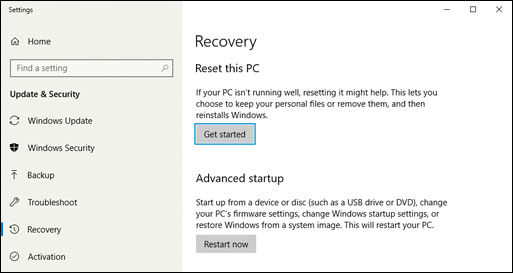
A prompt displays.
-
If you want to keep your personal files, apps, and customizations, click Keep my files, and then click Reset.
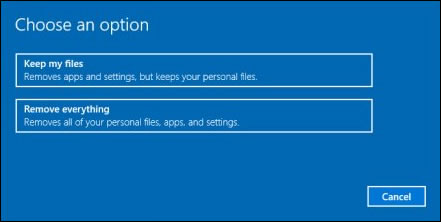
NOTE: During the reset process, your apps are removed. Many of the apps can be reinstalled from the Store. However, if you have apps that are not available from the Store, a message displays a list of those apps. You need to reinstall those apps from the web or from installation discs. A list of the removed apps display on your desktop after you reset your computer.
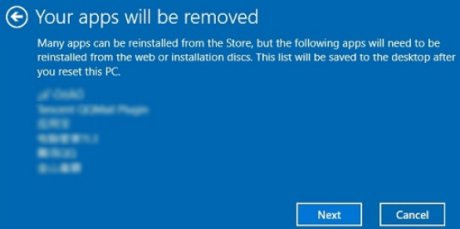
-
If you want to remove all your personal files, apps, and settings, click Remove everything, and then continue to the next step.
-
-
If you only want to remove everything from the drive where Windows is installed, click Only the drive where Windows is installed. If you want to remove all files from the computer, click All drives.
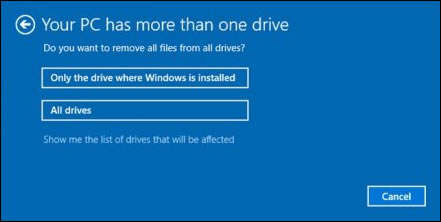
-
If you want to delete your files, click Just remove my files, or If you want to clean the drive, click Remove files and clean the drive.
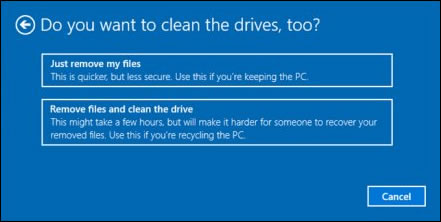
-
Click Reset to confirm your selection, and then begin the reset process.
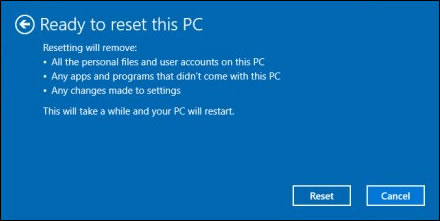
Windows reinstalls the operating system and the computer restarts.
Download the Full Feature Software once again and that should do the trick 😀
Keep me posted how it goes 👍
Thank you
If the information I've provided was helpful, give us some reinforcement by clicking the "Solution Accepted"
KrazyToad
I Am An HP Employee
