-
×InformationNeed Windows 11 help?Check documents on compatibility, FAQs, upgrade information and available fixes.
Windows 11 Support Center. -
-
×InformationNeed Windows 11 help?Check documents on compatibility, FAQs, upgrade information and available fixes.
Windows 11 Support Center. -
- HP Community
- Printers
- Printing Errors or Lights & Stuck Print Jobs
- HP OfficeJet Pro 8720- Ink Error Message

Create an account on the HP Community to personalize your profile and ask a question
06-25-2018 07:35 AM
Hi there. I have the same problem: I changed the in cartridge to HP 8720 using a new HP Cartridge purchased at Office Depot. The error message continues to report "Cartridge depleted."
I went through the steps recommended on this page, but I still receive the same message.
I have tried taking the cartridge out and replacing it with the old catridge.
I have tried replacing the new cartridge which sounds full of ink.
I have tried unplugging from the wall - no power strip.
I have tried turning the machine on and off.
Are there other options?
06-26-2018 12:03 PM
Thanks for posting. It is a terrific place to find answers and tips!
I understand that you are getting cartridge depleted error and you have tried few troubleshooting steps, I will be delighted to assist you here.
However, I will need a few details to provide an accurate solution,
- Did you clean the electrical contacts on the cartridge?
If not, follow the below steps:
-
Find a clean, lint-free cloth (eyeglass wipes or coffee filters work well) that you can use to clean the ink cartridge contacts.
-
Make sure the printer is turned on.
-
Open the ink cartridge access door.
The carriage moves to the center of the printer.
-
Push in on the front of the problem ink cartridge to release it, and then pull the ink cartridge toward you to remove it from its slot.

-
With a clean, lint-free cloth (eyeglass wipes or coffee filters work well), wipe the copper-colored contact on the ink cartridge.
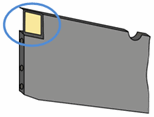
-
Carefully reinsert the ink cartridge into its slot, making sure the letter on the ink cartridge matches the letter on the slot.

-
Push the ink cartridge forward until it clicks into place.
-
Repeat these steps for the other ink cartridges, if necessary.
-
Close the ink cartridge access door.
-
Check the control panel for any error messages.
-
If the error message persists, repeat the previous steps to clean the ink cartridge contacts.
Reset the printer agian
-
Turn the printer on, if it is not already on.
-
Wait until the printer is idle and silent before you continue.
-
With the printer turned on, disconnect the power cord from the rear of the printer.
-
Unplug the power cord from the wall outlet.
-
Wait at least 60 seconds.
-
Plug the power cord back into the wall outlet.
NOTE:
HP recommends connecting the printer power cord directly to the wall outlet.
-
Reconnect the power cord to the rear of the printer.
-
Turn on the printer, if it does not automatically turn on.
-
Wait until the printer is idle and silent before you proceed.
Update the printer firmware
Refer this HP document for the steps to update the printer firmware: https://support.hp.com/in-en/document/c02919168
You can refer this HP document for more steps:- https://support.hp.com/in-en/product/hp-officejet-pro-8720-all-in-one-printer-series/7902032/documen...
Let me know how it goes.
Cheers.
Sandytechy20
I am an HP Employee
04-19-2019 02:59 PM
I have a OfficeJet Pro 8720 and am trying to change the black(k) cartridge. I am changing from one after market cartridge to another from the same vendor. I get a message "Remove and reinstall the indicated cartridge, making sure it is correctly installed."
I have taken it out numerous times and reinstalled it,( very simple), i have gone to Cartridge world(where my current one is from) and gotten a different cartridge, but i still get that message. My old cartridge will work, but not the new ones. Any suggestions? Thanks
12-20-2019 05:20 PM
yes, I have done all the trouble shooting steps, including changing the cartridge with new one twice. When you install a new one it says authentic HP cartridge installed and shows cyan full on the screen. When you try to print, it will again say change cartridge with full HP cartridge.
12-23-2019 08:49 AM
Welcome to HP support community.
If you have done all the steps mentioned in this HP document:- Click here
And if the issue still persists, this could be a hardware issue.
I request you to talk to HP support.
They might have multiple options to help you with this.
- Click on this link - https://support.hp.com/us-en/contact-hp?openCLC=true
- Select the country.
- Enter the serial of your device.
- Select the country from the drop-down.
- Click on "Show Options".
- Fill the web-form. A case number and phone number will now populate for you.
I hope that helps.
To thank me for my efforts to help you, please mark my post as an accepted solution so that it benefits several others.
Cheers.
Sandytechy20
I am an HP Employee
