-
×InformationNeed Windows 11 help?Check documents on compatibility, FAQs, upgrade information and available fixes.
Windows 11 Support Center. -
-
×InformationNeed Windows 11 help?Check documents on compatibility, FAQs, upgrade information and available fixes.
Windows 11 Support Center. -
- HP Community
- Printers
- Printing Errors or Lights & Stuck Print Jobs
- Re: HP Officejet 3830 Not Printing

Create an account on the HP Community to personalize your profile and ask a question
07-06-2020 03:11 PM
Back ground...Sony Viao laptop had win7, then last year I upgraded to the abomination called Win10 and the problems started, jump forward to June this year and upgraded to the latest version but not the May2020 version as I had read that had numerous issues to. Current version is version 2004 build19041.264. Now did have problems with printing after first upgrade but just had to run troubleshooter and it was resolved each time. But even prior to June I have not been able to resolve the issue that printer will not print basically anything, initially it was just colour but now not even black will print! Thought maybe a problem with word but applies to all documents, even tried Libraoffice but still the same just a blank page each time. It will print internal reports like 'printer staus report' in colour and black text but nothing else. I have spent hours trying all the supposed fixes and trouble shooters, HP's own scan and print doctor and Microsofts offerings to no avail. Have uninstalled and re-installed device and software and updated firmware. Printer worked perfectly with Win7 so I'm positive that it is Win10 that is causing the problem. Microsoft need a kick up the a**e, they only made a few trillion $'s in the first quarter of this year so they are happy, pity about all of us that are having to deal with their inability to provide an OS that actually works!!!!!!! Sorry Rant over 🙂 :).
One thing I have found that I have not found a way to deal with was this message in the infomation box in the properties tab for the printer "Device SWD\PRINTENUM\WSD-d41bc212-56dd-4fab-8532-add23cc8a2f8 requires further installation." So if there is anyone out there that has any suggestions I would be very grateful to say the least. Thx for reading this message
Solved! Go to Solution.
Accepted Solutions
07-07-2020 04:16 PM
Thanks again for responding.
Since my last post I did try again and this time I manage to submit an error report. I downloaded the file and started to work my way through the instructions. Got to the part where you have to change the start up settings, followed the instructions and rebooted again. When the instructions came back up again it could go no further as it needed an internet connection which was no longer to be found on my task bar. Ran troubleshooter for that issue and it could not be fixed. So went back in and reversed all the changes I had made and rebooted and internet was back as it should be. Followed the link in your reply and finally found the method of getting customer support ata price of £17.99 for one incident (printer is out of warranty).
To be honest I have wasted enough time on this and have just decided to get a cannon all-in-one which obviously will come with ink and a years warranty which is a far better deal than paying for something which is obviously an issue between yourselves and Microsoft and certaimly not something a user should have to pay for to be sorted!
As I said in both my other posts the printer works fine if printng internal reports just appears that there is no communication between windows and the machine.
Thanks anyway
07-07-2020 05:08 AM
Hi @iburnett1
Welcome to the HP Support Community. I'd be happy to assist you
Due to the current global COVID-19 situation, we're seeing an influx of customers coming in for support. We appreciate your patience.
Try adding the printer using the windows built in drivers-
Set Windows Update to automatically download driver software
Confirm that your computer is set to automatically download driver software.
-
In Windows, search for and open Change device installation settings.
-
In the Device Installation Settings window, select the Yes option, and then click Save Changes.
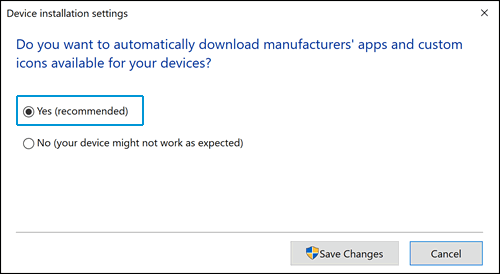
Install the built-in print driver over a network connection with Windows 10
-
In Windows, search for and open Control Panel.
-
Click Devices and Printers, and then click Add a printer.

-
On the Choose a device or printer to add to this PC window, select your printer, click Next, and then follow the on-screen instructions to install the driver. If your printer is not in the list, continue with these steps.

-
Click The printer I want isn't listed, and then select Add a local printer or network printer with manual settings.

-
Click Next.
-
Select the port to be used by your printer, such as USB001 for a USB connected printer, and then click Next.
-
Click Windows Update, and then wait for the print drivers to update.
-
Click HP, Hewlett-Packard, or Hewlett Packard in the Manufacturer pane, and then click the name of your printer in the Printers pane.
-
If your printer is in the list, select it, click Next, and then follow the on-screen instructions to install the driver.
-
If your printer is not in the list, click the back arrow in the upper left corner of the window two times to return to the Find a printer by other options step, and then continue with these steps.
-
-
Select Add a printer using TCP/IP address or hostname, and then click Next.
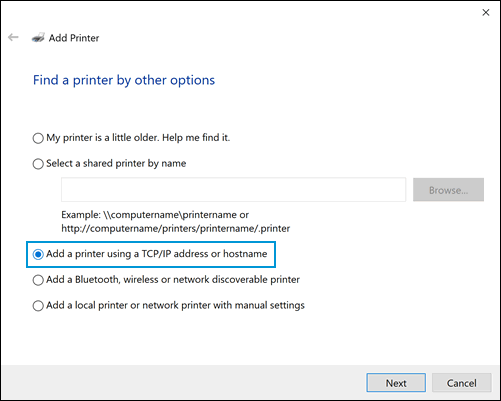
-
Select Autodetect from the Device type drop-down list.
-
Type your printer IP address into the text box, and then click Next.
To find the printer IP address, print a Wireless Network Test report or a Network Configuration page.
-
Wait for the computer to connect to the printer, and then click Next to install the print driver.
Hope this helps! Keep me posted.
Please click “Accept as Solution” if you feel my post solved your issue, it will help others find the solution.
Click the “Kudos, Thumbs Up" on the bottom right to say “Thanks” for helping!
Have a great day!
07-07-2020 12:33 PM
Hi
Thanks for responding. Well I had previously done that but just in case, I deleted the device and uninstalled everything and started again following your instructions. Result was exactly the same when asked to print something just end up with a blank sheet. Strange that if I ask the printer to print an internal report using the controls on the machine I get a printed page! Seems as if something gets lost between my laptop and the printer! Just as an experiment I installed the printer on another laptop running Win7 and it too failed to print any text just like my Win10 laptop. If you have any other suggestions it would be appreciated. But thanks anyway.
07-07-2020 03:15 PM
Thank you for posting back.
I would request you to contact our Support and our Support Engineers should be able to sort this out. HP Support can be reached by clicking on the following link: www.hp.com/contacthp/
Please feel free to contact us here anytime you need any further assistance. Please click “Accept as Solution” if you feel my post solved your issue, it will help others find the solution.
ECHO_LAKE
I am an HP Employee
07-07-2020 04:16 PM
Thanks again for responding.
Since my last post I did try again and this time I manage to submit an error report. I downloaded the file and started to work my way through the instructions. Got to the part where you have to change the start up settings, followed the instructions and rebooted again. When the instructions came back up again it could go no further as it needed an internet connection which was no longer to be found on my task bar. Ran troubleshooter for that issue and it could not be fixed. So went back in and reversed all the changes I had made and rebooted and internet was back as it should be. Followed the link in your reply and finally found the method of getting customer support ata price of £17.99 for one incident (printer is out of warranty).
To be honest I have wasted enough time on this and have just decided to get a cannon all-in-one which obviously will come with ink and a years warranty which is a far better deal than paying for something which is obviously an issue between yourselves and Microsoft and certaimly not something a user should have to pay for to be sorted!
As I said in both my other posts the printer works fine if printng internal reports just appears that there is no communication between windows and the machine.
Thanks anyway
07-08-2020 11:31 AM
I respect your decision.
Can you print a wireless test report and share the results.
The wireless test report provides information about the printer status, hardware (MAC) address, and IP address.
If the printer is connected to a network, the test report displays details about the network settings.
1. From the printer control panel, touch (Wireless).
2. Touch Settings, and then touch Print Reports
3. Touch Wireless Test Report.
Keep me posted!
